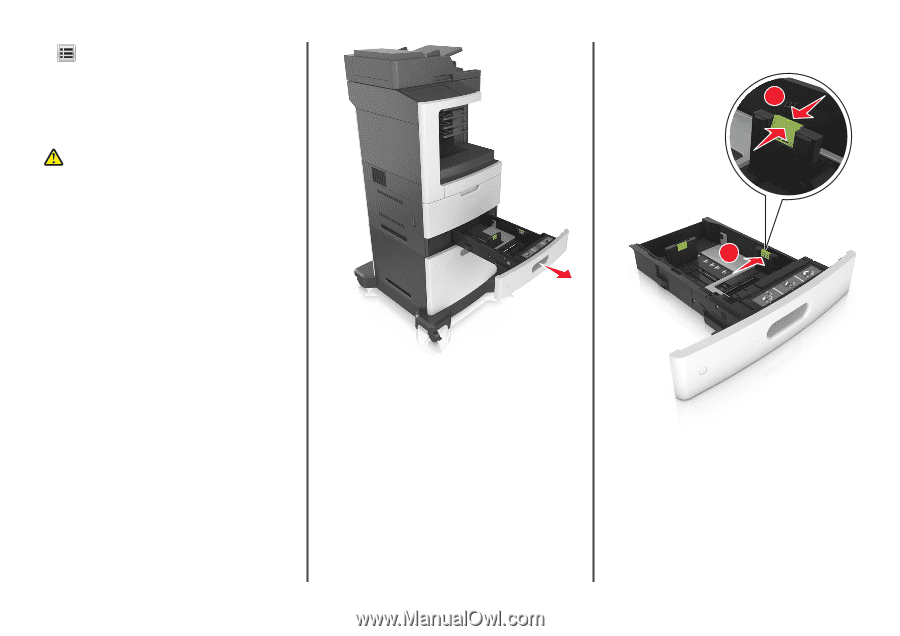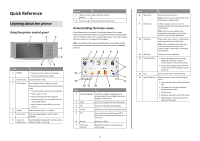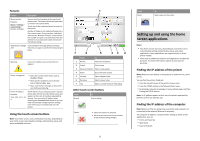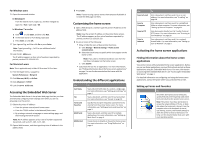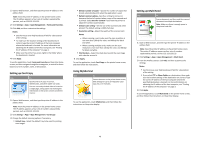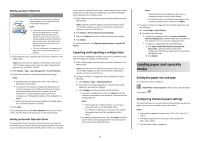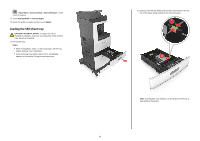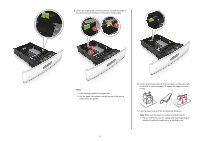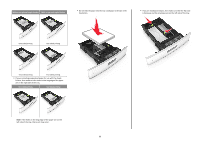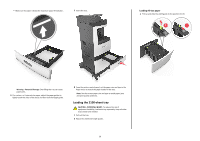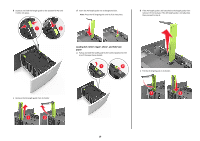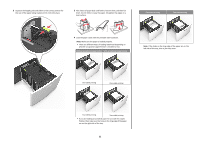Lexmark MX810 Quick Reference - Page 6
Loading the 550, sheet tray
 |
View all Lexmark MX810 manuals
Add to My Manuals
Save this manual to your list of manuals |
Page 6 highlights
> Paper Menu > Universal Setup > Units of Measure > select a unit of measure 2 Touch Portrait Width or Portrait Height. 3 Select the width or height, and then touch Submit. Loading the 550‑sheet tray CAUTION-POTENTIAL INJURY: To reduce the risk of equipment instability, load each tray separately. Keep all other trays closed until needed. 1 Pull out the tray. Notes: • When loading folio‑, legal‑, or oficio‑size paper, lift the tray slightly and pull it out completely. • Avoid removing trays while a job prints or while Busy appears on the display. Doing so may cause a jam. 2 Squeeze and slide the width guide to the correct position for the size of the paper being loaded until it clicks into place. 11 2 Note: Use the paper size indicators on the bottom of the tray to help position the guides. 6