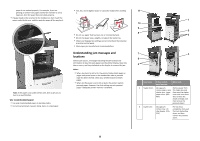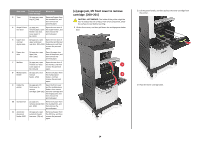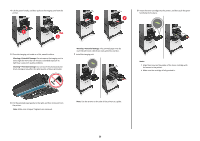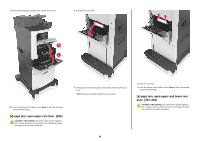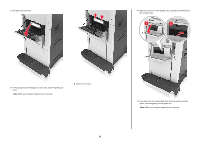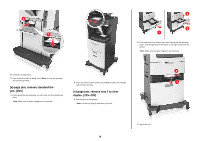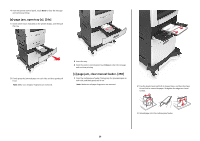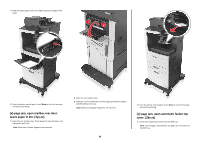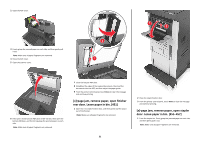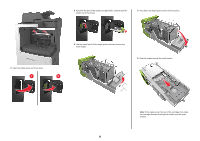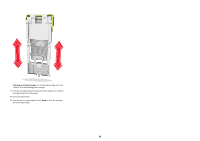Lexmark MX810 Quick Reference - Page 28
jam, remove standard bin, jam. [203], jam, remove tray 1 to clear, duplex. [235-239]
 |
View all Lexmark MX810 manuals
Add to My Manuals
Save this manual to your list of manuals |
Page 28 highlights
2 1 2 3 1 2 Push down the front duplex flap, then firmly grasp the jammed paper, and then gently pull the paper to the right and out of the printer. Note: Make sure all paper fragments are removed. 2 6 Insert the standard tray. 7 From the printer control panel, touch Done to clear the message and continue printing. 2 From the printer control panel, touch Done to clear the message 1 [x]‑page jam, remove standard bin and continue printing. jam. [203] [x]‑page jam, remove tray 1 to clear 1 Firmly grasp the jammed paper on each side, and then gently pull it out. Note: Make sure all paper fragments are removed. duplex. [235-239] 1 Pull out the tray completely. Note: Lift the tray slightly, and then pull it out. 3 Insert the tray. 28
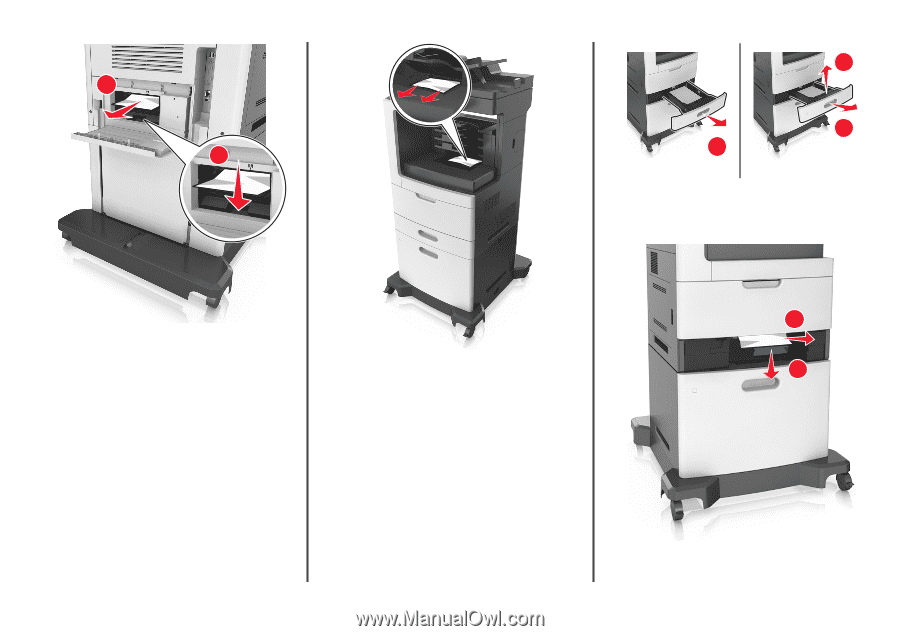
2
1
6
Insert the standard tray.
7
From the printer control panel, touch
Done
to clear the message
and continue printing.
[x]
‑
page jam, remove standard bin
jam. [203]
1
Firmly grasp the jammed paper on each side, and then gently pull
it out.
Note:
Make sure all paper fragments are removed.
2
From the printer control panel, touch
Done
to clear the message
and continue printing.
[x]
‑
page jam, remove tray 1 to clear
duplex. [235–239]
1
Pull out the tray completely.
Note:
Lift the tray slightly, and then pull it out.
1
2
3
2
Push down the front duplex flap, then firmly grasp the jammed
paper, and then gently pull the paper to the right and out of the
printer.
Note:
Make sure all paper fragments are removed.
1
2
3
Insert the tray.
28