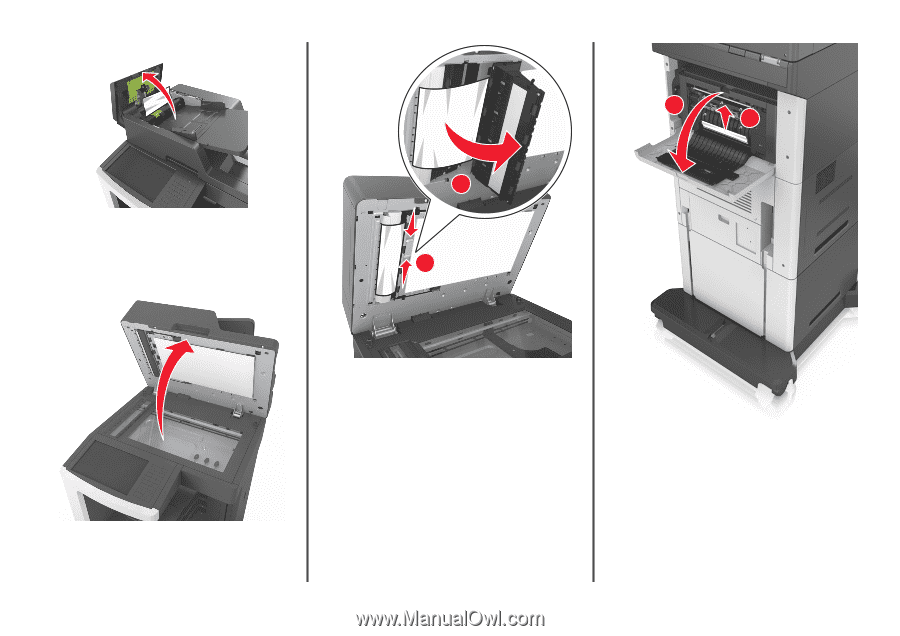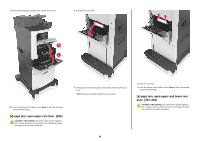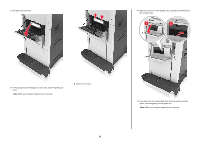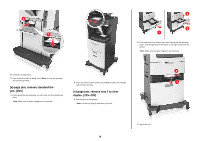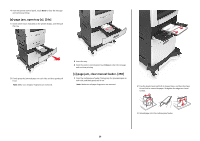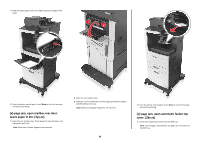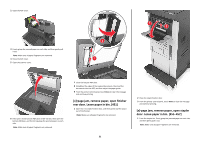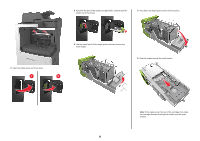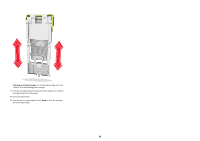Lexmark MX810 Quick Reference - Page 31
jam, remove paper, open finisher, rear door. Leave paper in bin. [451], jam, remove paper
 |
View all Lexmark MX810 manuals
Add to My Manuals
Save this manual to your list of manuals |
Page 31 highlights
2 Open the ADF cover. 3 Firmly grasp the jammed paper on each side, and then gently pull it out. Note: Make sure all paper fragments are removed. 4 Close the ADF cover. 5 Open the scanner cover. 2 1 1 2 6 If the jam is in the bottom ADF door or ADF exit bin, then open the bottom ADF door, and then firmly grasp the jammed paper on each side. Note: Make sure all paper fragments are removed. 7 Close the bottom ADF door. 8 Straighten the edges of the original documents, then load the documents into the ADF, and then adjust the paper guide. 9 From the printer control panel, touch Done to clear the message and continue printing. [x]‑page jam, remove paper, open finisher rear door. Leave paper in bin. [451] 1 Open the rear staple finisher door, and then gently pull the paper out of the finisher. Note: Make sure all paper fragments are removed. 31 2 Close the staple finisher door. 3 From the printer control panel, touch Done to clear the message and continue printing. [x]‑page jam, remove paper, open stapler door. Leave paper in bin. [455-457] 1 From the stapler bin, firmly grasp the jammed paper on each side, and then gently pull it out. Note: Make sure all paper fragments are removed.