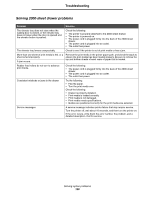Lexmark T642 User's Guide - Page 104
Printing multi-language PDFs, Solving printing problems, Symptom, Cause, Solution - xp driver
 |
UPC - 734646722001
View all Lexmark T642 manuals
Add to My Manuals
Save this manual to your list of manuals |
Page 104 highlights
Troubleshooting Printing multi-language PDFs Symptom Cause Some documents do not The documents contain print. unavailable fonts. Solution 1 Open the document you want to print in Adobe Acrobat. 2 Click the printer icon. The Print dialog appears. 3 Check the Print as image box. 4 Click OK. Solving printing problems Symptom The operator panel display is blank or displays only diamonds. The message USB device unsupported appears when using a USB device. Jobs do not print. Cause Solution The printer self test failed. Turn the printer off, wait about 10 seconds, and turn the printer back on. If the Ready message does not appear, turn the printer off and call for service. The USB device you are using may not be supported or has an error. Only specific USB flash memory devices are supported. For information regarding tested and approved USB flash memory devices, see our Lexmark Web site at http:// support.lexmark.com and click on KnowledgeBase to search for Direct USB printing. The printer is not ready to receive data. Make sure Ready or Power Saver appears on the display before sending a job to print. Press to return the printer to the Ready state. The specified output bin Remove the stack of paper from the output bin, and then is full. press . The specified tray is empty. Load paper in the tray. You are using the wrong printer driver or are printing to a file. • Verify you are using the printer driver associated with the printer. • If you are using a USB port, make sure you are running Windows 98/Me, Windows 2000, Windows XP, or Windows Server 2003 and using a Windows 98/Me, Windows 2000, Windows XP, or Windows Server 2003 compatible printer driver. Your MarkNet N8000 series internal print server is not set up properly or is not connected properly. Verify that you have properly configured the printer for network printing. See the drivers CD or the Lexmark Web site for information. You are using the wrong interface cable, or the cable is not securely connected. Make sure you are using a recommended interface cable. Make sure the connection is secure. Printing multi-language PDFs 104