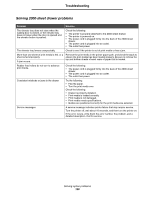Lexmark T642 User's Guide - Page 109
Solving paper feed problems
 |
UPC - 734646722001
View all Lexmark T642 manuals
Add to My Manuals
Save this manual to your list of manuals |
Page 109 highlights
Troubleshooting Solving paper feed problems Symptom Cause Solution Paper frequently jams. You are using paper that does not meet the printer specifications. Use recommended paper and other specialty media. See the Card Stock & Label Guide available on our Lexmark Web site at www.lexmark.com for detailed specifications. See Avoiding jams for information that can help prevent jams from occurring. You have loaded too much paper Make sure the stack of paper you load does not exceed or too many envelopes. the maximum stack height indicated in the tray or on the multipurpose feeder. Guides in the selected tray are not Move the guides in the tray to the correct position. set to the appropriate position for the size paper loaded. The paper has absorbed moisture Load paper from a fresh package. due to high humidity. Store paper in its original wrapper until you load it. See Storing print media for more information. The pick rolls may be worn. Replace the pick rolls. See Ordering pick rollers for more information. The Paper Jam message remains after you remove the jammed paper. You have not pressed Go or have not cleared the entire paper path. Clear paper from the entire paper path, and then press . See Clearing jams for more information. The page that jammed Jam Recovery in the Setup menu Set Jam Recovery to Auto or On. does not reprint after you is set to Off. clear the jam. See the Menus and Messages Guide for more information. Blank pages feed into the output bin. An incorrect media type is loaded in the tray being printed from. Load the correct type media for your print job, or change the Paper Type to match the type of media loaded. See the Menus and Messages Guide for more information. Solving paper feed problems 109