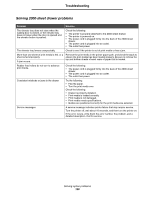Lexmark T642 User's Guide - Page 105
Protect, Setup Menu, Linking trays, Collation, Finishing Menu, Print Timeout - parts list
 |
UPC - 734646722001
View all Lexmark T642 manuals
Add to My Manuals
Save this manual to your list of manuals |
Page 105 highlights
Troubleshooting Symptom Cause Solution Held jobs do not print. A formatting error has occurred. The printer has insufficient memory. • Print the job. (Only part of the job may print.) • Delete the job. • Free up additional printer memory by scrolling through the list of held jobs and deleting others you have sent to the printer. The printer has received Delete the job. invalid data. Job takes longer than expected to print. The job is too complex. Reduce the complexity of your print job by eliminating the number and size of fonts, the number and complexity of images, and the number of pages in the job. Page Protect is set to On. Set Page Protect to Off from the Setup Menu. For more information, see the Menus and Messages Guide. Job prints from the wrong tray or on the wrong paper or specialty media. The operator panel menu settings do not match the media loaded in the tray. Make sure the Paper Size and Paper Type specified in the printer driver match the paper size and type in the tray. Incorrect characters print. You are using an incompatible parallel cable. If you are using a parallel interface, make sure you are using an IEEE 1284-compliant parallel cable. We recommend Lexmark part number 1329605 (10 ft) or 1427498 (20 ft) for the standard parallel port. The printer is in Hex Trace mode. If Ready Hex appears on the display, you must exit Hex Trace mode before you can print your job. Turn the printer off and back on to exit Hex Trace mode. Tray linking does not work. Tray linking is not configured properly. • Make sure both the size and type of media are the same in both trays. • Make sure the paper guides in the trays are set for the correct size media. • Make sure the menu values for both size and type are set correctly in the Paper Menu. • See Linking trays, or see the Menus and Messages Guide for more information. Large jobs do not collate. Collate is not set to On. Set Collation to On in the Finishing Menu or through the printer driver. Note: Setting Collation to Off in the driver overrides the setting in the Finishing Menu. See the Menus and Messages Guide for more information. The job is too complex. Reduce the complexity of the print job by eliminating the number and size of fonts, the number and complexity of images, and the number of pages in the job. The printer does not have enough memory. Add printer memory or an optional hard disk. Unexpected page breaks The job has timed out. occur. Set Print Timeout to a higher value from the Setup Menu. See the Menus and Messages Guide for more information. Solving printing problems 105