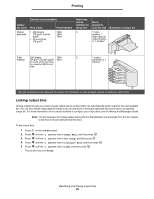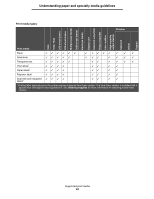Lexmark T642 User's Guide - Page 59
Linking output bins, Printer Models
 |
UPC - 734646722001
View all Lexmark T642 manuals
Add to My Manuals
Save this manual to your list of manuals |
Page 59 highlights
Printing Each bin accommodates Output bin name Output expander Print media • 650 sheets (75 g/m2) of plain paper • 50 envelopes (75 g/m2) Printer Models T640 T642 T644 How many can be installed on the printer 3 Bin is allowed to connect with Illustration of output bin 1 5-bin mailbox, 1 high-capacity output stacker, or 1 finisher* 5-bin 120 sheets T642 2 1 output mailbox (75 g/m2) of plain paper T644 expander or 1 for each of the five bins finisher* for a total of 600 for all bins * See the instructions that came with the option for information on how to install options in relation to each other. Linking output bins Linking output bins lets you create a single output source so the printer can automatically switch output to the next available bin. You can also set the output type for media such as card stock or envelope sizes that cannot be sent to an optional output bin. For more information on the values available to configure your output bins, see the Menus and Messages Guide. Note: The bin sequence for linking always starts with the Standard Bin and proceeds from the bin nearest to the floor to the bin farthest from the floor. To link output bins: 1 Press on the operator panel. 2 Press until the appears next to Paper Menu, and then press 3 Press until the appears next to Bin Setup, and then press . 4 Press until the appears next to Configure Bins, and then press . 5 Press until the appears next to Link, and then press . The printer returns to Ready. Identifying and linking output bins 59