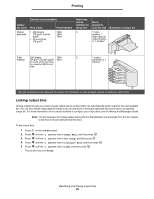Lexmark T642 User's Guide - Page 57
Linking trays, Paper Menu, Paper Size/Type, Envelope Feeder Size, Tray <x> Size, Tray <x>
 |
UPC - 734646722001
View all Lexmark T642 manuals
Add to My Manuals
Save this manual to your list of manuals |
Page 57 highlights
Printing 8 Set the Paper Size and Paper Type for the envelope feeder (envelope Feeder Size and envelope Feeder Type) to the correct value for the print media you loaded. a Press on the operator panel. b Press until the appears next to Paper Menu, and then press . c Press until the appears next to Paper Size/Type, and then press . d Press until the appears next to Envelope Feeder Size/Type, and then press . e Press until the appears next to the envelope size you loaded, and then press . f Press until the appears next to Envelope Feeder Size/Type, and then press . g Press until the appears next to the envelope type you loaded, and then press . The printer returns to Ready. Linking trays Tray linking enables the automatic linking feature for trays when you load the same size and type of print media in multiple sources. The printer automatically links the trays; when one tray is empty, print media feeds from the next linked tray. For example, if you have the same size and type of print media loaded in tray 2 and tray 4, the printer selects print media from tray 2 until it becomes empty, and then the printer automatically feeds print media from the next linked tray-tray 4. By linking all trays (standard and optional), you effectively create a single source with a capacity of up to 4,100 sheets. Make sure you load the same size and type of print media in each tray in order to link the trays. Set the paper size and type for each tray, to set the paper type or size: 1 Press on the operator panel. 2 Press until the appears next to Paper Menu, and then press . 3 Press until the appears next to Paper Size/Type, and then press . 4 Press until the appears next to Tray Size/Type, and then press . 5 Press until the appears next to the paper size you loaded, and then press . 6 Press until the appears next to Tray Size/Type, and then press . 7 Press until the appears next to the paper type you loaded, and then press . The printer returns to Ready. To disable tray linking, set the Paper Type to a unique value in each one of the trays. If all the trays do not have the same type of print media when they are linked, you could mistakenly print a job on the wrong paper type. Linking trays 57