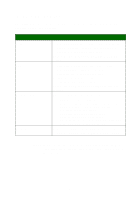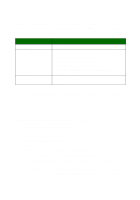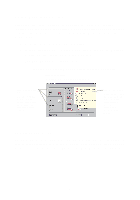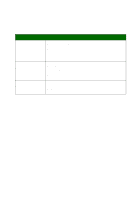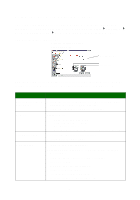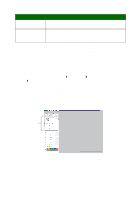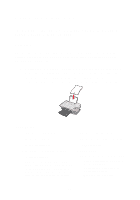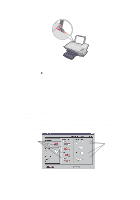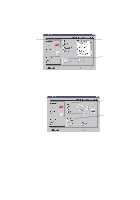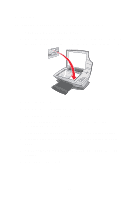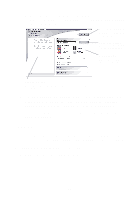Lexmark X1150 User's Guide - Page 13
Using the Lexmark Photo Editor, Start, Programs, Lexmark, Series, Photo, Editor - windows 7
 |
UPC - 734646480000
View all Lexmark X1150 manuals
Add to My Manuals
Save this manual to your list of manuals |
Page 13 highlights
From this tab: Contact Information Advanced You can: • Learn how to contact Lexmark by phone, e-mail, or on the World Wide Web. • Change the appearance of the Printing Status window and turn printing voice notification on or off. • Obtain software version information. Note: For more information, click the Help button located in the lower right corner of the screen. Using the Lexmark Photo Editor Use the Lexmark Photo Editor software to edit graphics. To open the Lexmark Photo Editor, click Start Programs Lexmark X1100 Series Lexmark Photo Editor. The Lexmark Photo Editor displays. Use the touch-up tools to edit your graphic. Move your pointer over the tool for a description. Lexmark Photo Editor Touch-up tools 9
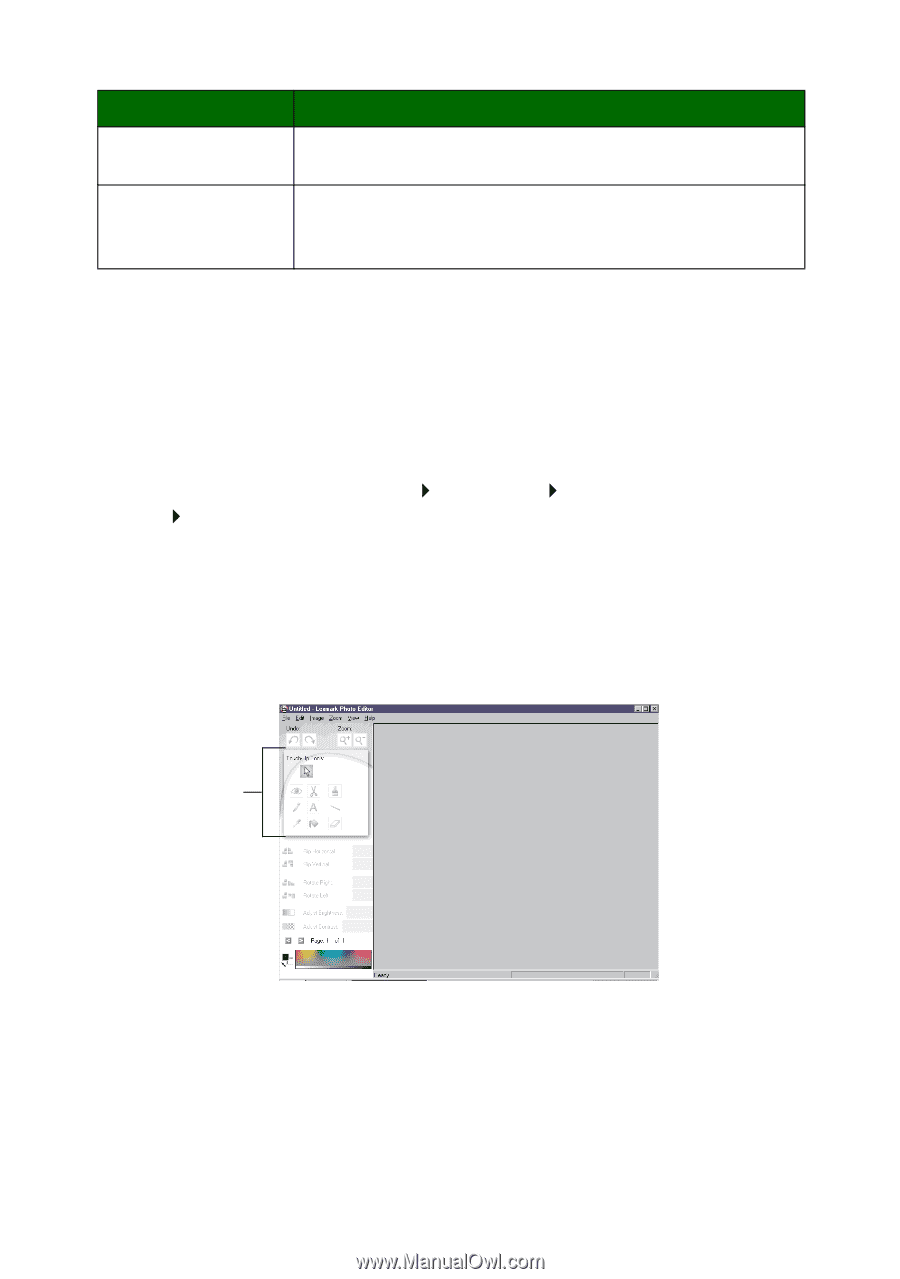
9
Note:
For more information, click the
Help
button located in
the lower right corner of the screen.
Using the Lexmark Photo Editor
Use the Lexmark Photo Editor software to edit graphics. To open the
Lexmark Photo Editor, click
Start
Programs
Lexmark
X1100
Series
Lexmark
Photo
Editor
.
The Lexmark Photo Editor displays.
Use the touch-up tools to edit your graphic.
Move your pointer over the tool for a description.
Contact Information
•
Learn how to contact Lexmark by phone, e-mail, or on
the World Wide Web.
Advanced
•
Change the appearance of the Printing Status window
and turn printing voice notification on or off.
•
Obtain software version information.
From this tab:
You can:
Lexmark
Photo
Editor
Touch-up
tools