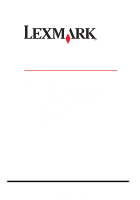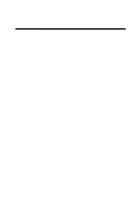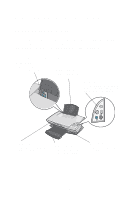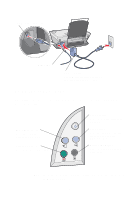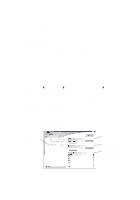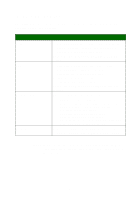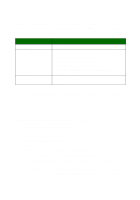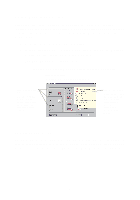Lexmark X1150 User's Guide - Page 5
Learning about the All-In-One, Setting up the All-In-One, Understanding the parts of the All-In-One - installation software
 |
UPC - 734646480000
View all Lexmark X1150 manuals
Add to My Manuals
Save this manual to your list of manuals |
Page 5 highlights
Learning about the All-In-One Setting up the All-In-One If you have not already done so, follow the steps on the Setup Sheet to complete the hardware and software installation. If problems occur during the setup process, see "Setup troubleshooting" on page 20. Understanding the parts of the All-In-One Paper guide Slide next to paper to ensure proper feeding. Paper support Lift to load paper into the All-In-One. Control panel Use the buttons to operate the All-In-One (see page 2 for details about each of the buttons). Top cover Lift to place an item on the scanner glass. Paper exit tray Extend to hold paper as it exits the All-In-One. Scanner unit Lift to access the print cartridges. 1
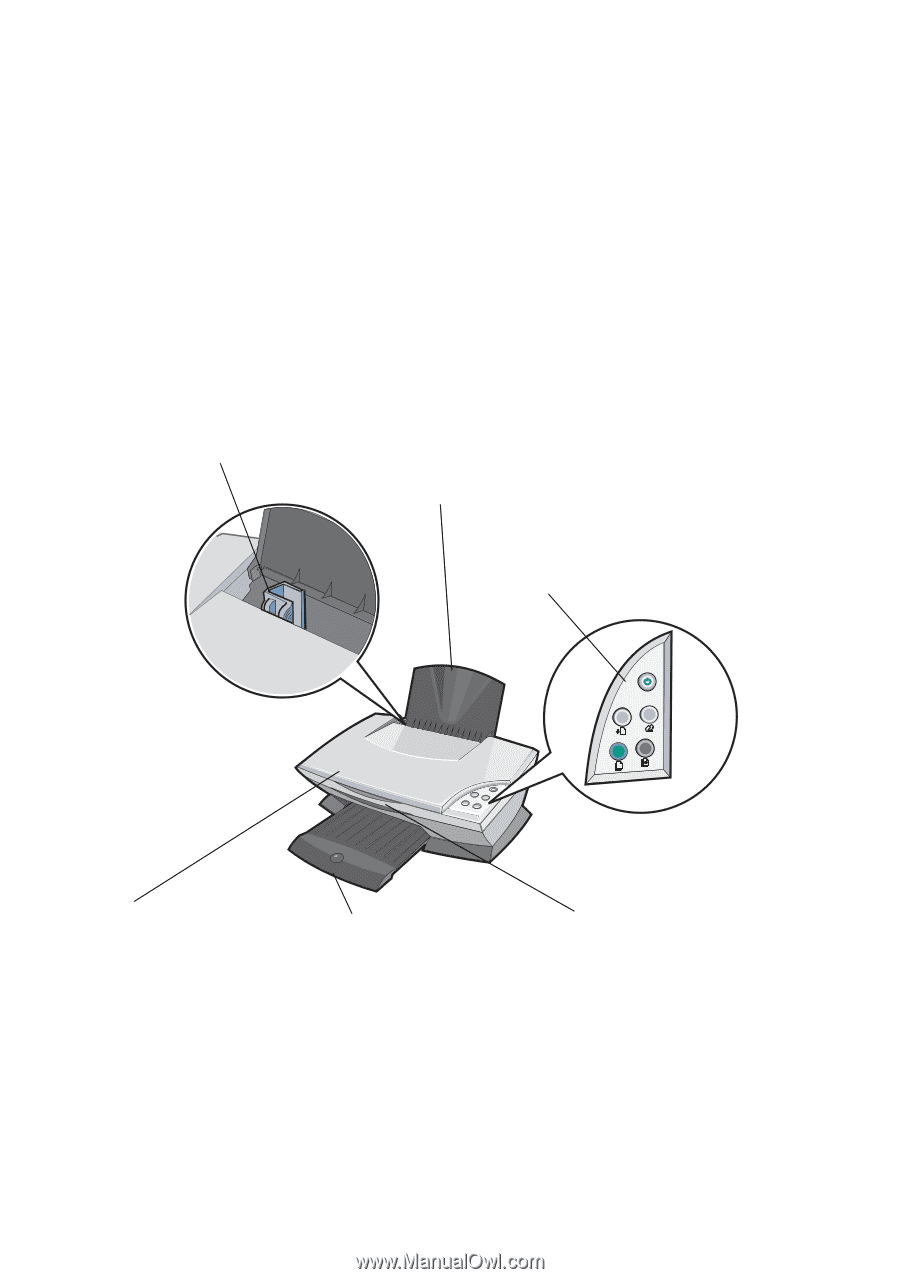
1
Learning about the All-In-One
Setting up the All-In-One
If you have not already done so, follow the steps on the
Setup
Sheet
to
complete the hardware and software installation. If problems occur during
the setup process, see “Setup troubleshooting” on page 20.
Understanding the parts of the All-In-One
Scanner unit
Lift to access the print
cartridges.
Top cover
Lift to place an item on
the scanner glass.
Paper exit tray
Extend to hold paper as
it exits the All-In-One.
Paper
support
Lift to load paper into
the All-In-One.
Control panel
Use the buttons to operate the
All-In-One (see page 2 for details
about each of the buttons).
Paper
guide
Slide next to paper to
ensure proper feeding.