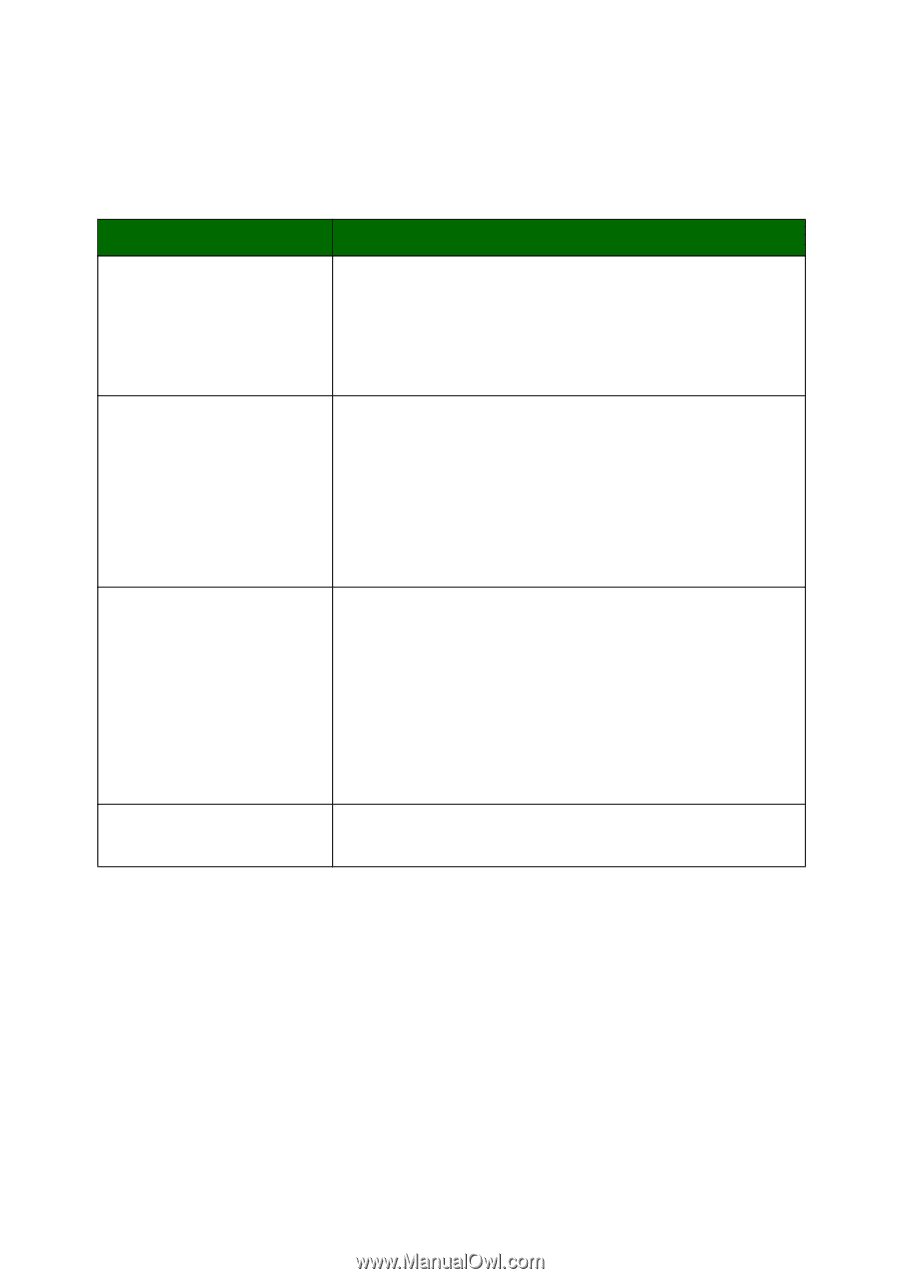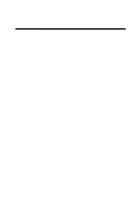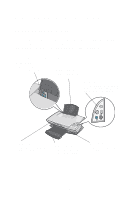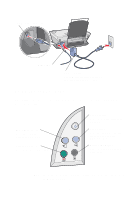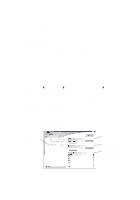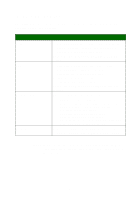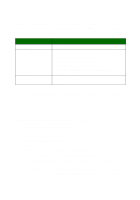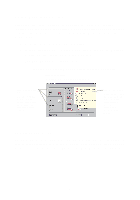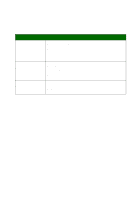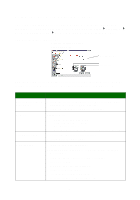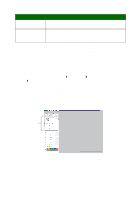Lexmark X1150 User's Guide - Page 8
The All-In-One Main The All-In-One Main consists of four main s: Scan, Copy - ocr
 |
UPC - 734646480000
View all Lexmark X1150 manuals
Add to My Manuals
Save this manual to your list of manuals |
Page 8 highlights
The All-In-One Main Page The All-In-One Main Page consists of four main sections: Scan, Copy, Creative Tasks, and Preview. From this section: Scan Copy Creative Tasks Preview section You can: • Select a program to send the scanned image to. • Choose what type of image is being scanned. • Choose how the scan will be used. Note: Click See More Scan Settings to view all settings. • Select the quantity and color of your copies. • Select a quality setting for your copies. • Adjust the size of the scanned area. • Lighten or darken your copies. • Enlarge or reduce your copies. Note: Click See More Copy Settings to view all settings. Choose from a variety of creative ideas. • Enlarge or reduce an image. • Repeat an image several times on one page. • Print an image as a multi-page poster. • E-mail an image to a friend. • Fax using your computer's modem. • Save an image on my computer. • Edit text found in a scanned document (OCR). • Modify an image with a photo editor. • Select a region of the preview image to scan. • View an image of what will be printed or copied. Note: For more information about the All-In-One Main Page, click the Help button located in the upper right corner of the screen. 4