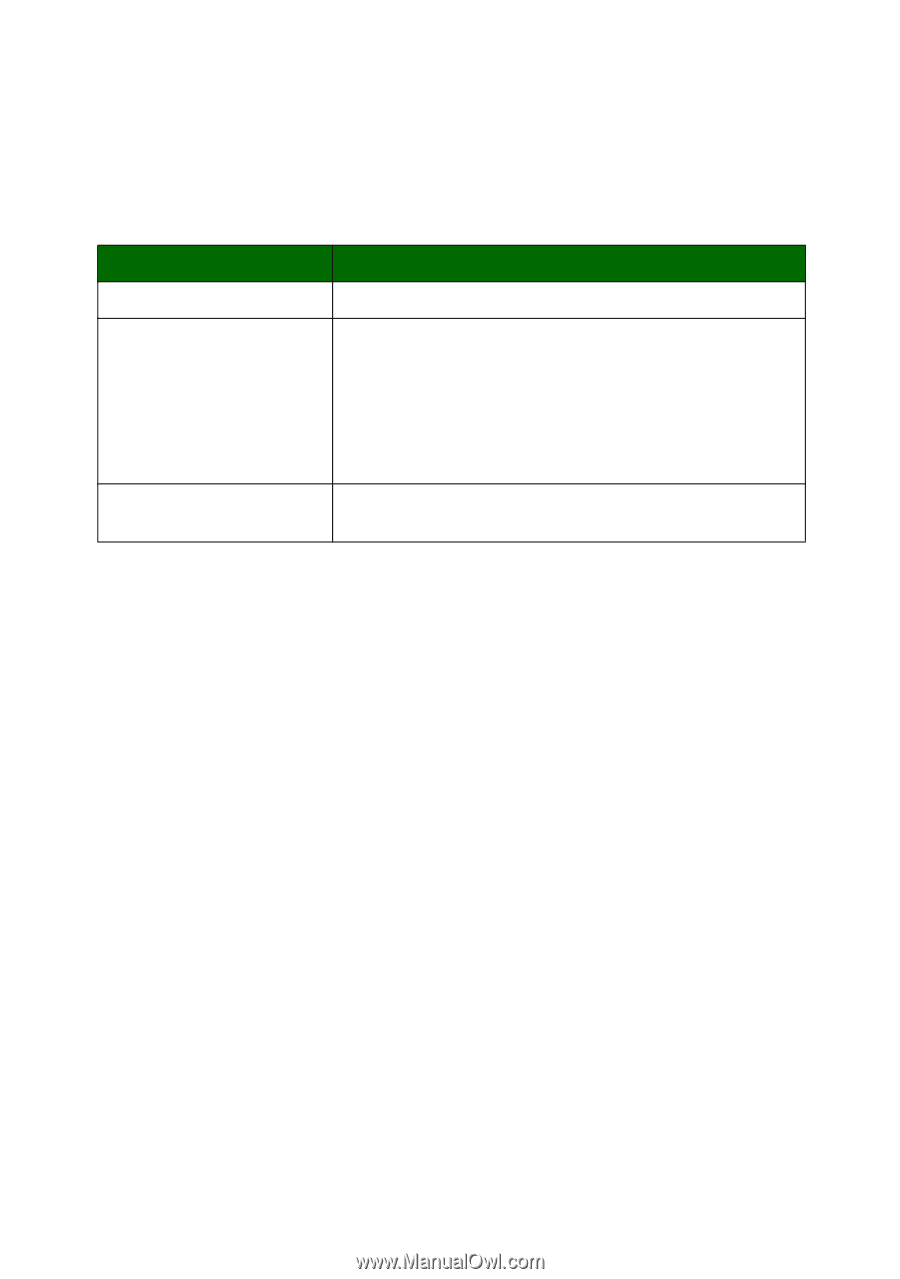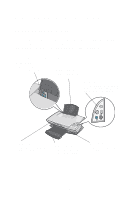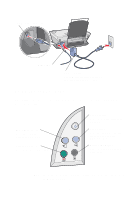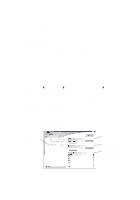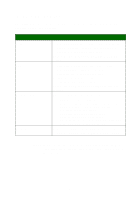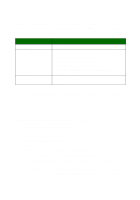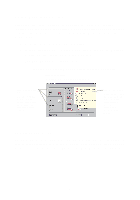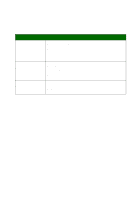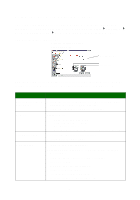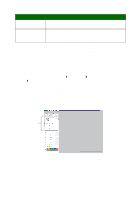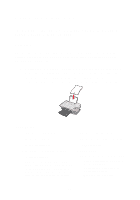Lexmark X1150 User's Guide - Page 9
View Saved Images Maintain/Troubleshoot Lexmark Solution Center. Choose from these topics - ink
 |
UPC - 734646480000
View all Lexmark X1150 manuals
Add to My Manuals
Save this manual to your list of manuals |
Page 9 highlights
View Saved Images page Use the View Saved Images page to perform tasks with images that are saved on the computer. The View Saved Images page consists of three sections. From this section: Open with... Print a Copy... Creative Tasks You can: Select a program to send the saved image to. • Choose the quantity and color of your copies. • Select a quality setting for your copies. • Lighten or darken your copies. • Enlarge or reduce your copies. Note: Click See More Copy Settings to view all settings. Select from a variety of creative ideas. For help, see page 4. Note: For more information about this page, click the Help button located in the upper right corner of the screen. Maintain/Troubleshoot page The Maintain/Troubleshoot page provides you with direct links to the Lexmark Solution Center. Choose from these topics: • Maintain or fix quality problems • Troubleshoot All-In-One problems • Device status and ink levels • More printing ideas and how to's • Contact information • Advanced (skin, voice, and communication options) • View the software version and copyright information For more information about the Lexmark Solution Center, see page 8. Note: For more information about this page, click the Help button located in the upper right corner of the screen. 5