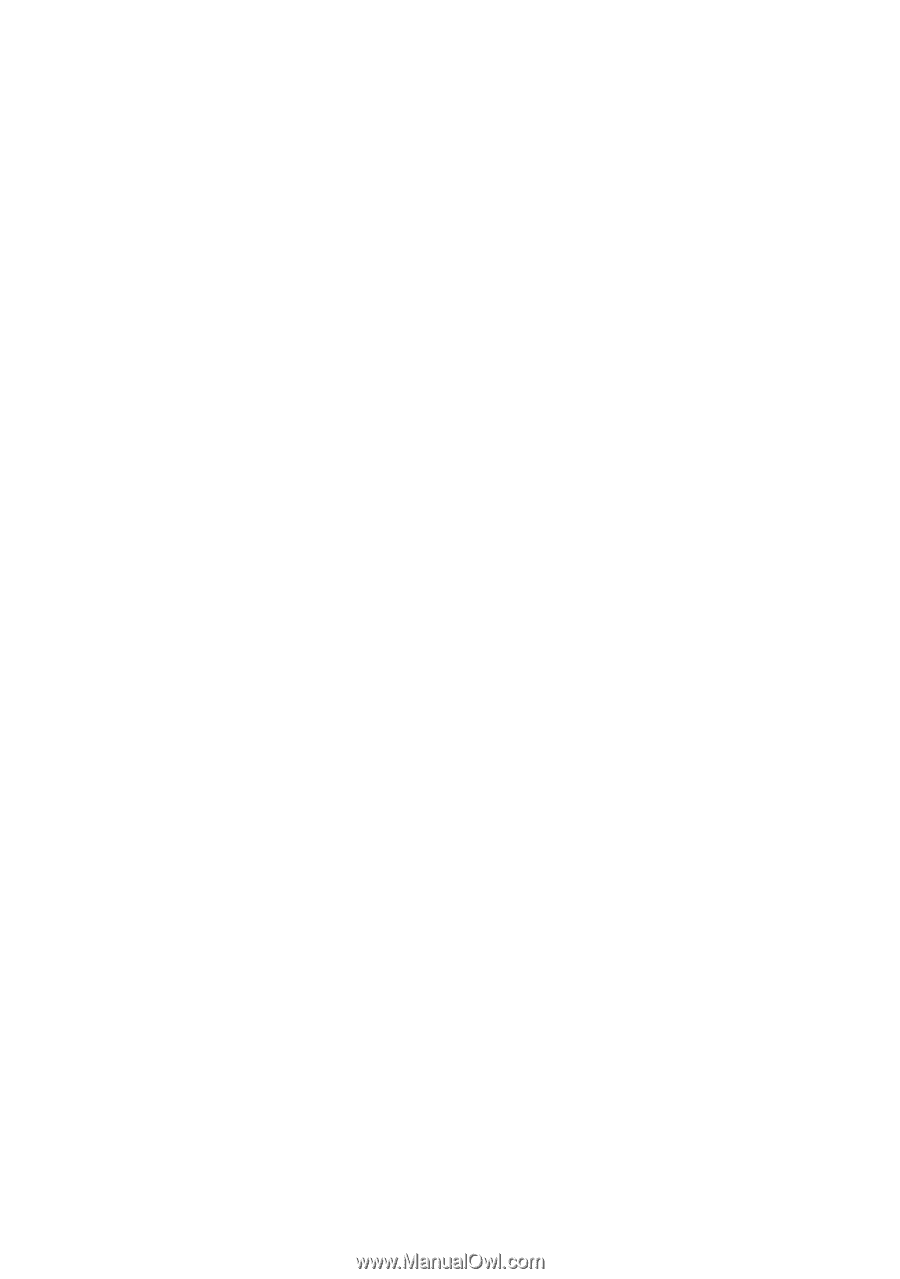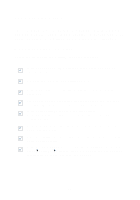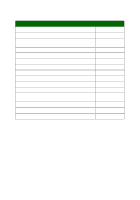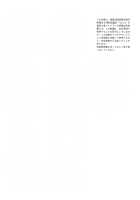Lexmark X1150 User's Guide - Page 28
Scanning, copying, and faxing troubleshooting, Edge of the copy does not print
 |
UPC - 734646480000
View all Lexmark X1150 manuals
Add to My Manuals
Save this manual to your list of manuals |
Page 28 highlights
Scanning, copying, and faxing troubleshooting Scanning was not successful The software may not be installed properly. Follow the instructions for "All-In-One is not communicating with the computer" on page 21. Scanning or using a scanned image with a software program takes a long time or freezes the computer Lower the scanning resolution. Scanning resolution is much different than printing resolution and is generally set much lower. To change the scanning resolution: 1 Open the Lexmark All-In-One Center. For help, see page 3. 2 From the Scan section, click See More Scan Settings. 3 Click Display Advanced Scan Settings. 4 From the Scan tab of Advanced Scan Settings, enter a lower scan resolution. Edge of the copy does not print • Make sure the original is properly oriented on the glass. For help, see page 13. • Make sure the area you want to copy is not larger than the printable area of the page. Apply the Fit-to-page feature. To apply the Fit-to-page feature: 1 Open the Lexmark All-In-One Center. For help, see page 3. 2 From the Copy section, click See More Copy Settings. 3 From the Reduce/Enlarge section, click the second button, and then select Fit to page from the corresponding drop-down menu. 4 Copy your document again. 24