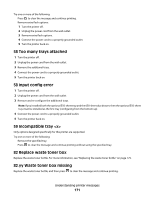Lexmark X543 User's Guide - Page 174
ADF Jam, 840.01 Scanner Disabled - black toner
 |
View all Lexmark X543 manuals
Add to My Manuals
Save this manual to your list of manuals |
Page 174 highlights
294 ADF Jam This jam location may also be identified as 294.04 Duplex Sensor Off Jam, 294.05 Scan Sensor Off Jam, or 294.06 ADF Backfeed Jam. To clear this jam: 1 Remove all pages from the ADF. Note: The message clears when the pages are removed from the ADF. 2 Flex and fan the pages. 3 Place the pages in the ADF. 4 Adjust the ADF guides. 5 From the printer control panel, press to start a black only job or to start a color job. 840.01 Scanner Disabled This message indicates that the scanner has been disabled by the system support person. 840.02 Scanner Auto Disabled This message indicates the printer identified a problem with the scanner and automatically disabled it. 1 Remove all pages from the ADF. 2 Turn the printer off. 3 Wait 15 seconds and then turn the printer on. 4 Place the document in the ADF. 5 Press to start a black only job or to start a color job. Note: If turning the printer off and then on again does not clear the message, contact your system support person. 940.01 Press down on the cyan toner cartridge to make sure it is installed properly. Turn the printer off, wait about 10 seconds, and then turn the printer back on 941.01 Press down on the magenta toner cartridge to make sure it is installed properly. Turn the printer off, wait about 10 seconds, and then turn the printer back on. 942.01 Press down on the yellow toner cartridge to make sure it is installed properly. Turn the printer off, wait about 10 seconds, and then turn the printer back on 943.01 Press down on the black toner cartridge to make sure it is installed properly. Turn the printer off, wait about 10 seconds, and then turn the printer back on Understanding printer messages 174