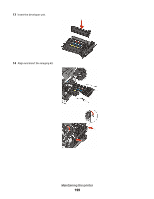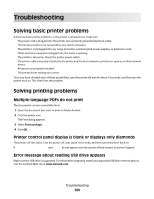Lexmark X543 User's Guide - Page 204
Administrative support, Finding advanced networking and administrator information
 |
View all Lexmark X543 manuals
Add to My Manuals
Save this manual to your list of manuals |
Page 204 highlights
Administrative support Finding advanced networking and administrator information This chapter covers basic administrative support tasks. For more advanced system support tasks, see the Networking Guide on the Software and Documentation CD and the Embedded Web Server Administrator's Guide on the Lexmark Web site at www.lexmark.com. Restoring the factory default settings Menu settings marked with an asterisk (*) indicate the active settings. You can restore the original printer settings, often referred to as the factory default settings. 1 Make sure the printer is on and Ready appears. 2 From the printer control panel, press . 3 Press the arrow buttons until Settings appears, and then press . 4 Press the arrow buttons until General Settings appears, and then press . 5 Press the arrow buttons until Factory Defaults appears, and then press . 6 Press the arrow buttons until Restore Now appears, and then press . Submitting changes appears briefly. 7 Press , and then press until Ready appears. The following factory default settings are restored: • All downloaded resources in the printer memory are deleted. This includes fonts, macros, and symbol sets. • All settings return to the factory default settings except Printer Language in the Setup menu and custom settings in the Network and USB menus. Using the Embedded Web Server If the printer is installed on a network, the Embedded Web Server is available for a range of functions: • Configuring printer settings • Checking the status of the printer supplies • Configuring network settings • Viewing reports • Restoring the factory default settings • Viewing the virtual display • Setting Web page password protect • Setting Panel PIN protect • Setting the date and time Administrative support 204