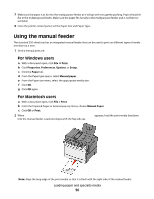Lexmark X543 User's Guide - Page 56
Using the manual feeder, For Windows users, For Macintosh users - user manual
 |
View all Lexmark X543 manuals
Add to My Manuals
Save this manual to your list of manuals |
Page 56 highlights
7 Make sure the paper is as far into the multipurpose feeder as it will go with very gentle pushing. Paper should lie flat in the multipurpose feeder. Make sure the paper fits loosely in the multipurpose feeder and is not bent or wrinkled. 8 From the printer control panel, set the Paper Size and Paper Type. Using the manual feeder The standard 250-sheet tray has an integrated manual feeder that can be used to print on different types of media one sheet at a time. 1 Send a manual print job: For Windows users a With a document open, click File ª Print. b Click Properties, Preferences, Options, or Setup. c Click the Paper tab. d From the Paper type menu, select Manual paper. e From the Paper size menu, select the appropriate media size . f Click OK. g Click OK again. For Macintosh users a With a document open, click File > Print. b From the Copies & Pages or General pop-up menu, choose Manual Paper. c Click OK or Print. 2 When Load Single Sheet Feeder with appears, load the print media facedown into the manual feeder. Load envelopes with the flap side up. Note: Align the long edge of the print media so that it is flush with the right side of the manual feeder. Loading paper and specialty media 56