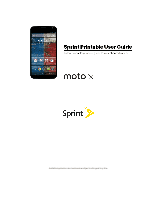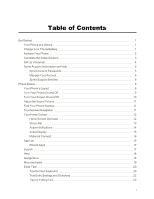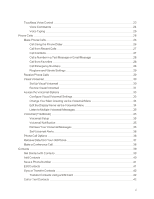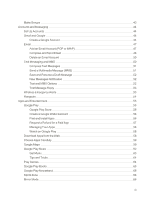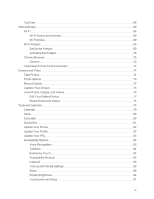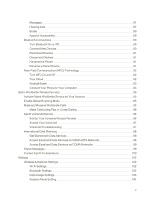Motorola Moto X 1st Generation User Guide
Motorola Moto X 1st Generation Manual
 |
View all Motorola Moto X 1st Generation manuals
Add to My Manuals
Save this manual to your list of manuals |
Motorola Moto X 1st Generation manual content summary:
- Motorola Moto X 1st Generation | User Guide - Page 1
Available applications and services are subject to change at any time. - Motorola Moto X 1st Generation | User Guide - Page 2
1 Charge Your Phone Battery 1 Activate Your Phone 2 Complete the Setup Screens 3 Set Up Voicemail 4 Sprint Account Information and Help 5 Sprint Account Passwords 5 Manage Your Account 6 Sprint Support Services 6 Phone Basics 8 Your Phone's Layout 8 Turn Your Phone On and Off - Motorola Moto X 1st Generation | User Guide - Page 3
Voicemail Alerts 36 Phone Call Options 36 Retrieve Data from Your Old Phone 37 Make a Conference Call 38 Contacts 39 Get Started with Contacts 39 Add Contacts 40 Save a Phone Number 41 Edit Contacts 41 Sync or Transfer Contacts 42 Transfer Contacts Using a SIM Card 42 Call or - Motorola Moto X 1st Generation | User Guide - Page 4
Message (MMS) 51 Save and Resume a Draft Message 52 New Messages Notification 52 Text and MMS Options 52 Text Message Reply 53 Wireless Emergency Alerts 53 Hangouts 54 Apps and Entertainment 55 Google Play 55 Google Play Store 56 Create a Google Wallet Account 56 Find and - Motorola Moto X 1st Generation | User Guide - Page 5
Videos 75 Capture Your Screen 76 View Photos, Images, and Videos 76 Edit Your Gallery Photos 77 Share Photos and Videos 78 Tools and Calendar 79 Calendar 79 Clock 80 Calculator 80 Quickoffice 81 Update Your Phone 82 Update Your Profile 83 Update Your PRL 83 Accessibility - Motorola Moto X 1st Generation | User Guide - Page 6
Field Communication (NFC) Technology 92 Turn NFC On and Off 92 Your Cloud 92 Android Beam 93 Connect Your Phone to Your Computer 93 Sprint Worldwide Wireless Service 95 Activate Sprint Worldwide Service on Your Account 95 Enable Global Roaming Mode 95 Make and Receive Worldwide Calls - Motorola Moto X 1st Generation | User Guide - Page 7
123 Motorola Device ID Setting 124 Accounts Settings 125 System Settings 126 Activate Device Setting 126 System Update Settings 126 Date & Time Settings 127 Accessibility Settings 127 Printing Settings 130 About Phone Settings 130 Safety, Regulatory & Legal 132 Battery Use - Motorola Moto X 1st Generation | User Guide - Page 8
Interference Problems 136 Medical Devices 137 Regulatory Information 137 Specific Absorption Rate (FCC & IC) 137 European Union Directives Conformance Statement 138 FCC Notice to Users 138 Industry Canada Notice to Users 139 Software Notices 139 Location Services 140 Emergency - Motorola Moto X 1st Generation | User Guide - Page 9
What will we do if you make a claim under this Limited Warranty? 146 What is not covered? 146 My Product is defective, what should I do? 148 Copyright Information 150 Index 151 viii - Motorola Moto X 1st Generation | User Guide - Page 10
you all the information you need to set up your Moto X™ phone and Sprint service the first time. Your Phone at a Glance The following illustration outlines your phone's primary external features and buttons. Note: Your phone may look a little different. This product meets the applicable national - Motorola Moto X 1st Generation | User Guide - Page 11
or replace your battery, unless performed by a service representative, may damage the product and void your warranty. 3. Press and hold the Power key to turn the phone on. l If your phone is activated, it will turn on, search for Sprint service, and show setup instructions. l If your phone is - Motorola Moto X 1st Generation | User Guide - Page 12
Sprint Customer Service at 1-888-211-4727 from another phone. Tip: Do not press the Power key while the phone is being activated. Pressing the Power key cancels the activation process. Complete the Setup Screens After activation and any required updates, your phone should power off and then back on - Motorola Moto X 1st Generation | User Guide - Page 13
. l Use Google services - Select your Google location options and then touch Next. 3. Follow the on-screen instructions to learn about basic touch menu navigation, view tutorials, learn about Gmail, or just get started. Tip: You can quickly access Google+ on your phone. Touch Apps > Google+. Note - Motorola Moto X 1st Generation | User Guide - Page 14
turn on the screen and then flick the lock symbol on the screen to unlock it. 1. Touch Phone and then touch and hold > Voicemail. (the number 1 on the to protect your privacy. Account User Name and Password If you are the account owner, you will create an account user name and password when you - Motorola Moto X 1st Generation | User Guide - Page 15
like games, ring tones, screen savers, and more. From Your Sprint Phone n Touch to check minute usage and account balance. n Touch to make a payment. n Touch questions. to access a summary of your Sprint service plan or get answers to other Sprint Support Services Sprint 411 and Sprint - Motorola Moto X 1st Generation | User Guide - Page 16
Sprint Operator Services Sprint Operator Services provides assistance when you place collect calls or when you place calls billed to a local telephone calling card or third party. n Touch . For more information or to see the latest in products and services, visit us online at sprint.com/mysprint. - Motorola Moto X 1st Generation | User Guide - Page 17
is packed with features that simplify your life and expand your ability to stay connected to the people and information that are important to you. The following topics introduce the basic functions and features of your phone. Tip: Phone Software Upgrades - Updates to your phone's software may become - Motorola Moto X 1st Generation | User Guide - Page 18
charger or a USB cable (included). n Microphone transmits your voice for phone calls or records your voice or ambient sounds for voice recordings and videos. n Nano SIM Card Tray locates your SIM card. n Flash (on back) helps illuminate subjects in low-light environments when the camera is focusing - Motorola Moto X 1st Generation | User Guide - Page 19
when not in use and to turn it back on and unlock it when you need it. For information on how to set up security options to avoid unauthorized access to your phone, see Security Settings. Turn the Screen Off When Not in Use n To turn the screen off, press the Power key. Pressing the - Motorola Moto X 1st Generation | User Guide - Page 20
if the sensor just above the top of the screen is covered. Don't use covers or screen protectors (even clear ones) that cover this sensor. Adjust the Sound Volume Your volume keys control the sound for the current feature you have open on your phone. n Ringer volume: Press the keys while on the - Motorola Moto X 1st Generation | User Guide - Page 21
: To close an option menu or return to a previous screen, touch or depending on the screen. Your Home Screen The home screen is the starting point for your phone's applications, functions, and menus. You can customize your home screen by adding application icons (apps), shortcuts, folders, widgets - Motorola Moto X 1st Generation | User Guide - Page 22
create a shortcut group on your home screen to organize them. Add more app shortcuts by dragging them onto the first shortcut. To name the group, touch screen. n To see another panel, flick the screen left or right. Status Bar The status bar at the top of the home screen provides phone and service - Motorola Moto X 1st Generation | User Guide - Page 23
phone exchanges data with your Google Account. Note: Apps you download on the Google Play Store app might show other icons in the status bar to alert you to specific Battery full /battery charging Warning Wireless display connected/on Microphone on/off Active Notifications At the top of the screen - Motorola Moto X 1st Generation | User Guide - Page 24
or drag down to unlock the phone. Swipe left or right to put your phone back to sleep. Active Display doesn't appear if your phone is face down, in a pocket or purse, or if you're on a call. For more information, see Receive Phone Calls. Active Display keeps you informed and saves battery power. You - Motorola Moto X 1st Generation | User Guide - Page 25
l From home, touch Apps > Settings > Motorola Connect to set up your phone. l Install the Chrome extension on your computer from the email instructions sent to you by your phone. App List The app menu shows you all of your applications. To open it from the home screen, touchApps . Phone Basics 16 - Motorola Moto X 1st Generation | User Guide - Page 26
, touch Home or Back . Recent Apps Touch Recent Apps Home or Back to see the last few apps you used, and then touch the app you want. Touch to return to the home screen. Search You can use the search widget on the top of the home screen to search your phone or the Web - Motorola Moto X 1st Generation | User Guide - Page 27
phone and your phone's performance. Note: You can use Help on your mobile data network or by using Wi-Fi. Using Wi-Fi avoids a data usage charge. See Wi-Fi for more information. n From home, touch Apps > Help. Google Now Google Now uses your search history, location history, and Google™ services - Motorola Moto X 1st Generation | User Guide - Page 28
to the bottom of the screen: n Touch Menu > Settings > Notifications and then next to Show updates from Google Now, touch the check box. Tip: For additional information about using Google Now, open Google Now and touch Menu > Settings > Help & Feedback. Motorola Assist Your phone can reply to texts - Motorola Moto X 1st Generation | User Guide - Page 29
has a traditional QWERTY keyboard for entering text. The keyboard appears automatically on-screen when you touch a text entry field, and is used in either portrait or landscape mode. Your phone gives you many options to make entering text easier, including copying, cutting, and pasting text, using - Motorola Moto X 1st Generation | User Guide - Page 30
add part of a word to the text box, suggestions for the word appear below the text box in the word list. Touch a suggested word to replace your partial entry. Corrected spellings for typos also display. n Word suggestion: After you enter a space in your message, the next word is suggested for you - Motorola Moto X 1st Generation | User Guide - Page 31
Back or touch at the bottom of your phone edit the dictionary of words your phone suggests. To change the text entry add or edit the words that your phone suggests and recognizes, touch Personal dictionary. You can cut, copy, and paste names, phone numbers, addresses, quotes, or anything else in a - Motorola Moto X 1st Generation | User Guide - Page 32
Enter one capital letter Instructions Touch and hold the letter to enter its associated number, or touch to enter numbers or =\< to to your dictionary. Delete a character Touch Delete. Touchless Voice Control Tell your phone what you want without touching it, even if it's asleep on the table - Motorola Moto X 1st Generation | User Guide - Page 33
next to Touchless Control. 3. Record your voice by touching Train launch phrase and then following the screen instructions to provide a sample of your voice. Voice Commands You can control your phone by speaking to it. n Use voice commands to perform functions such as making a call, dictating text - Motorola Moto X 1st Generation | User Guide - Page 34
Search.To begin a voice search while on the home screen, touch and begin speaking. Your search begins immediately. For more about Google Now, see Google Now. Note: If you're writing a text message, touch to begin dictation mode. Your phone recognizes words you speak and enters them into your message - Motorola Moto X 1st Generation | User Guide - Page 35
Calls There are several convenient ways to place calls from your phone. From your phone dialpad, flick the screen left to access recently called numbers, frequently called numbers, and contacts with phone numbers. Tip: You can multi-task while you're on a call. Touch Home to hide the call display - Motorola Moto X 1st Generation | User Guide - Page 36
entire Recent call list. 3. To call a number in the Recent call list, touch the contact name or number. l For additional options and call details, touch to see any calls you have not answered. Call Contacts You can place phone calls directly from entries in your Contacts list. 1. Touch Apps > People - Motorola Moto X 1st Generation | User Guide - Page 37
can also place the Favorite on the home screen for quick access. Call Emergency Numbers You can place calls to 9-1-1 even if the phone's screen is locked or your account is restricted. To call the 9-1-1 emergency number when the phone's screen is locked with a screen lock: 1. Press the Power key to - Motorola Moto X 1st Generation | User Guide - Page 38
key to turn on the screen. For more information, see Turn Your Screen On and Off. 2. Touch . 3. Touch . Enhanced 9-1-1 (E 9-1-1) Information This phone features an embedded Global Positioning System (GPS) chip necessary for utilizing E 91-1 emergency location services where available. When you - Motorola Moto X 1st Generation | User Guide - Page 39
voicemail message first. This new feature periodically number, along with the length of time and priority level of the voicemail message. Set Up Visual Voicemail Follow the directions below to set up your Visual Voicemail. Note: To set up your traditional voicemail box, see Set Up Voicemail. Phone - Motorola Moto X 1st Generation | User Guide - Page 40
to listen to all unheard messages or one at a time. Text and voice messages remain stored for later review. To listen to all unheard messages played back in sequence, last message first: 1. Touch > Voicemail to open the list of calls in the voicemail inbox. 2. To listen to all unheard messages - Motorola Moto X 1st Generation | User Guide - Page 41
reviewing messages include: n Timeline: Touch and drag the bar to move to different points in the message. l Touch Pause to pause the playback. Touch Play to resume. n Speaker Off/On: Turn the speakerphone on or off during playback. If the speakerphone feature account or phone number. This allows - Motorola Moto X 1st Generation | User Guide - Page 42
The following options are available while reviewing voicemail messages: Voicemail > Menu > n Subscribe to subscribe to the premium Voice-to-Text transcription service. (Requires an additional monthly charge.) to select when messages are permanently deleted from the Trash folder. Phone Calls 33 - Motorola Moto X 1st Generation | User Guide - Page 43
phone. l View quick tips tutorial to view tips about Visual Voicemail. l Help to view the online help for Visual Voicemail. l Send feedback to provide feedback about the app. l Updates Voicemail menu, you can quickly change the name or number attached to your voice messages. 1. Touch Apps > - Motorola Moto X 1st Generation | User Guide - Page 44
voicemail, do the following. n From home, touch Phone to open the dial screen, and then touch and hold . Listening to the messages clears the indicator at the top of the screen. Note: You are charged for airtime minutes when you are accessing your voicemail from your wireless phone. Phone Calls 35 - Motorola Moto X 1st Generation | User Guide - Page 45
provides many useful features to help you make the most of your calling experience. Note: Using a mobile phone or accessory while driving may cause distraction and may be illegal. Always obey the laws and drive safely. While you're on a call, you will see a number of on-screen options. Touch an - Motorola Moto X 1st Generation | User Guide - Page 46
Backup and Restore feature, your contacts automatically appear on your new phone. Ensure that Wi-Fi is enabled and working for both your new and old phones (see Wi-Fi). You can move your old Android phone data to your new phone. 1. On your old Android phone: l Download the Motorola Migrate app from - Motorola Moto X 1st Generation | User Guide - Page 47
, you can keep using your phone. Make a Conference Call With 3-way calling, you can talk to two people at the same time. When using this feature, the normal airtime rates will be charged for each of the two calls. n To start a conference call, call the first number. After the call connects, touch - Motorola Moto X 1st Generation | User Guide - Page 48
of sources, including contacts you enter and save directly in your phone as well as contacts synchronized with your Google™ Account. Get Started . 1. Touch Apps > People. 2. Flick the screen left or right - or - Touch an icon at the top of the screen to view one of the following lists: l Frequently - Motorola Moto X 1st Generation | User Guide - Page 49
up to date or touch the individual accounts to synchronize them. l Settings: Change the way your contacts names are listed or how your contact list is sorted. Add Contacts You can add contacts from your phone's People application or from the dialpad. Enter details such as name, phone numbers, email - Motorola Moto X 1st Generation | User Guide - Page 50
app and follow the app instructions, or touch Bluetooth to send the information to another Bluetooth enabled device. For additional information about Bluetooth, see Bluetooth Connections. Tip: To share phone to phone, turn on Android Beam™ on both phones, touch phones back to back, and touch Tap to - Motorola Moto X 1st Generation | User Guide - Page 51
new Motorola phone using a SIM card. See Transfer Contacts Using a SIM Card. n More: Find other methods and tools to help you at motorola.com/transfercontacts. Transfer Contacts Using a SIM Card You can move contacts from your old phone to your new phone with a SIM card. 1. On your old phone, copy - Motorola Moto X 1st Generation | User Guide - Page 52
1. Touch Apps > People. 2. Touch a contact, touch the number you want to call or touch to send a text message. Make Groups You can set up groups in Contacts for Group Connect calls or for - Motorola Moto X 1st Generation | User Guide - Page 53
Sprint service and your phone's You need a Google™ account to access phone features such as Gmail™, Google Maps™, Google Hangouts™, phone. Create a Google Account Online 1. On your computer, launch a browser and go to google.com. 2. Click Sign in > Create an account and follow the instructions - Motorola Moto X 1st Generation | User Guide - Page 54
and accept the Google terms of service. 8. Touch I accept to card to add your credit card information to purchase items from Google Play or skip this option by touching Not now. 11. After your phone are up to date with your phone across all > Sync now to manually synchronize all checked items in - Motorola Moto X 1st Generation | User Guide - Page 55
the list without opening the message, touch the messages. l View the Inbox of your other Gmail account: Touch Inbox at the top of the screen and choose an account. l Archive: To quickly archive a message, flick the message to the right. l Refresh the inbox: Touch Menu > Refresh. Send a Gmail Message - Motorola Moto X 1st Generation | User Guide - Page 56
Sync email and other features on your phone. Add an Email Account (POP or IMAP) You can add a POP or IMAP email account to your phone. Add an Email Account Manual setup to configure your account manually. 5. Enter the account settings and touch Done. Note: You may need to check with your service - Motorola Moto X 1st Generation | User Guide - Page 57
with your user name (like domain/username). Compose and Send Email Compose and send email using any account you have set up on your phone. Increase or a storage folder. 3. Touch 4. Enter an address. - or - Type the first few letters of a contact's name to display the name and touch the name. 5. - Motorola Moto X 1st Generation | User Guide - Page 58
or category to see its contents. Refresh an Email Account Whatever your automatic synchronization settings are, you can synchronize your email messages manually at any time. n While in the account you want to synchronize, touch Menu > Refresh. Archive Email Messages n Swipe the email message to - Motorola Moto X 1st Generation | User Guide - Page 59
instant text messages between your wireless phone and another messaging-ready phone. Multimedia messages, or MMS, can contain text and pictures, recorded voice, audio or video files, picture slideshows, contact cards (vCard), or appointments (vCalendar). See your service plan for applicable charges - Motorola Moto X 1st Generation | User Guide - Page 60
Add one or more recipients. You can: l Enter phone numbers directly in the To box. If you're sending the message to one or more phone numbers, separate the phone numbers with a comma. As you enter information, any matching phone numbers from your contacts list are displayed. Touch a suggested match - Motorola Moto X 1st Generation | User Guide - Page 61
your notification settings, the phone plays a ringtone, number of text messages to store in each conversation thread. (This does not include locked messages.) l Multimedia message limit: Change maximum messages per conversation. l Manage SIM card messages: Change the messages stored on your SIM card - Motorola Moto X 1st Generation | User Guide - Page 62
home, touch Phone > Menu > Settings > Quick responses, and touch a quick response to edit it. Wireless Emergency Alerts Wireless Emergency Alerts Emergency alerts. The U.S. and local governments send these alerts through your service provider. So you will always receive alerts for the area where you - Motorola Moto X 1st Generation | User Guide - Page 63
a group of friends with Hangouts™. Note: You can flick the Hangouts screen right and left to switch from a list of friends or the details by touching the paperclip and selecting existing or creating new media with your phone. You can also download other instant messaging (IM) apps on Google Play - Motorola Moto X 1st Generation | User Guide - Page 64
phone's features are accessible through the Apps list. Note: Like all apps, downloaded apps use up memory, data, battery, and processing power-some more than others. For example, a simple battery don't install it. Note: Available applications and services are subject to change at any time. Google - Motorola Moto X 1st Generation | User Guide - Page 65
google.com/wallet to create a Google Wallet account. - or - The first time you use your phone to buy an item from the Google Play Store, you're prompted terms of service. Touch Accept to continue and touch APPS. 3. You can use different methods to find the apps you want: l Flick the screen left or - Motorola Moto X 1st Generation | User Guide - Page 66
After touching the price, you may be asked to sign in again. Sign in and select Accept & buy to proceed. Follow the on-screen instructions. To see within 15 minutes of the purchase. Your credit card is not charged and the application is uninstalled from your phone. If you change your mind, you can - Motorola Moto X 1st Generation | User Guide - Page 67
(as available). n Unlock an app: If an app locks up your phone as soon as you turn it on, restart your phone in Safe Mode: l Turn off your phone, then turn it back on. l When you see the "Motorola" logo during power-up, press and hold both volume keys until you see the home screen, with Safe - Motorola Moto X 1st Generation | User Guide - Page 68
you're not happy with how much memory, data, battery or processing power it's using, uninstall it. You personal health. Google Maps Your phone offers a number of location-based navigation programs to Maps. Google Maps™ offers powerful, user-friendly mapping technology and local business information - Motorola Moto X 1st Generation | User Guide - Page 69
Set Your Location Sources You can set your phone to determine your location using GPS satellite signals (highly accurate, but uses battery power) or using the mobile network (less accurate, but conserves battery power). You can also turn off access to your location. See Location Settings. Share and - Motorola Moto X 1st Generation | User Guide - Page 70
Get Directions and Navigation Options 1. Touch Apps > Maps. 2. On the map, touch . Tip: Clear a previously searched location by touching next to the address. 3. Enter a starting point address or touch to speak the address. 4. Enter an end point address or touch to speak the address. 5. Select your - Motorola Moto X 1st Generation | User Guide - Page 71
Google Play Music Listen and create playlists anytime with music on your phone. To play music on your phone: n From home, touch Apps > Play Music. l Go back: When you open a song or artist list, touch in the top left to go back. l Shuffle or repeat: During a song, touch the empty space next to the - Motorola Moto X 1st Generation | User Guide - Page 72
storage or SIM card appears on your computer as a drive. You can copy music files on to your phone's storage as you would to any other drive. 4. When finished, disconnect your phone from your computer. Transferring Music from a Macintosh® Computer Note: Mac OS does not natively support Media device - Motorola Moto X 1st Generation | User Guide - Page 73
plays, touch Home . To return to the music player, flick down the status bar and touch the song title. n Control music playback from the home screen: Add the Google Play™ Music widget. n Playlists: Touch next to a song in your library to add it to a playlist or show other options. To edit - Motorola Moto X 1st Generation | User Guide - Page 74
, touch Apps > Play Books > SHOP. Browse by category or touch and search for a title or author. Touch a book to show details. Then, touch the book's price to buy it (or touch OPEN to open a free book). After you confirm purchase, the book appears in your library. Apps and Entertainment 65 - Motorola Moto X 1st Generation | User Guide - Page 75
for your phone. You can access News from Sprint, review Apps suggested phone on the big screen. Show off your photos, videos, and downloaded movies. Wireless Display requires either a Miracast-enabled HDTV or a Wireless Display adapter to work. If you don't have a TV or monitor that supports Wireless - Motorola Moto X 1st Generation | User Guide - Page 76
Note: If you want to post videos on YouTube, you'll need a YouTube account, go to youtube.com. Click Sign in, then click CREATE AN ACCOUNT. Apps and Entertainment 67 - Motorola Moto X 1st Generation | User Guide - Page 77
Wi-Fi signal depends on a number of factors, including infrastructure and other objects through which the signal passes. To use a Wi-Fi computer network for even faster Internet access: n From home, touch Apps > Settings > Wi-Fi and then touch ON or OFF. Note: To extend battery life, turn off Wi-Fi - Motorola Moto X 1st Generation | User Guide - Page 78
and Wireless password, and touch Connect. When your phone is connected to the network, the wireless indicator phone as a Wi-Fi hotspot to provide portable, convenient Internet access for up to eight other Wi-Fi enabled devices. Note: You need to subscribe to Wi-Fi hotspot service to use this feature - Motorola Moto X 1st Generation | User Guide - Page 79
for your hotspot. Other users will need the password correct Wireless password. Chrome Browser Your phone's Web phone network (over the air), or Wi-Fi data connections. For more about Google Chrome, see support wireless networks and then touch a network to connect. Note: Your service provider may charge - Motorola Moto X 1st Generation | User Guide - Page 80
Share Print Find in page Add to home screen Request desktop site Settings Help Open a new tab to your phone such as your computer. See a list of your previous searches organized by the date. Share page you to store personal and credit card information to automatically fill in this information for you - Motorola Moto X 1st Generation | User Guide - Page 81
of a website. l About Chrome: Enablecc tilt scrolling and debugging support for advanced users. Chrome The Chrome browser combines minimal design with sophisticated technology to make in the Google text box at the top of the screen. Note: If you can't connect, contact Sprint. Web and Data 72 - Motorola Moto X 1st Generation | User Guide - Page 82
and touch Clear stored data. l Help: For more about Google Chrome, visit supportgoogle.com/chrome. Voice Search from the Home Screen Use the Google Search bar on your home screen to quickly search with voice or text. n Touch the Google Search bar and start typing search words or touch and begin - Motorola Moto X 1st Generation | User Guide - Page 83
photo, and post it online for everyone to enjoy. Tip: Even when your phone is asleep, twist your wrist twice, quickly, to launch camera anytime. To with one finger to zoom the photo. l For a widescreen view, turn the phone sideways. l Touch to switch the camera lens to the front to take a picture of - Motorola Moto X 1st Generation | User Guide - Page 84
to return to the camera. Tip: To review your photos later in the Gallery, touch Apps screen opens the on-screen guide and allows you to slowly pan the photo subject. n Geo-Tag: Tag your photos with a location. n Shutter click: Set On, Off. n Quick capture: Turn on this setting so when your phone - Motorola Moto X 1st Generation | User Guide - Page 85
show it on your phone, you can share it with your friends. Your screenshot is saved in the Gallery. n To capture your phone's screen, press and hold the watch videos that you've taken with your phone's camera, downloaded, or copied onto your storage card. You can do basic editing, such as rotating - Motorola Moto X 1st Generation | User Guide - Page 86
date. l Albums: Find your images and photos organized by type. Note: If these options are not on your screen reduction ratios or you can drag the grid to manually reset the size. This option also opens the full Gmail. l Delete : Remove from your phone. 3. Zoom in or out on a photo and then flick left - Motorola Moto X 1st Generation | User Guide - Page 87
and hold the image, video, or photo, then touch others. Tip: To learn how to copy photos to or from a computer, go to Connect Your Phone to Your Computer. Camera and Video 78 - Motorola Moto X 1st Generation | User Guide - Page 88
Tools and Calendar Learn how to use many of your phone's productivity-enhancing features. Calendar Create and manage events, meetings, and appointments. n From home, touch Apps > Calendar. Touch the date to view your calendar events by Day, Week, Month, or Agenda. When you highlight an event, more - Motorola Moto X 1st Generation | User Guide - Page 89
it, and then touch and OK. n To find a specific event, touch Menu > Search and enter in the event to your home screen. Clock Use your phone as an alarm clock. Alarm Clock Your phone has multiple alarm date, time, time zone, and formats, touch Apps > Settings > Date & time. Calculator Your phone - Motorola Moto X 1st Generation | User Guide - Page 90
n From home, touch Apps > Calculator. Your calculator has basic and advanced views. n To change views, touch Menu > Advanced panel or Basic panel. n To clear history, touch Menu > Clear history. Quickoffice With the Quickoffice® app, you can edit or create documents, spreadsheets, or presentations. - Motorola Moto X 1st Generation | User Guide - Page 91
Save Your Files To save a file the first time or to change a previously save file's update on your phone. Simply follow the instructions to download and install. l To manually check for updates, touch the Apps > Settings > System Update > Update Motorola software. l Your phone downloads any updates - Motorola Moto X 1st Generation | User Guide - Page 92
, you must then update the user name on your phone. 1. Touch Apps > Settings > System Update > Update Profile. 2. Follow the on-screen instructions. Note: If your data services or account syncing ever seems to go out unexpectedly, use this feature to reconnect with the network. Update Your PRL This - Motorola Moto X 1st Generation | User Guide - Page 93
features make your phone more useable: n Menus and screens: Touch an item in a menu or screen and your phone speaks the name. n Dialer and text entry: Start typing, and your phone speaks each number on your phone. When in TalkBack mode, your phone may read out an item when you first touch it and - Motorola Moto X 1st Generation | User Guide - Page 94
first time, your phone asks if you want to Enable Explore by Touch? Touch OK to turn it on. Explore by touch changes some touch gestures slightly so that the location of your touches can be read out loud. n Touch something on the screen settings for the various phone features. n To adjust volume - Motorola Moto X 1st Generation | User Guide - Page 95
your browser, touch Apps > Chrome > Menu > Settings > Accessibility. Tip: Use Force enable zoom to allow zooming on all webpages. Display Brightness Your phone automatically adjusts the screen brightness when you're in bright or dark places, but you can set your own brightness level instead. To set - Motorola Moto X 1st Generation | User Guide - Page 96
), select Touch sounds. l To hear when you lock or unlock the screen (click), select Screen lock sound. l To feel screen keyboard touches (vibrate), select Vibrate on touch. Messages To make text entry in messages even easier, use features like auto-complete, auto-correct, and auto-punctuate. n To - Motorola Moto X 1st Generation | User Guide - Page 97
visit sprintrelay.com. Warning: 9-1-1 Emergency Calling: Sprint recommends that TTY users make emergency calls by other means, including Telecommunications Relay Services (TRS), analog cellular, and landline communications. Wireless TTY calls to 9-1-1 may be corrupted when received by public safety - Motorola Moto X 1st Generation | User Guide - Page 98
with the phone. Apps for Accessibility Google Play Store™ provides access to thousands of apps, many with useful accessibility features. n wirelessly to a number of Bluetooth devices, such as headsets and hands-free car kits, and Bluetooth-enabled handhelds, computers, printers, and wireless phones - Motorola Moto X 1st Generation | User Guide - Page 99
battery life, turn off Bluetooth power when not in use. Connect New Devices Use the Bluetooth settings menu to connect new devices to your phone. Note: This feature you are pairing with is in discoverable mode. Note: Refer to the guide that came with the device for details. 2. Touch Apps > Settings - Motorola Moto X 1st Generation | User Guide - Page 100
phone's screen is on, and then touch the Bluetooth device to your phone's NFC tag location, which is located on the back of your phone. Hold the device to the phone phone. n To automatically disconnect your phone from a paired device, simply turn off the device. n To manually disconnect your phone - Motorola Moto X 1st Generation | User Guide - Page 101
back of your phone against an NFCenabled access point, subject to applicable terms and conditions from the particular vendor. Mobile payments, wireless receive information. n Encryption: Your phone uses the latest security, encryption, and authentication features to protect your personal information - Motorola Moto X 1st Generation | User Guide - Page 102
the map page or browser page you want to share. 2. Touch the back of your phone to the back of the other device. 3. When the devices connect, you'll see Touch to Beam on your phone. 4. Touch your screen to share your content. Note: Android Beam is only available when NFC is turned on. Connect Your - Motorola Moto X 1st Generation | User Guide - Page 103
4. Drag and drop files between your computer and your phone's memory card folders. When you're done, use "Safely Remove Hardware" on your computer before disconnecting the USB cable. Tools and Calendar 94 - Motorola Moto X 1st Generation | User Guide - Page 104
Worldwide Wireless Service With your phone and global roaming service from Sprint Worldwide℠ Wireless Service, you can make phone calls and use wireless data services around the globe on compatible CDMA and GSM/UMTS networks. Activate Sprint Worldwide Service on Your Account Before using your phone - Motorola Moto X 1st Generation | User Guide - Page 105
instructions may be required to place a call. Some features and services are not available in all countries. For more information on services that international call: 1. Touch Phone > Dialpad. 2. If you are on the GSM network, touch and hold to insert a "+" on the phone dial screen. (The "+" symbol - Motorola Moto X 1st Generation | User Guide - Page 106
to access your Voicemail Troubleshooting There are a few tips to keep in mind when using Sprint voicemail while traveling. n Some carriers may not support voicemail indicators. It may be necessary to call your voicemail to see if you have any new messages. Sprint Worldwide Wireless Service 97 - Motorola Moto X 1st Generation | User Guide - Page 107
on your phone. To select a GSM data service carrier for a specific country: 1. From home, touch Apps > Settings > More... > Mobile networks > Network Mode. 2. Change the Network Mode option to GSM/UMTS. 3. Touch Select network and select one of the following wireless network that supports Sprint - Motorola Moto X 1st Generation | User Guide - Page 108
the Allow GSM Data option checked. Access Email and Data Services on CDMA Networks If data service is available on a CDMA network, then you only need to set the phone to CDMA, you will not need to select the specific carrier. Selecting a specific carrier is only necessary for providers on the GSM - Motorola Moto X 1st Generation | User Guide - Page 109
or data services while outside of the United States, Sprint offers customer support 24 hours a day. In the event that you do experience an issue, try the following actions: n First try powering your phone off and then back on; this will force your phone to reregister with the network. n Try manually - Motorola Moto X 1st Generation | User Guide - Page 110
Phone 1-888-226-7212 0800-903200 0800-180-0951 800-787-986 001-877-294-9003 1-800-201-7545 0808-234-6616 Note: This toll free service is available on ordinary landline phones and some public pay phones. This service does not cover any hotel access charges. Sprint Worldwide Wireless Service - Motorola Moto X 1st Generation | User Guide - Page 111
Wi-Fi hotspots for high-speed data access. For details on your phone's Wi-Fi features and settings, see Wi-Fi. n From home, touch Apps > Settings > Wi-Fi. Bluetooth Settings Your phone's Bluetooth capabilities let you use wireless headsets, send and receive pictures and files, and more. For details - Motorola Moto X 1st Generation | User Guide - Page 112
data, from the home screen, touch Apps > Settings > Data usage. Flick up the screen to see the individual apps also use a lot of battery power. You can control when apps are using data on your phone: n Touch an app phone. This may not match the amounts charged by your service provider. Settings 103 - Motorola Moto X 1st Generation | User Guide - Page 113
Airplane Mode Setting Airplane Mode turns off all your wireless connections and allows you to use many of your phone's features when you are in an airplane or in any other area where calls and data are prohibited. When you set your phone to Airplane Mode, it cannot send or receive any calls or - Motorola Moto X 1st Generation | User Guide - Page 114
can wirelessly access the Internet or your corporate network through a variety of connections. Share your phone's mobile data connection with a USB connection or configure it as a portable hotspot. See Wi-Fi. Note: You must subscribe to the Tethering and Hotspot data service to use these features - Motorola Moto X 1st Generation | User Guide - Page 115
feature is set to On, you need to take extra steps to make and receive roaming calls. Data Roam Guard Depending on service availability and roaming agreements, your phone may be able to access data services these alerts and alarms on your phone. For more, see Wireless Emergency Alerts. n From home, - Motorola Moto X 1st Generation | User Guide - Page 116
and use. Active Display Settings See messages, calls, and more on your phone, no matter what screen you're on. Your sleeping phone can keep you up to date with battery-friendly info. For more, see Active Notifications. Tip: Your phone has more information about Active Display. From home, touch Apps - Motorola Moto X 1st Generation | User Guide - Page 117
Motorola Connect. Tip: Touch HELP on the Motorola connect screen to learn more and see installation instructions for the Chrome extension. Sound Settings The Sound settings menu lets you control your phone notifications. l Alarms. Note: To manually change the phone volume, just press the volume keys - Motorola Moto X 1st Generation | User Guide - Page 118
, Brilliant treble, or Vocalizer. For finding and playing music, see Google Play Music. Phone Ringtone You can set a ringtone for incoming phone calls, or delete a ringtone. n From home, touch Apps > Settings > Sound > Phone ringtone and then select None or a ringtone, and touch OK. Note: When you - Motorola Moto X 1st Generation | User Guide - Page 119
home screen. You can also control the auto rotation of the screen and when your phone goes to sleep. Daydream lets your phone fade in and out with your photos or selected widgets. Adjusting your phone's display settings not only helps you see what you want, it can also help increase battery life - Motorola Moto X 1st Generation | User Guide - Page 120
and then select or clear Auto-rotate screen. Sleep You can set the number of minutes of non use before your screen goes dark. n From home, touch Apps > Settings > Display > Sleep and choose the number of minutes. Tip: To save battery charge, make your phone go to sleep quicker. Daydream Daydream - Motorola Moto X 1st Generation | User Guide - Page 121
Small, Normal, Large, or Huge. Wireless Display Share what's on your phone screen by using Miracast™ wireless display. Enjoy games, movies, slideshows, Web browsing and more on a compatible HDTV. Get more information and detailed set up instructions on your phone. n From home, touch Apps > Settings - Motorola Moto X 1st Generation | User Guide - Page 122
stop, Uninstall, or in some cases Disable the app. Clear the app by flicking up the screen. The list is divided Android transfer on the MAC. l Camera (PTP) for non MTP transfers and transfers by using camera software. Battery Settings The Battery Setting menu allows you to monitor your phone's battery - Motorola Moto X 1st Generation | User Guide - Page 123
out of power. Warning: Don't try to remove or replace the battery yourself-doing so may damage the battery and could cause burning and injury. If your phone becomes unresponsive, try a reboot-press and hold the Power key until the screen goes dark and your smartphone restarts. Apps Settings The Apps - Motorola Moto X 1st Generation | User Guide - Page 124
Location Settings The Location settings let you select how your phone determines its location (using the wireless network, GPS satellites, both, or neither). For more information on using maps and navigation, see Google Maps. These features allow the network to detect your position. Turning location - Motorola Moto X 1st Generation | User Guide - Page 125
. Note: You can make emergency calls on a locked phone (see Call Emergency Numbers). A locked phone still rings, but you need to unlock it to answer. n To lock the screen, press the Power key on the right side of the phone. n To unlock the screen, press the Power key. Then, drag the lock to - Motorola Moto X 1st Generation | User Guide - Page 126
software to unlock your phone: Note: This feature is less secure than a pattern, PIN, or password. 1. Touch Apps > Settings > Security > Screen lock > Face Unlock > Set it up. 2. Hold your phone at eye level, look into the front camera, and follow the instructions on the screen. 3. When the - Motorola Moto X 1st Generation | User Guide - Page 127
on the Internet. Owner Info Add a message to your lock screen in case you lose your phone. n From home, touch Apps > Settings > Security > Owner info and type your message. (To set your message, just touch Back .) Tip: Don't put your mobile number as your contact info unless you can access your - Motorola Moto X 1st Generation | User Guide - Page 128
Security > Set Up SIM card lock and touch an option. l Lock SIM card to set up a new SIM PIN. l Change SIM PIN to modify the SIM PIN. Caution: If you enter an incorrect PIN code three times, your phone locks your SIM card and asks for your PIN unlock code. Contact your service provider for your PIN - Motorola Moto X 1st Generation | User Guide - Page 129
From Storage Note: This function is intended for advanced users only. You can install previously downloaded VPN, Wi-Fi phone's Language & input settings let you select input and output settings for language, keyboard, and speech options. This includes selecting a language for the phone's screens - Motorola Moto X 1st Generation | User Guide - Page 130
menus, as well as manage a personal user dictionary. Your phone's Language settings let you select a language for the phone's screens and menus, as well as manage a personal user dictionary. The Keyboard settings let you select a preferred input method, control keyboard settings, and more. Language - Motorola Moto X 1st Generation | User Guide - Page 131
typing, enable voice input on keyboards, and choose to capitalize the first letter of each sentence. l TEXT CORRECTION: Add new words, block loaded languages and lets you specify when they are updated. Voice Search Configure the options your phone uses when you search by using voice commands or when - Motorola Moto X 1st Generation | User Guide - Page 132
adjust the speed of a pointer device. Motorola Privacy Settings Motorola collects essential information to update software and you can choose to contribute Moto Care: Customized recommendations and support based on your phone use are sent to your phone and appear on the Help screen. n View Motorola - Motorola Moto X 1st Generation | User Guide - Page 133
so ensure you have backed up all files you want to save. Motorola Device ID Setting Use the Motorola Device ID setting to link a Google Account to Motorola services. This ID lets you find/protect your phone if you lose it. Set up your Motorola Device ID now so that, in case your phone is lost or - Motorola Moto X 1st Generation | User Guide - Page 134
the account type, you may need to enter an email address or user address, password, domain name, or other information. For Corporate accounts , and other data. l Touch Remove account to delete it from your phone. 3. Touch Back when you are finished. Customize Google Accounts n From home, touch Apps - Motorola Moto X 1st Generation | User Guide - Page 135
features for ease of use for everyone. Activate Device Setting Touch this self-service setting to turn on your phone for the first time. n From home, touch Apps > Settings > Activate device. System Update Settings The System Update menu lets you manually download important phone and system updates - Motorola Moto X 1st Generation | User Guide - Page 136
home, touch Apps > Settings > System update > Update Motorola Software. UICC Unlock A Universal Integrated Circuit Card (UICC) aids in keeping the integrity and security of personal data saved to your phone. A UICC also identifies the phone to its carrier. Note: Unlocking the UICC is an advanced - Motorola Moto X 1st Generation | User Guide - Page 137
touch: The first time you choose this option, a tutorial opens for you or you can go to the tutorial again at any time. Learn a robust set of options to customize and navigate your phone and its features. l Manage gestures: Built-in gestures you can customize allow you to navigate the screen. Open - Motorola Moto X 1st Generation | User Guide - Page 138
touch Apps > Settings > Display and then select or clear Auto-rotate screen. Speak Passwords Your phone reads aloud each character as you type a password. TalkBack must be turned gestures to quickly activate TalkBack and other accessibility features on your phone. n For more information, touch Apps > - Motorola Moto X 1st Generation | User Guide - Page 139
updates battery status and charge, your phone number, current network information, a summary of addresses specific to your phone software, and more. o Legal information: Access the Legal Information menu to view important license and legal information including the open source licenses, Motorola - Motorola Moto X 1st Generation | User Guide - Page 140
o HW version. o Model number. o System information. o Android version. o Baseband version. o Kernel version. o System version. o Build number. Settings 131 - Motorola Moto X 1st Generation | User Guide - Page 141
, covers, cases, screen protectors, and memory cards, may impact your mobile device's performance. Using a non-Motorola battery or charger may present a risk of fire, explosion, leakage, or other hazard. Motorola's warranty doesn't cover damage to the phone caused by non-Motorola batteries and - Motorola Moto X 1st Generation | User Guide - Page 142
navigation device before driving. n Use voice activated features (such as voice dial) and speaking features (such as audible directions), if available. n eyestrain and avoid headaches, it is always a good idea to hold the screen a comfortable distance from your eyes, use in a well-lit area, and - Motorola Moto X 1st Generation | User Guide - Page 143
product receives a substantial impact. If glass breaks, don't attempt to service the device yourself. Stop using your mobile device until the glass is replaced by a qualified service center. Use and Care To care for your Motorola mobile device, please observe the following: Don't expose your mobile - Motorola Moto X 1st Generation | User Guide - Page 144
your mobile device, always make sure that all connector and compartment covers are closed and secure, and avoid carrying it with hard objects charge batteries. In such areas, sparks can occur and cause an explosion or fire. Symbol Key Your charger, mobile device, device display, user's guide, or - Motorola Moto X 1st Generation | User Guide - Page 145
mobile device whenever instructed to do so by airline staff. If your mobile device offers an airplane mode or similar feature, consult airline staff about using it in flight. Note: When you select airplane mode, all wireless services are disabled. You can then turn Wi-Fi and/or Bluetooth back on, if - Motorola Moto X 1st Generation | User Guide - Page 146
number Motorola mobile device is designed to comply with national and international regulatory requirements. For full compliance statements and details, please refer to the regulatory information in your printed product guide. Specific IC guidelines for your device model are listed below: Head SAR - Motorola Moto X 1st Generation | User Guide - Page 147
Conformity (DoC) to Directive 1999/5/EC (to R&TTE Directive) at motorola.com/rtte (in English only). To find your DoC, enter the Product Approval Number from your product's label in the "Search" bar on the website. FCC Notice to Users The following statement applies to all products that bear the FCC - Motorola Moto X 1st Generation | User Guide - Page 148
operation. See 47 CFR Sec. 15.19(a)(3). Motorola has not approved any changes or modifications to this device by the user. Any changes or modifications could void the user's authority to operate the equipment. See 47 CFR Sec. 15.21. For products that support Wi-Fi 802.11a (as defined in product - Motorola Moto X 1st Generation | User Guide - Page 149
In such cases, neither the product nor any damage resulting therefore will be covered by warranty. with your service plan. Contact your wireless service provider for phone for as long as the emergency responder instructs you. Navigation If your Motorola mobile device provides navigation features - Motorola Moto X 1st Generation | User Guide - Page 150
: If Motorola or a software/application vendor releases a patch or software fix for your mobile device that updates the device's security, install it as soon as possible. n Secure Personal Information: Your mobile device can store personal information in various locations, including your SIM card - Motorola Moto X 1st Generation | User Guide - Page 151
for more details. Hearing Aid Compatibility with Mobile Phones In the US, specific hearing aid compatibility (HAC) performance ratings can help clarify how certain wireless phones and hearing aids may perform together. HAC compliant wireless phones are capable of working with hearing aids that have - Motorola Moto X 1st Generation | User Guide - Page 152
, enable the 'Hearing Aid' mode feature on your Motorola phone with the following sequence: Apps > Phone > Menu > Settings > Hearing aids. Motorola Mobility hearing aid compatible phones have been tested and rated for use with hearing aids for some of the wireless technologies that it uses. However - Motorola Moto X 1st Generation | User Guide - Page 153
Information For instructions on how to obtain a copy of any source code being made publicly available by Motorola related to software used in this Motorola mobile device, you may send your request in writing to the address below. Please make sure that the request includes the model number and the - Motorola Moto X 1st Generation | User Guide - Page 154
is required in order to receive additional warranty support. If the software update doesn't fix the problem, you will receive instructions on how to ship the Product to a Motorola Authorized Repair Center or other entity. To obtain warranty service, as permitted by applicable law, you are required - Motorola Moto X 1st Generation | User Guide - Page 155
; or (3) refund the purchase price. Any refunded or replaced Product shall become the property of Motorola. What is not covered? This Limited Warranty does not cover the following unless they occurred because of a defect in materials or workmanship: (a) Batteries or any protective coatings the - Motorola Moto X 1st Generation | User Guide - Page 156
by incorrectly securing the phone's protective elements or subjecting a Product to conditions beyond its stated specifications or limits); or (v) flood, fire, earthquake, tornado or other acts of God not within Motorola's reasonable control. (e) Unauthorized service. Defects or damage resulting - Motorola Moto X 1st Generation | User Guide - Page 157
third party data costs incurred when obtaining the downloads. 4. Before we can provide any further support under this Limited Warranty you must first comply with the warranty processes (1), (2), and (3), repair instructions, and accept any necessary software updates. Motorola Mobility LLC Limited - Motorola Moto X 1st Generation | User Guide - Page 158
Product is not covered by this Limited Warranty (and you do not have any other statutory rights in your place of usual residence), Motorola will inform you of the availability, price, and other conditions applicable to the repair, replacement, or refund of the Product. Motorola Mobility LLC Limited - Motorola Moto X 1st Generation | User Guide - Page 159
may apply. Contact your service provider for details. All features, functionality, and other product specifications, as well as the information contained in this guide, are based upon the latest available information and believed to be accurate at the time of printing. Motorola reserves the right to - Motorola Moto X 1st Generation | User Guide - Page 160
Shortcut 13 Uninstall 58 Unlock and Remove 58 View 58 Wi-Fi 68 YouTube 66 Apps for Accessibility 89 Automate Actions 19 B Backup and Reset Automatic restore 124 Back Up Data 123 Backup account 124 Factory data reset 124 Battery Charging 1 Settings 113 Battery Charging 132 Battery Use 132 Blackouts - Motorola Moto X 1st Generation | User Guide - Page 161
Move to New Phone 37 Save a phone number 41 Share 41 Sync or Transfer 42 Transfer Using a SIM Card 42 Content Screen 111, 129 Brightness 111 Display Daydream 111 Display Font Size 112 Display Sleep 111 Display Timeout Delay 111 Large Text 129 Miracast Wireless Display 112 Wallpaper 111 Wireless - Motorola Moto X 1st Generation | User Guide - Page 162
Notice to Users 139 Index Interference Problems 136 IP Address 130 K Keyboard Input 121 Settings 121 Touchscreen 20 L Legal and Licences 130 Location Find 60 Get Directions 61 Select Map Mode 61 Send location to others 61 Location Services 140 Lock Screen Timer 118 M Magazines 66 Manual Number 150 - Motorola Moto X 1st Generation | User Guide - Page 163
133 Service and repairs 145 Settings 102 About Phone 130 Accessibility 83, 127 Accessibility Shortcut 129-130 Accounts 125 Activate device 126 Active Display 107 Add New Accounts 125 Airplane Mode 104 Allow Bluetooth bypass 118 Android Beam 104 Apps 114 Backup and Reset 123 Battery 113 Bluetooth - Motorola Moto X 1st Generation | User Guide - Page 164
Data Roam Guard notification 106 Data Usage 103 Date and Time 127 Device 107 Device Administration 119 Device ID 124 Disable the Screen Lock 118 Display 110 Email Account 49 Emergency Alerts 106 Enable Widgets 118 Encryption 118-119 Face Unlock 117 Forgot Pattern or Passcode 118 Gallery 77 Google - Motorola Moto X 1st Generation | User Guide - Page 165
Services 7 Sprint Support Services 6 Sprint Worldwide Wireless Service 95 Sprint Zone 66 Status Bar 13 Status Icons 14 Symbol Key 135 System Settings 126 UICC Unlock 127 Update Motorola Software 127 Update PRL 126 Update and Off 92 Turn Your Screen On and Off 10 31 Respond 31 Review 31 Set up 30 - Motorola Moto X 1st Generation | User Guide - Page 166
Wi-Fi 68 Find networks in range 69 Search and Connect 69 Settings 102 Wi-Fi Hotspot 69 Activating 70 Add security to Wi-Fi hotspot 69 Set Up 69 Wi-Fi Modes 69 Widget 13 Widgets 118 Word Shortcuts 121 Worldwide Calls 95 Y Your Cloud 92 Your Phone Number 11 Index 157
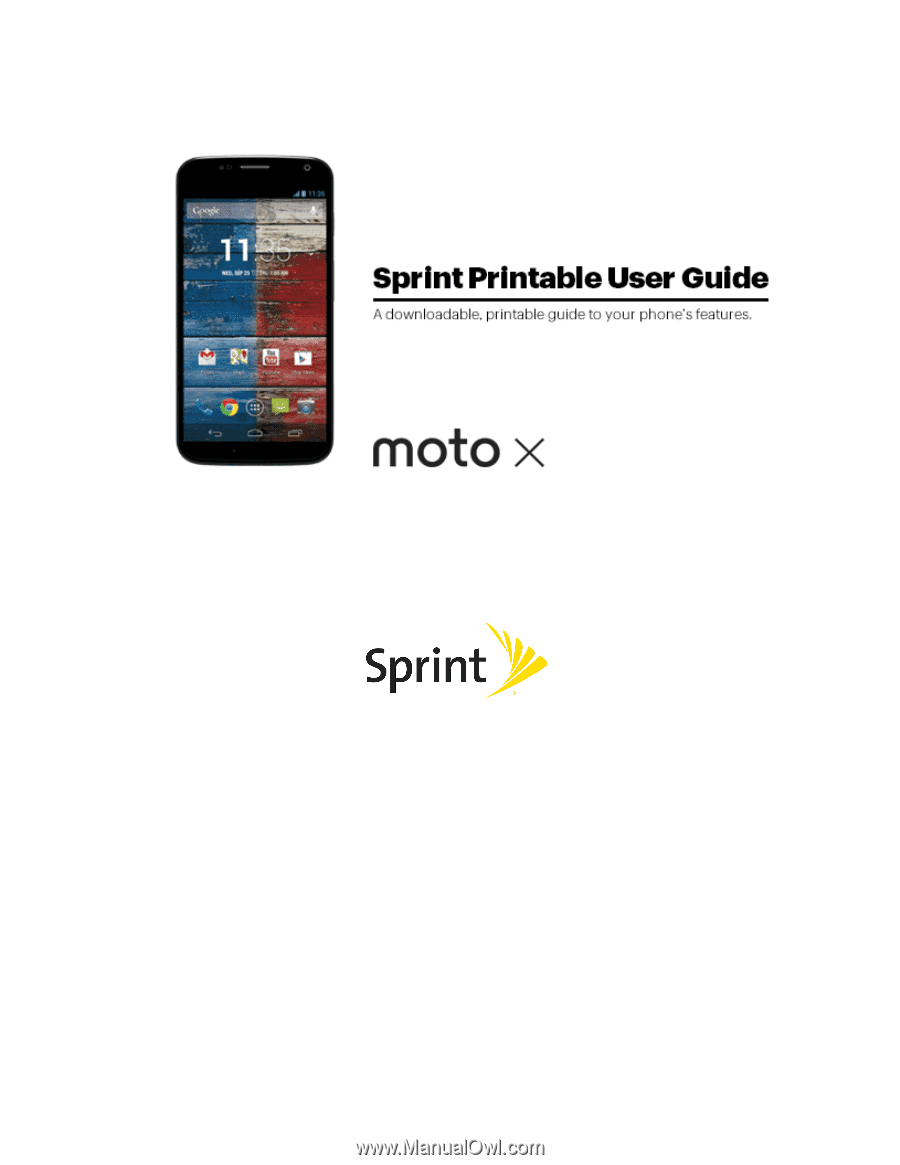
Available applications and services are subject to change at any time.