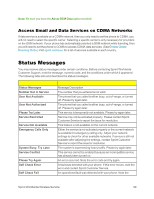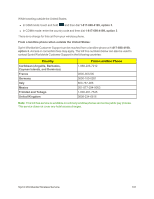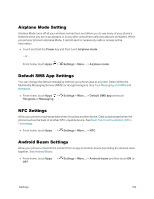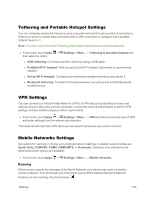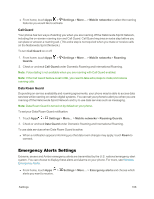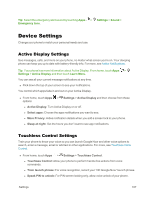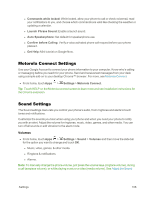Motorola Moto X 1st Generation User Guide - Page 112
Data Usage Settings, Settings, Bluetooth, Data usage, Show Wi-Fi usage, Restrict background data
 |
View all Motorola Moto X 1st Generation manuals
Add to My Manuals
Save this manual to your list of manuals |
Page 112 highlights
n From home, touch Apps > Settings > Bluetooth. Data Usage Settings You can track the amount of data uploaded and downloaded by your smartphone. n To show which apps are using the most data, from the home screen, touch Apps > Settings > Data usage. Flick up the screen to see the individual apps with their data usage below. The graph shows data use on your mobile network. Below the graph, apps are listed from highest to lowest data use. You can also monitor Wi-Fi usage: n Touch Menu > Show Wi-Fi usage. Apps that use a lot of data might also use a lot of battery power. You can control when apps are using data on your phone: n Touch an app and then check Restrict background data to stop an app from transferring data in the background when you're not viewing it. n Touch Menu > Restrict background data to turn off background data use for all apps. Note: Usage information is provided to help you manage your phone. This may not match the amounts charged by your service provider. Settings 103