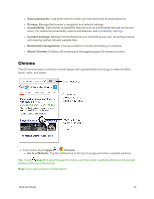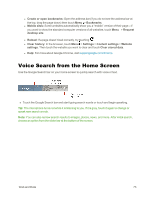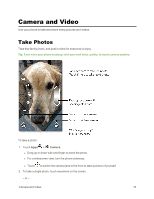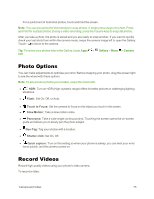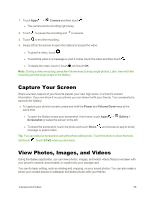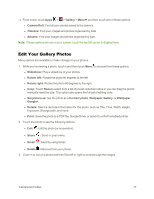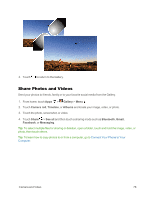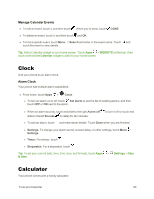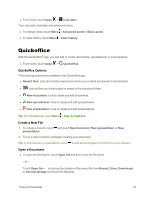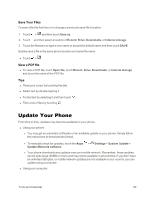Motorola Moto X 1st Generation User Guide - Page 86
Edit Your Gallery Photos, Wallpaper Gallery
 |
View all Motorola Moto X 1st Generation manuals
Add to My Manuals
Save this manual to your list of manuals |
Page 86 highlights
n From home, touch Apps > > Gallery > Menu and then touch one of these options: l Camera Roll: Find all your photos saved to the camera. l Timeline: Find your images and photos organized by date. l Albums: Find your images and photos organized by type. Note: If these options are not on your screen, touch the top left corner to display them. Edit Your Gallery Photos Many options are available to make changes to your photos. 1. While you're viewing a photo, touch it and then touch Menu to choose from these options: l Slideshow: Play a slideshow of your photos. l Rotate left: Rotate the photo 90 degrees to the left. l Rotate right: Rotate the photo 90 degrees to the right. l Crop: Touch None to select from a list of preset reduction ratios or you can drag the grid to manually reset the size. This option also opens the full set of editing tools. l Set picture as: Set the photo as a Contact photo, Wallpaper Gallery, or Wallpaper Google+. l Details: See the recorded information for this photo, such as Title, Time, Width, Height, Exposure, Storage path, and more. l Print: Save the photo to a PDF file, Google Drive, or send it to a Wi-Fi enabled printer. 2. Touch the photo to see the following options: l Edit : Edit the photo (or screenshot). l Share : Send or post online. l Gmail : Send by using Gmail. l Delete : Remove from your phone. 3. Zoom in or out on a photo and then flick left or right to scroll through the images. Camera and Video 77