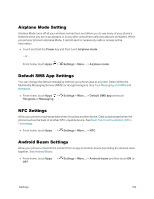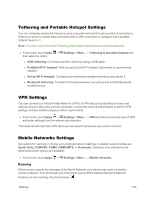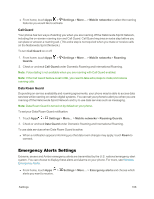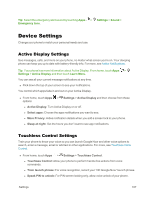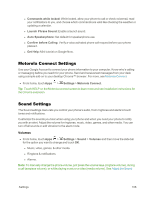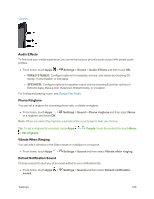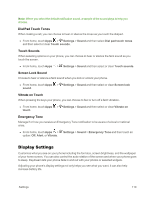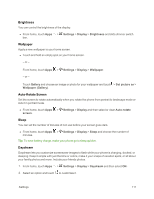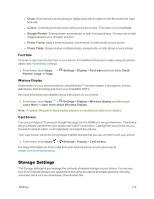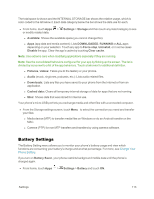Motorola Moto X 1st Generation User Guide - Page 117
Motorola Connect Settings, Sound Settings, Commands while locked, Launch Phrase Sound
 |
View all Motorola Moto X 1st Generation manuals
Add to My Manuals
Save this manual to your list of manuals |
Page 117 highlights
l Commands while locked: While locked, allow your phone to call or check voicemail, read your notifications to you, and choose which commands are valid like checking the weather or updating a calendar. l Launch Phrase Sound: Enable a launch sound. l Auto Speakerphone: Set default for speakerphone use. l Confirm before Calling: Verify a voice activated phone call request before your phone places it. l Get Help: Mini tutorial on Google Now. Motorola Connect Settings Use your Google Account to connect your phone information to your computer. Know who's calling or messaging before you reach for your phone. Send and receive text messages from your desk using a simple add-on to your desktop Chrome™ browser. For more, see Motorola Connect. n From home, touch Apps > Settings > Motorola Connect. Tip: Touch HELP on the Motorola connect screen to learn more and see installation instructions for the Chrome extension. Sound Settings The Sound settings menu lets you control your phone's audio, from ringtones and alerts to touch tones and notifications. Customize the sounds you hear when using your phone and when you need your phone to notify you with an alert. Adjust the volume for ringtones, music, video, games, and other media. You can turn off all sounds or add vibration to the silent mode. Volumes n From home, touch Apps > Settings > Sound > Volumes and then move the slide bar for the option you want to change and touch OK. l Music, video, games, & other media. l Ringtone & notifications. l Alarms. Note: To manually change the phone volume, just press the volume keys (ringtone volume), during a call (earpiece volume), or while playing music or a video (media volume). See Adjust the Sound Settings 108