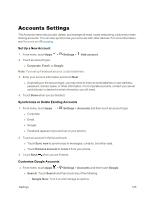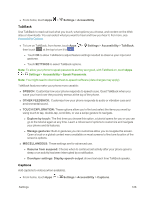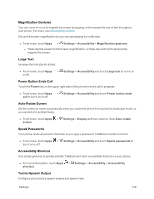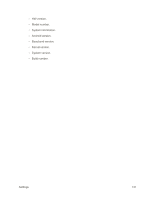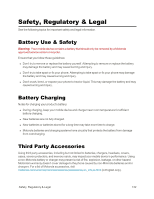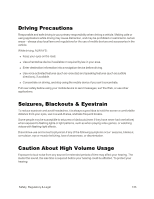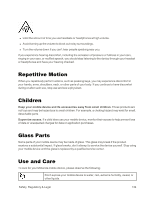Motorola Moto X 1st Generation User Guide - Page 139
Printing Settings, About Phone Settings, Touch & Hold Delay - model number
 |
View all Motorola Moto X 1st Generation manuals
Add to My Manuals
Save this manual to your list of manuals |
Page 139 highlights
n From home, touch Apps > Settings > Accessibility > Text-to-speech output and choose from the following settings: l Google Text-to-speech output: Touch to change the output language, to install speech synthesis data, and modify the Google text-to-speech engine updates and download method. l Speech rate: Choose the speed at which the text is spoken. l Listen to an example: Play a short demonstration of speech synthesis that matches the settings you select in Speech rate. l Default language status: Shows the phone's current language setting. Touch & Hold Delay Adjust the time it takes for the phone to notice you are touching and holding an item on the screen. n From home, touch Apps > Settings > Accessibility > Touch & hold delay and then choose Short, Medium, or Long. Printing Settings To print your photos, documents, and more from your phone, check to see if your printer's manufacturer has an app on Google Play Store to download and install. You can also print to a printer set up in your Cloud. n From home, touch Apps > Settings > Printing. About Phone Settings The About Phone menu lets you access important phone legal and safety information, and much more. All the system, model, software, and hardware versions are listed here. n From home, touch Apps > Settings > About phone. l Touch: o Status: See if your phone is roaming, and view signal strength. View battery status and charge, your phone number, current network information, a summary of addresses specific to your phone software, and more. o Legal information: Access the Legal Information menu to view important license and legal information including the open source licenses, Motorola terms and conditions, the Google legal, and Sprint (carrier) legal information. l See: Settings 130