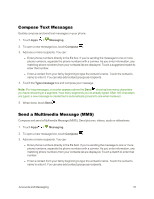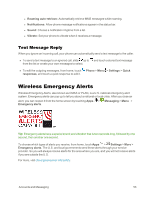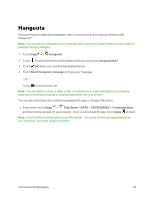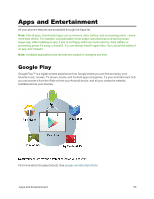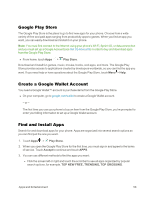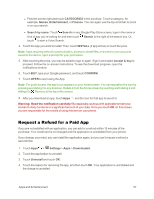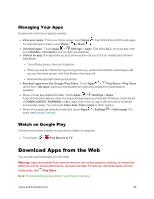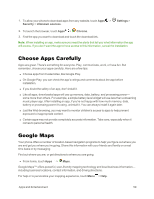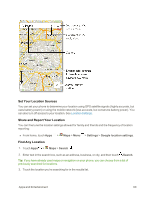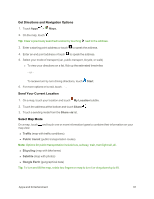Motorola Moto X 1st Generation User Guide - Page 65
Google Play Store, Create a Google Wallet Account, Find and Install Apps, Play Store, Accept
 |
View all Motorola Moto X 1st Generation manuals
Add to My Manuals
Save this manual to your list of manuals |
Page 65 highlights
Google Play Store The Google Play Store is the place to go to find new apps for your phone. Choose from a wide variety of free and paid apps ranging from productivity apps to games. When you find an app you want, you can easily download and install it on your phone. Note: You must first connect to the Internet using your phone's Wi-Fi, Sprint 4G, or data connection and you must set up a Google Account (see Set Up Accounts) in order to buy and download apps from the Google Play Store. n From home, touch Apps > Play Store. Download and install fun games, music, movies, books, cool apps, and more. The Google Play Store provides access to applications created by developers worldwide, so you can find the app you want. If you need help or have questions about the Google Play Store, touch Menu > Help. Create a Google Wallet Account You need a Google Wallet™ account to purchase items from the Google Play Store. n On your computer, go to google.com/wallet to create a Google Wallet account. - or - The first time you use your phone to buy an item from the Google Play Store, you're prompted to enter your billing information to set up a Google Wallet account. Find and Install Apps Search for and download apps for your phone. Apps are organized into several search options so you can find just the one you want. 1. Touch Apps > Play Store. 2. When you open the Google Play Store for the first time, you must sign in and agree to the terms of service. Touch Accept to continue and touch APPS. 3. You can use different methods to find the apps you want: l Flick the screen left or right and touch the scroll bar to see all apps organized by popular search options, for example, TOP NEW FREE, TRENDING, TOP GROSSING. Apps and Entertainment 56