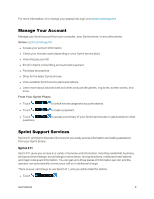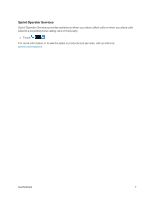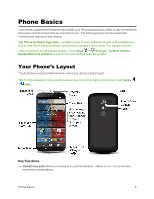Motorola Moto X 1st Generation User Guide - Page 12
Complete the Setup Screens, Start, Wi-Fi, Got Google, Get an account, Not now
 |
View all Motorola Moto X 1st Generation manuals
Add to My Manuals
Save this manual to your list of manuals |
Page 12 highlights
n If you purchased your phone in a Sprint Store, it is probably activated and ready to use. n If you received your phone in the mail and it is for a new Sprint account or a new line of service, it is designed to activate automatically. To confirm your activation, make a phone call. n If you received your phone in the mail and you are activating a new phone for an existing number on your account, you will need to go online to activate your new phone. l From your computer's Web browser, go to sprint.com/activate and complete the online instructions to activate your phone. When you have finished, make a phone call to confirm your activation. If your phone is still not activated, visit sprint.com/support for assistance. If you do not have access to the Internet, call Sprint Customer Service at 1-888-211-4727 from another phone. Tip: Do not press the Power key while the phone is being activated. Pressing the Power key cancels the activation process. Complete the Setup Screens After activation and any required updates, your phone should power off and then back on again. After the restart, you'll see a Welcome screen. You can then complete the Setup steps. 1. From the Welcome screen, select a language (if prompted) and touch Start to get started. l To skip any section, touch Next or Skip. Note: If you are visually impaired or hard of hearing, see Accessibility Settings for more details. 2. Follow the on-screen instructions to complete each section. For each topic, you will have the option to skip it and continue to the next screen. l Wi-Fi® - If prompted, follow the prompts to sign in to an available Wi-Fi network. For secured Wi-Fi networks, you will need to enter a password. See Wi-Fi for more details. l Got Google? - Touch Yes and complete the steps to sign in to your current Google™ Account, or touch No and then touch Get an account (to set up a new Google Account) or Not now to skip Google setup. The following options may apply depending on your selection: Get Started 3