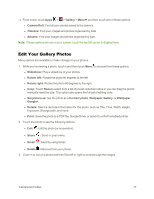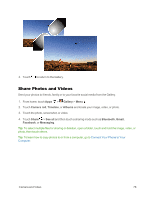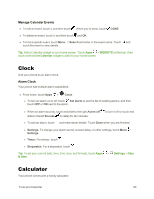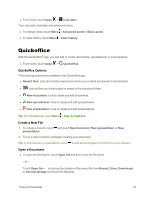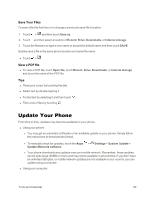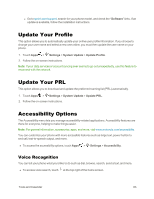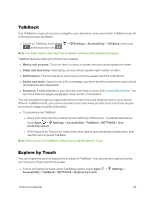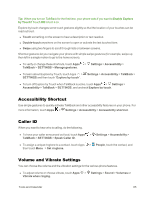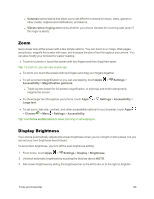Motorola Moto X 1st Generation User Guide - Page 91
Update Your Phone, Save Your Files, View a PDF file
 |
View all Motorola Moto X 1st Generation manuals
Add to My Manuals
Save this manual to your list of manuals |
Page 91 highlights
Save Your Files To save a file the first time or to change a previously save file's location: 1. Touch > and then touch Save as. 2. Touch and then select a location of Recent, Drive, Downloads, or Internal storage. 3. Touch the filename to type a new name or accept the default name and then touch SAVE. Quickly save a file in the same phone location and same file name: n Touch > . View a PDF file n To view a PDF file, touch Open file, touch Recent, Drive, Downloads, or Internal storage and touch the name of the PDF file. Tips n Place your cursor by touching the text. n Select text by double-tapping it. n Format text by selecting it and then touch . n Filter a list of files by touching . Update Your Phone From time to time, updates may become available for your phone. n Using your phone: l You may get an automatic notification of an available update on your phone. Simply follow the instructions to download and install. l To manually check for updates, touch the Apps > Settings > System Update > Update Motorola software. l Your phone downloads any updates over your mobile network. Remember, these updates can be quite large (25MB or more) and may not be available in all countries. If you don't have an unlimited data plan, or mobile network updates are not available in your country, you can update using a computer. n Using your computer: Tools and Calendar 82