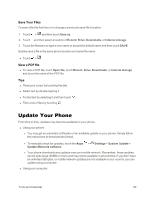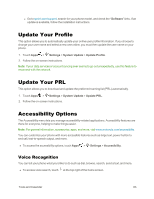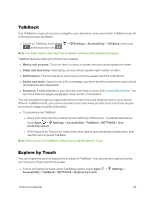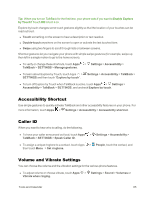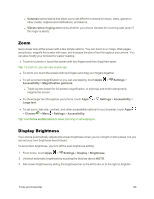Motorola Moto X 1st Generation User Guide - Page 96
Touchscreen and Keys, Messages, Hearing Aids, Settings, Sound, Touch sounds, Screen lock sound
 |
View all Motorola Moto X 1st Generation manuals
Add to My Manuals
Save this manual to your list of manuals |
Page 96 highlights
Touchscreen and Keys You can optionally hear or feel when you touch or lock the screen. n To hear or feel when you touch the screen, from home, touch Apps > Settings > Sound and choose from the following options: l To hear screen touches (click), select Touch sounds. l To hear when you lock or unlock the screen (click), select Screen lock sound. l To feel screen keyboard touches (vibrate), select Vibrate on touch. Messages To make text entry in messages even easier, use features like auto-complete, auto-correct, and auto-punctuate. n To set the auto text features, from home, touch Apps > Settings > Language & input, then touch next to a keyboard type. Note: If you don't want to type at all, then use your voice by touching on the touchscreen keyboard. Hearing Aids To get a clear sound when using a hearing aid or cochlear implant, your phone may have been rated for use with hearing aids. If your phone's box has "Rated for Hearing Aids" printed on it, then please read the following guidance. Note: Ratings are not a guarantee of compatibility (visit motorola.com/hacphones). You may also want to consult your hearing health professional, who should be able to help you get the best results. n To choose HAC options, from home, touch Phone > Menu > Settings > Hearing Aids. n To change call volume during a call, press the side volume keys to set a call volume that works for you. n To choose best phone position, hold the phone to your ear as normal during a call, and then rotate/move it to get the best position for speaking and listening. Tools and Calendar 87