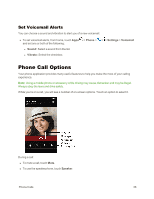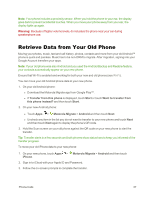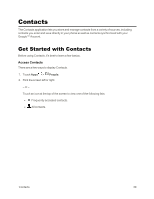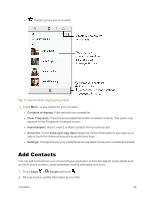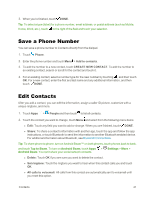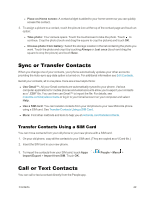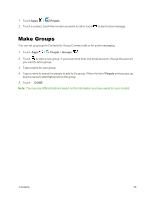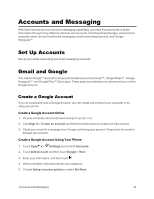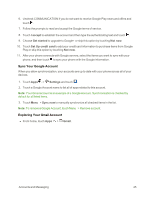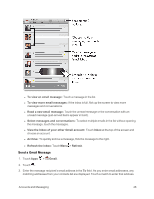Motorola Moto X 1st Generation User Guide - Page 50
Save a Phone Number, Edit Contacts, Phone, CREATE NEW CONTACT, People, Share, Delete, Set ringtone
 |
View all Motorola Moto X 1st Generation manuals
Add to My Manuals
Save this manual to your list of manuals |
Page 50 highlights
3. When you're finished, touch DONE. Tip: To select a type (label) for a phone number, email address, or postal address (such as Mobile, Home, Work, etc.), touch to the right of the field and touch your selection. Save a Phone Number You can save a phone number to Contacts directly from the dialpad. 1. Touch Phone. 2. Enter the phone number and touch Menu > Add to contacts. 3. To add the number to a new contact, touch CREATE NEW CONTACT. To add the number to an existing contact, search or scroll for the contact and touch it. 4. For an existing contact, select a number type for the new number by touching , and then touch OK. For a new contact, enter the first and last name and any additional information, and then touch DONE. Edit Contacts After you add a contact, you can edit the information, assign a caller ID picture, customize with a unique ringtone, and more. 1. Touch Apps > People and then touch to list all contacts. 2. Touch the contact you want to change, touch Menu and select from the following menu items: l Edit: Touch any field you want to add or change. When you are finished, touch DONE. l Share: To share a contact's information with another app, touch the app and follow the app instructions, or touch Bluetooth to send the information to another Bluetooth enabled device. For additional information about Bluetooth, see Bluetooth Connections. Tip: To share phone to phone, turn on Android Beam™ on both phones, touch phones back to back, and touch Tap to Beam. To turn on Android Beam, touch Apps > Settings > More > Android Beam. You can't share your social network contacts. l Delete: Touch OK if you are sure you want to delete the contact. l Set ringtone: Touch the ringtone you want to hear when this contact calls you and touch OK. l All calls to voicemail: All calls from this contact are automatically sent to voicemail until you reset this option. Contacts 41