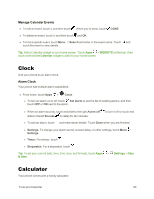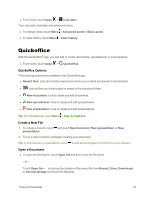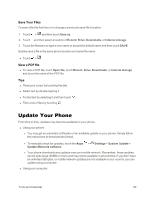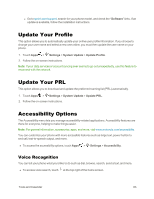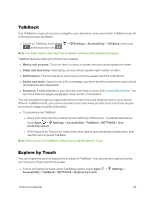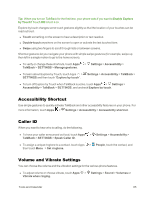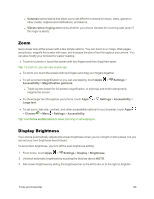Motorola Moto X 1st Generation User Guide - Page 94
Accessibility Shortcut, Caller ID, Volume and Vibrate Settings, Enable Explore, by Touch?
 |
View all Motorola Moto X 1st Generation manuals
Add to My Manuals
Save this manual to your list of manuals |
Page 94 highlights
Tip: When you turn on TalkBack for the first time, your phone asks if you want to Enable Explore by Touch? Touch OK to turn it on. Explore by touch changes some touch gestures slightly so that the location of your touches can be read out loud. n Touch something on the screen to hear a description or text readout. n Double-touch anywhere on the screen to open or activate the last touched item. n Swipe using two fingers to scroll through lists or between screens. Shortcut gestures let you navigate your phone with simple swipe gestures (for example, swipe up then left in a single motion to go to the home screen). n To verify or change these shortcuts, touch Apps > Settings > Accessibility > TalkBack > SETTINGS > Manage gestures. n To learn about Explore by Touch, touch Apps > Settings > Accessibility > TalkBack > SETTINGS and then touch "Explore by touch". n To turn off Explore by Touch when TalkBack is active, touch Apps > Settings > Accessibility > TalkBack > SETTINGS, and uncheck Explore by touch. Accessibility Shortcut Use simple gestures to quickly activate TalkBack and other accessibility features on your phone. For more information, touch Apps > Settings > Accessibility > Accessibility shortcut. Caller ID When you want to hear who is calling, do the following. n To have your caller announced out loud, touch Apps > Settings > Accessibility > TalkBack > SETTINGS > Speak Caller ID. n To assign a unique ringtone to a contact, touch Apps > People, touch the contact, and then touch Menu > Set ringtone. Volume and Vibrate Settings You can choose the volume and the vibration settings for the various phone features. n To adjust volume or choose vibrate, touch Apps > Settings > Sound > Volumes or Vibrate when ringing. Tools and Calendar 85