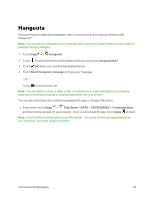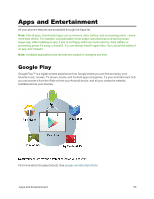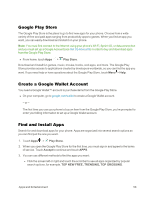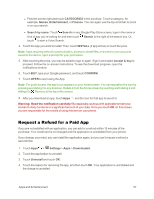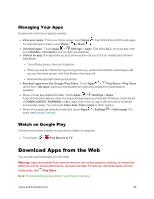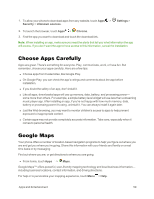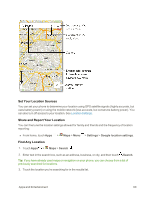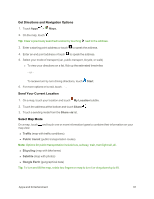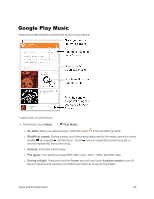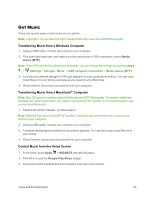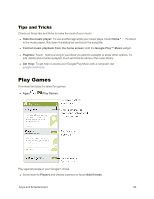Motorola Moto X 1st Generation User Guide - Page 68
Choose Apps Carefully, Google Maps, Settings, Security, Unknown sources, Chrome
 |
View all Motorola Moto X 1st Generation manuals
Add to My Manuals
Save this manual to your list of manuals |
Page 68 highlights
1. To allow your phone to download apps from any website, touch Apps > Security > Unknown sources. Settings > 2. To launch the browser, touch Apps > Chrome. 3. Find the app you want to download and touch the download link. Note: When installing an app, make sure you read the alerts that tell you what information the app will access. If you don't want the app to have access to this information, cancel the installation. Choose Apps Carefully Apps are great. There's something for everyone. Play, communicate, work, or have fun. But remember, choose your apps carefully. Here are a few tips: n Choose apps from trusted sites, like Google Play. n On Google Play, you can check the app's ratings and comments about the app before installation. n If you doubt the safety of an app, don't install it. n Like all apps, downloaded apps will use up memory, data, battery, and processing power- some more than others. For example, a simple battery level widget will use less than a streaming music player app. After installing an app, if you're not happy with how much memory, data, battery or processing power it's using, uninstall it. You can always install it again later. n Just like Web browsing, you may want to monitor children's access to apps to help prevent exposure to inappropriate content. n Certain apps may not provide completely accurate information. Take care, especially when it comes to personal health. Google Maps Your phone offers a number of location-based navigation programs to help you figure out where you are and get you where you're going. Share this information with your friends and family on a real time basis or by messaging. Find out where you are, or get directions to where you are going. n From home, touch Apps > Maps. Google Maps™ offers powerful, user-friendly mapping technology and local business information- including business locations, contact information, and driving directions. For help or to personalize your mapping experience, touch Menu > Help. Apps and Entertainment 59