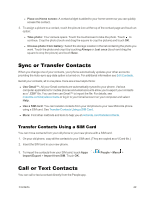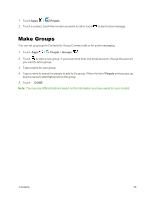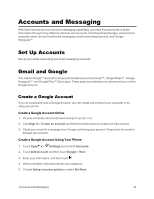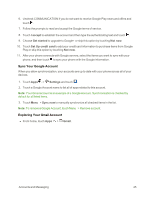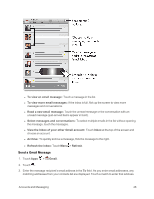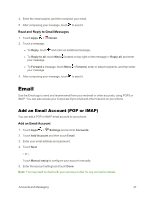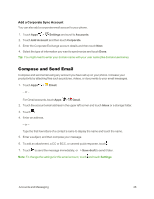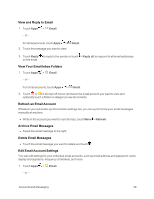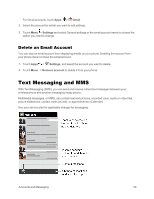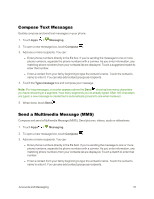Motorola Moto X 1st Generation User Guide - Page 56
Email, Add an Email Account (POP or IMAP), Read and Reply to Gmail Messages, Add an Email Account
 |
View all Motorola Moto X 1st Generation manuals
Add to My Manuals
Save this manual to your list of manuals |
Page 56 highlights
4. Enter the email subject, and then compose your email. 5. After composing your message, touch to send it. Read and Reply to Gmail Messages 1. Touch Apps > Gmail. 2. Touch a message. l To Reply, touch and enter an additional message. l To Reply to all, touch Menu (located on top right on the message) > Reply all, and enter your message. l To Forward a message, touch Menu > Forward, enter or select recipients, and then enter your message. 3. After composing your message, touch to send it. Email Use the Email app to send and receive email from your webmail or other accounts, using POP3 or IMAP. You can also access your Corporate Sync email and other features on your phone. Add an Email Account (POP or IMAP) You can add a POP or IMAP email account to your phone. Add an Email Account 1. Touch Apps > Settings and scroll to Accounts. 2. Touch Add Account and then touch Email. 3. Enter your email address and password. 4. Touch Next - or - Touch Manual setup to configure your account manually. 5. Enter the account settings and touch Done. Note: You may need to check with your service provider for any connection details. Accounts and Messaging 47