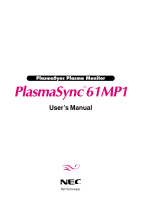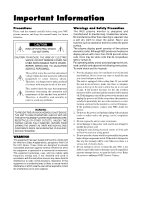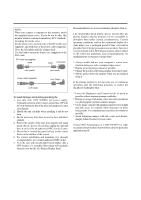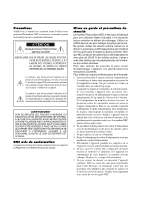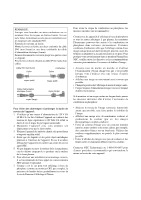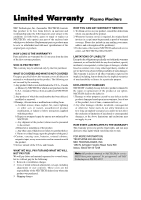NEC PX-61XM1A 61MP1
NEC PX-61XM1A Manual
 |
View all NEC PX-61XM1A manuals
Add to My Manuals
Save this manual to your list of manuals |
NEC PX-61XM1A manual content summary:
- NEC PX-61XM1A | 61MP1 - Page 1
PlasmaSync Plasma Monitor User's Manual NEC Technologies - NEC PX-61XM1A | 61MP1 - Page 2
this manual carefully before using your NEC plasma monitor and keep the manual handy for future reference. CAUTION RISK OF ELECTRIC SHOCK DO NOT OPEN CAUTION:TO REDUCE THE RISK OF ELECTRIC SHOCK, DO NOT REMOVE COVER. NO USER-SERVICEABLE PARTS INSIDE. REFER SERVICING TO QUALIFIED SERVICE PERSONNEL - NEC PX-61XM1A | 61MP1 - Page 3
's screen saver function during use with a computer input source. * Display a moving image whenever possible. * Change the position of the menu display from time to time. * Always power down the monitor when you are finished using it. If the plasma monitor is in long term use or continuous operation - NEC PX-61XM1A | 61MP1 - Page 4
NEC produise des panneaux à affichage plasma avec plus de 99,99 % de cellules actives, il peut y avoir des cellules qui ne produisent pas de lumière ou qui restent allumées. Pour des raisons de sécurité et pour éviter d'endommager l'appareil, lire attentivement les instructions NEC pour le service - NEC PX-61XM1A | 61MP1 - Page 5
. En cas d'accident, débrancher l'appareil et le confier à un centre de service agréé NEC. 5. Ne pas frapper ou rayer la surface de la écran plasma, car des défauts risquent de se produire sur la surface de la écran plasma. 6. Pour effectuer une installation et un montage corrects, il est recommand - NEC PX-61XM1A | 61MP1 - Page 6
Plasma Monitors NEC Technologies, Inc. (hereinafter NECTECH) warrants this product to be free from defects in material and workmanship under the following terms and, subject to the conditions set forth below, agrees to repair or replace (at NECTECH's sole option) any part instructions supplied with - NEC PX-61XM1A | 61MP1 - Page 7
size for RGB input signals 36 Information Menu 36 Checking the frequencies, polarities of input signals, and resolution 36 Setting the language for the menus 37 Setting the video signal format 37 External Control 39 Table of Signals Supported 52 Supported resolution 52 Troubleshooting 54 - NEC PX-61XM1A | 61MP1 - Page 8
on its own. Be sure to use a stand or original mounting unit. (Wall mount unit, Stand, etc.) * See page 2. • For correct installation and mounting it is strongly recommended to use a trained, authorized NEC dealer. Failure to follow correct mounting procedures could result in damage to the equipment - NEC PX-61XM1A | 61MP1 - Page 9
the source is switched to the DVD/ HD input (2). Contents of the Package Ⅺ PlasmaSync™ 61MP1 plasma monitor Ⅺ Power cord Ⅺ RGB cable (Mini D-Sub 15-pin to Mini D-Sub 15pin connector) Ⅺ Remote control with two AAA Batteries Ⅺ User's manual Ⅺ Remote cable Ⅺ Safety metal fittings* Ⅺ Ferrite core (small - NEC PX-61XM1A | 61MP1 - Page 10
← RGB/PC2 ← RGB/PC1← Functions as the EXIT buttons in the On-Screen Menu (OSM) mode. t Power Turns the monitor's power on and off. y POWER/STANDBY indicator When the power is on Lights green. When the power is in the standby mode ... Lights red. u Remote sensor window Receives the signals from the - NEC PX-61XM1A | 61MP1 - Page 11
polarity. C EXTERNAL CONTROL This terminal is used when power ON/OFF, input selection and AUDIO MUTE and other controls are operated externally (by external control). See also page 39 for external control. D REMOTE CONTROL Connect the supplied remote cable here. E CONTROL LOCK When "CONTROL LOCK" is - NEC PX-61XM1A | 61MP1 - Page 12
Remote Control q POWER ON/OFF Switches Power ON/OFF. (This does not operate when POWER/STANDBY indicator of the main unit is off.) w RGB/PC Press this button to select RGB/PC as the source. → RGB/PC1 → RGB/PC2 → RGB/PC3 RGB/PC can also be selected using the INPUT SELECT button on the monitor. The - NEC PX-61XM1A | 61MP1 - Page 13
picture contains dark areas above and below the picture. !8 Remote control signal transmitter Transmits the remote control signals. !9 Remote Jack Insert the plug of the supplied remote cable here when using the supplied remote control in the wired condition. Battery Installation and Replacement - NEC PX-61XM1A | 61MP1 - Page 14
control mode Connect the supplied remote cable to the remote control's remote jack and the "REMOTE CONTROL" terminal on the monitor. When the cable is connected, the mode automatically switches to wired remote control. When the wired remote control mode is used, the remote control can be operated - NEC PX-61XM1A | 61MP1 - Page 15
Disc Player To video inputs on VIDEO 1 the plasma monitor VIDEO 2 VIDEO 3 Document Camera L(MONO) R Y CB/PB CR/PR L(MONO) R IBM VGA or Compatibles RGB 1 Macintosh or Compatibles R/CR/PR (Desk top type) G/Y B/CB/PB HD VD L(MONO) Monitor adapter for R Macintosh Signal cable (supplied) To Mini - NEC PX-61XM1A | 61MP1 - Page 16
a new board, see the manual that comes with your new graphics board for installation instructions. 3. The plasma monitor provides signal compatibility up to VESA 1600ן1200 (UXGA). However, it is not recommended to use this resolution due to image readability on the monitors 1365ן768 native pixel - NEC PX-61XM1A | 61MP1 - Page 17
IN RIGHT LEFT SPEAKERS MUST HAVE MORE THAN 7WATT RATING IMPEDANCE 6 OHM EXTERNAL CONTROL REMOTE CONTROL CONTROL LOCK ON / OFF AUDIO 3 RGB2 / DVD2 / HD2 AUDIO 2 impedance and a power input rating of 7 watts or more. To connect external speakers directly to the plasma monitor: 1. Strip - NEC PX-61XM1A | 61MP1 - Page 18
used for both analog and digital. (Functionally, this cannot be used for an analog input.) (TMDS can be used for one link only.) RGB 3 12345678 9 10 11 T.M.D.S Data 1 + T.M.D.S Data 1 Shield No connection No connection +5V Power Ground Hot Plug Detect T.M.D.S Data 0 T.M.D.S Data 0 + T.M.D.S Data - NEC PX-61XM1A | 61MP1 - Page 19
power cord into an active AC power outlet. 2. Press the POWER ON button (on the remote control) to turn on the unit. The monitor's POWER/STANDBY indicator will light up (green) when the unit is on. 3. Press the POWER OFF button (on the remote RGB (still picture) input is selected ...... Fine Picture - NEC PX-61XM1A | 61MP1 - Page 20
OFF TIMER button twice in a row. 2. The off timer is canceled. OFF TIMER0 OFF TIMER30 Note: After the power is turned off with the off timer ... A slight current is still supplied to the monitor. When you are leaving the room or do not plan to use the system for a long period of time - NEC PX-61XM1A | 61MP1 - Page 21
WIDE Operations Watching with a wide screen (manual) With this function, you can select one of four screen sizes. When watching videos or digital video discs STADIUM size screen 1. Press the WIDE button on the remote control. 2. Within 3 seconds ... Press the WIDE button again. The screen size - NEC PX-61XM1A | 61MP1 - Page 22
. 1. Press the WIDE button on the remote control. 2. Within 3 seconds ... Press Supported resolution See page 52 for details on the display output of the various VESA signal standards supported by the monitor. Ⅵ "PICTURE SIZE" setting When the setting of "PICTURE SIZE" is OFF, the size of RGB-input - NEC PX-61XM1A | 61MP1 - Page 23
Each press of the button changes the selection of the input signal. The INPUT SELECT button on the monitor can also be used to change the selection. Side /PC1 Sub screen Main screen Press the cursor buttons ᮤ ᮣ on the remote control to switch the position of the sub screen. VIDEO1 RGB/PC1 Main - NEC PX-61XM1A | 61MP1 - Page 24
EXIT EXIT 5. The change is stored until you adjust it again. 6. Repeat steps 2 - 5 to adjust an additional item, or press the EXIT button on the remote control to return to the main menu. Note: The main menu disappears by pressing the EXIT button. The following describes how to use the menus - NEC PX-61XM1A | 61MP1 - Page 25
. POWER MGT GRAY LEVEL CINEMA MODE RGB3 ADJ. LONG LIFE RESET Functions Default Turns the on-screen menu (screen mode, etc.) off (when set to "OFF"). ON When set to "ON", the on-screen menu is displayed. Adjusts the vertical and horizontal positions of the menu display. 1 Sets the monitor for - NEC PX-61XM1A | 61MP1 - Page 26
as desired. Example: Adjusting the contrast Press the PROCEED button on the remote control to display the MAIN MENU on the screen, then... 1. Use a computer signal is connected. Ⅵ Restoring the factory default settings Select "RESET" under the "PICTURE MODE" settings. CONTRAST * If neither the ᮤ - NEC PX-61XM1A | 61MP1 - Page 27
Example: Setting the "THEATER" mode Press the PROCEED button on the remote control to display the MAIN MENU on the screen, then... 1. Use when the ᮤ and ᮣ buttons are pressed: → MEMORY ↔ THEATER ↔ NORMAL ↔ RESET ← 4. Once the adjustment is completed ... Press the EXIT button to return to the - NEC PX-61XM1A | 61MP1 - Page 28
to set color tone produced by the plasma display. Example: Setting "1" Press the PROCEED button on the remote control to display the MAIN MENU on Standard) 3 Low (redder) Ⅵ Restoring the factory default settings Select "RESET" under the function menu. Note that this also restores other settings to - NEC PX-61XM1A | 61MP1 - Page 29
color quality. Example: Adjusting the "WHITE BALANCE" Press the PROCEED button on the remote control to display the MAIN MENU on the screen, then... 1. Use the L for black level Ⅵ Restoring the factory default settings Select "RESET" under the function menu. Note that this also restores other settings - NEC PX-61XM1A | 61MP1 - Page 30
quality is poor. Example: Setting "NR-3" Press the PROCEED button on the remote control to display the MAIN MENU on the screen, then... 1. Use the main menu, press the EXIT button once more. Information Ⅵ NR * "NR" stands for Noise Reduction. * This function reduces noise in the picture. Ⅵ Types - NEC PX-61XM1A | 61MP1 - Page 31
: Adjusting the bass Press the PROCEED button on the remote control to display the MAIN MENU on the screen, If "CAN NOT ADJUST" appears... Set "AUDIO INPUT" on the OPTION menu correctly. Information Ⅵ Sound Ⅵ Restoring the factory default settings Select "RESET" under the function menu. Note that - NEC PX-61XM1A | 61MP1 - Page 32
adjusted and flickering of the image can be corrected. Example: Adjusting the vertical position in the normal mode Press the PROCEED button on the remote control to display the MAIN MENU on the screen, then... 1. Use the L and M buttons to select "SCREEN", then press the PROCEED button. The "SCREEN - NEC PX-61XM1A | 61MP1 - Page 33
are made manually. Ⅵ Adjusting monitor can be set so that the input source, screen mode, etc., do not appear. Example: Turning the on-screen menu mode off Press the PROCEED button on the remote OFF FUNCTION OSM OSM ADJ. POWER MGT GRAY LEVEL CINEMA MODE RGB3 ADJ. LONG LIFE RESET : OFF :1 : OFF - NEC PX-61XM1A | 61MP1 - Page 34
Adjusting the position of the menu display Press the PROCEED button on the remote control to display the MAIN MENU on the screen, then... 1. Use M buttons to select "OSM ADJ." FUNCTION OSM OSM ADJ. POWER MGT GRAY LEVEL CINEMA MODE RGB3 ADJ. LONG LIFE RESET : ON :1 : OFF :3 : ON :1 SEL. ADJ. - NEC PX-61XM1A | 61MP1 - Page 35
computer images This energy-saving (power management) function automatically reduces the monitor's power consumption if no operation is performed for a certain amount of time. Example: Turning the power management function on Press the PROCEED button on the remote control to display the MAIN MENU - NEC PX-61XM1A | 61MP1 - Page 36
/STANDBY indicator Power management POWER/STANDBY Power management mode indicator operating status Description Turning the picture back on On Green Not activated. Horizontal and vertical synchronizing signals are present from the computer. - NEC PX-61XM1A | 61MP1 - Page 37
parts on the screen on which nothing is displayed when the screen is set to the 4:3 size. Example: Adjusting the "GRAY LEVEL" Press the PROCEED button on the remote to adjust the GRAY LEVEL. FUNCTION OSM OSM ADJ. POWER MGT GRAY LEVEL CINEMA MODE RGB3 ADJ. LONG LIFE RESET : ON :1 : OFF :9 : ON :1 - NEC PX-61XM1A | 61MP1 - Page 38
input from the RGB3 input terminal is distorted, select the most appropriate setting from among "1", "2", and "3". Example: Setting "2" Press the PROCEED button on the remote 1 ↔ 2 ↔ 3 ← FUNCTION OSM OSM ADJ. POWER MGT GRAY LEVEL CINEMA MODE RGB3 ADJ. LONG LIFE RESET : ON :1 : OFF :3 : ON :2 SEL. - NEC PX-61XM1A | 61MP1 - Page 39
on the remote control to display the MAIN MENU on the screen, then... 1. Use the L and M buttons to select "FUNCTION", then press the PROCEED button. The "FUNCTION" screen appears. 2. Use the L and M buttons to select "RESET", then press the PROCEED button. FUNCTION OSM OSM ADJ. POWER MGT GRAY - NEC PX-61XM1A | 61MP1 - Page 40
"RESET" under the function menu. Note that this also restores other settings to the factory defaults. Setting the BNC connectors Select whether to set the input of the 5 BNC connectors to RGB or component. Example: Set the BNC SELECT mode to "COMP." Press the PROCEED button on the remote control - NEC PX-61XM1A | 61MP1 - Page 41
terminal for RGB input. COMP Use the 3BNC terminal for component input. Ⅵ Restoring the factory default settings Select "RESET" under the Setting the "RGB SELECT" mode to "MOTION " Press the PROCEED button on the remote control to display the MAIN MENU on the screen, then... 1. Use the L and - NEC PX-61XM1A | 61MP1 - Page 42
specifications of input signals as listed in the table "Computer input signals supported by this the factory default settings Select "RESET" under the function menu. Note input high definition image is 1035 or 1080. Example: Setting the "1080B" mode to "1035I" Press the PROCEED button on the remote - NEC PX-61XM1A | 61MP1 - Page 43
defaults. Information Menu Checking the frequencies, polarities of input signals, and resolution Use this function to check the frequencies and polarities of the signals currently being input from a computer, etc. Press the PROCEED button on the remote control to display the MAIN MENU on the screen - NEC PX-61XM1A | 61MP1 - Page 44
format Use these operations to set the video signal format. Example: Setting the video signal format to "3.58 NTSC" Press the PROCEED button on the remote control to display the MAIN MENU on the screen, then... 1. Use the L and M buttons to select "INFORMATION", then press the PROCEED button. The - NEC PX-61XM1A | 61MP1 - Page 45
4. Once the setting is completed ... Press the EXIT button to return to the main menu. To delete the main menu, press the EXIT button once more. The color system is set to "3.58 NTSC". Information Ⅵ Video signal formats Different countries use different formats for video signals. Set to the format - NEC PX-61XM1A | 61MP1 - Page 46
3FH and 7FH), this indicates that the commands and data of the supported equipment have been received. When the lower order 4 bits is BH to identify the equipment that is to be connected. 60H is used for the plasma monitor and 80H is used for external control equipment such as a personal computer. - NEC PX-61XM1A | 61MP1 - Page 47
4FH 00H CKS NOTE: Do not set the Power ON or Power OFF command continuously. 03. Input Switch Change Function The external control equipment switches the input of the plasma monitor. Transmission Data DFH 80H 60H 47H 01H DATA00 CKS DATA00: Input Select 01H: Video1 02H: Video2 03H: Video3 05H - NEC PX-61XM1A | 61MP1 - Page 48
CKS 07. CONTRAST Gain Data Function The external control equipment changes the CONTRAST gain data of the plasma monitor. Transmission Data DFH 80H 60H 7FH 03H DATA00 DATA01 DATA02 CKS DATA00: USER PICTURE Gain Flag DATA01: CONTRAST Gain Flag DATA02: CONTRAST Gain 01H 07H CCH : -52 FFH: -01 00H - NEC PX-61XM1A | 61MP1 - Page 49
plasma monitor. Transmission Data DFH 80H 60H 7FH 03H DATA00 DATA01 DATA02 CKS DATA00: USER plasma monitor. Transmission Data DFH 80H 60H 7FH 03H DATA00 DATA01 DATA02 CKS DATA00: USER plasma monitor. Transmission Data DFH 80H 60H 7FH 04H DATA00 to DATA03 CKS DATA00: USER : USER PICTURE Gain - NEC PX-61XM1A | 61MP1 - Page 50
Flag 02H 16. BLUE Gain Data Function The external control equipment changes the BLUE Gain Data of the plasma monitor. Transmission Data DFH 80H 60H 7FH 04H DATA00 to DATA03 CKS DATA00: USER PICTURE Gain Flag DATA01: BLUE Gain Flag DATA02: BLUE Gain1(Bias) 01H 03H D8H:-40 FFH:-1 00H: 0 DATA03 - NEC PX-61XM1A | 61MP1 - Page 51
07H 25. H-WIDTH Gain Data Function The external control equipment changes the H-WIDTH gain data of the plasma monitor. Transmission Data DFH 80H 60H 7FH 03H DATA00 DATA01 DATA02 CKS DATA00: USER PICTURE Gain Flag DATA01: H-WIDTH Gain Flag DATA02: H-WIDTH Gain 03H 08H 00H: 0 40H: +64 ACK 7FH - NEC PX-61XM1A | 61MP1 - Page 52
the AUTO PICTURE of the plasma monitor. Transmission Data DFH 80H 60H 7FH 03H DATA00 DATA01 DATA02 CKS DATA00: USER PICTURE Gain Flag 03H DATA01: Remote control operation Personal computer control operation On-Screen Menu (OSM) Display of items and adjustments on the menu Volume display, input - NEC PX-61XM1A | 61MP1 - Page 53
01H DATA00 CKS DATA00: OSM ADJ. Gain Flag 02H 31. POWER MGT Select Function The external control equipment switches on or off the POWER MANAGEMENT of the plasma monitor. Transmission Data DFH 80H 60H 1AH 02H DATA00 DATA01 CKS DATA00: POWER MGT Select 03H DATA01: 01H: ON 02H: OFF ACK 7FH - NEC PX-61XM1A | 61MP1 - Page 54
external control equipment resets the user adjustment of the plasma monitor. Transmission Data 1FH 80H 60H 54H 00H CKS ACK 3FH 60H 80H 54H 00H CKS 37. Audio Select Set Function The external control equipment sets combinations of audio and video inputs for the plasma monitor. Transmission Data DFH - NEC PX-61XM1A | 61MP1 - Page 55
Select Function The external control equipment sets the COLOR SYSTEM of the plasma monitor. Transmission Data DFH 80H 60H 5CH 01H DATA00 CKS DATA00: 01H: L 04: Picture in Picture sub screen R When other commands (except POWER OFF) are sent while the screens are switching with this command, the - NEC PX-61XM1A | 61MP1 - Page 56
Horizontal sync polarity, Vertical sync polarity, Mode, and Resolution of the plasma monitor. Transmission Data 1FH 80H 60H 26H 00H CKS ACK Data 1FH 80H 60H 41H 00H CKS ACK 7FH 60H 80H 41H 01H DATA00 CKS DATA00: Input Select 01H: Video1 03H: Video3 05H: RGB1/PC1 0AH: DVD (DVD1) 0DH: DVD2 - NEC PX-61XM1A | 61MP1 - Page 57
47. VIDEO ADJ Request Function The display returns the video adjustments information by the external control equipment's request. Transmission Data 1FH 80H 60H 45H 00H CKS ACK 7FH 60H 80H 45H 0CH DATA00 to DATA11 CKS DATA00: RED Gain(Bias) D8H: -40 FFH: -1 00H: 0 IEH: +30 DATA01: GREEN Gain( - NEC PX-61XM1A | 61MP1 - Page 58
48. Audio Select Request Function The external control equipment inquires the current combinations of audio and video inputs for the plasma monitor. Transmission Data 1FH 80H 60H 6FH 00H CKS ACK The plasma monitor returns the following ACK: 7FH 60H 80H 6FH 03H DATA00 DATA01 DATA02 CKS DATA00: AUDIO - NEC PX-61XM1A | 61MP1 - Page 59
mode is TRUE, the picture is displayed in the original resolution. • When the screen mode is FULL, each signal is converted to a 1364 dotsן768 lines signal. (Except for *3) Computer input signals supported by this system Model Vertical Horizontal Sync Polarity Presence Screen mode RGB Dots - NEC PX-61XM1A | 61MP1 - Page 60
, use the monitor adapter (D-Sub 15-pin) to your computer's video port. If your computer has a mini D-Sub 15-pin connector, you may have to use the supplied RGB cable. *7 Other screen modes (ZOOM and STADIUM) are available as well. NOTE: • While the input signals comply with the resolution listed in - NEC PX-61XM1A | 61MP1 - Page 61
dealer for service. *2 In the following case, power off the monitor immediately and contact your dealer or authorized NEC Service Center. The monitor turns off 5 seconds after powering on and then the POWER/STANDBY indicator blinks. It indicates that the power supply circuit or plasma display panel - NEC PX-61XM1A | 61MP1 - Page 62
*1HD/DVD/DTV input signals supported on this system 480P (60 Hz) 480I (60 Hz) 525P (60 Hz) 525I (60 Hz) 576P (50 Hz) 576I (50 Hz) 625P (50 Hz) 625I (50 Hz) 720P (60 Hz) 1035I (60 Hz) 1080I (50 Hz) 1080I (60 Hz) Power Supply Current Rating Power Consumption Dimensions AC120V 50/60Hz 6.9A - NEC PX-61XM1A | 61MP1 - Page 63
Copyright © by NEC Corporation - NEC PX-61XM1A | 61MP1 - Page 64
NEC Technologies, Inc. 1250 N. Arlington Heights Road, Suite 500 Itasca, Illinois 60143-1248 57 Printed on recycled paper Printed in Japan 7S800262
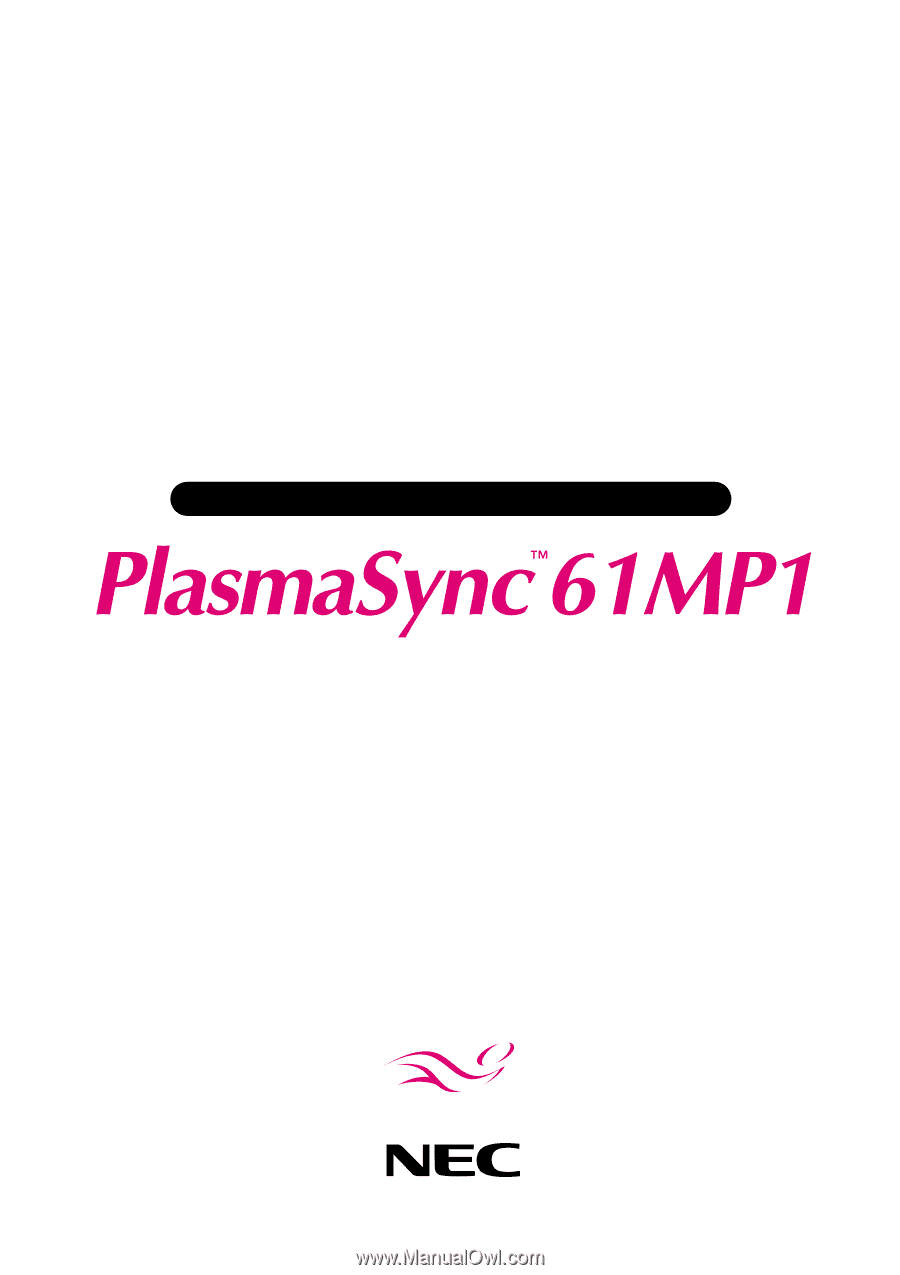
PlasmaSync Plasma Monitor
User’s Manual
NEC Technologies