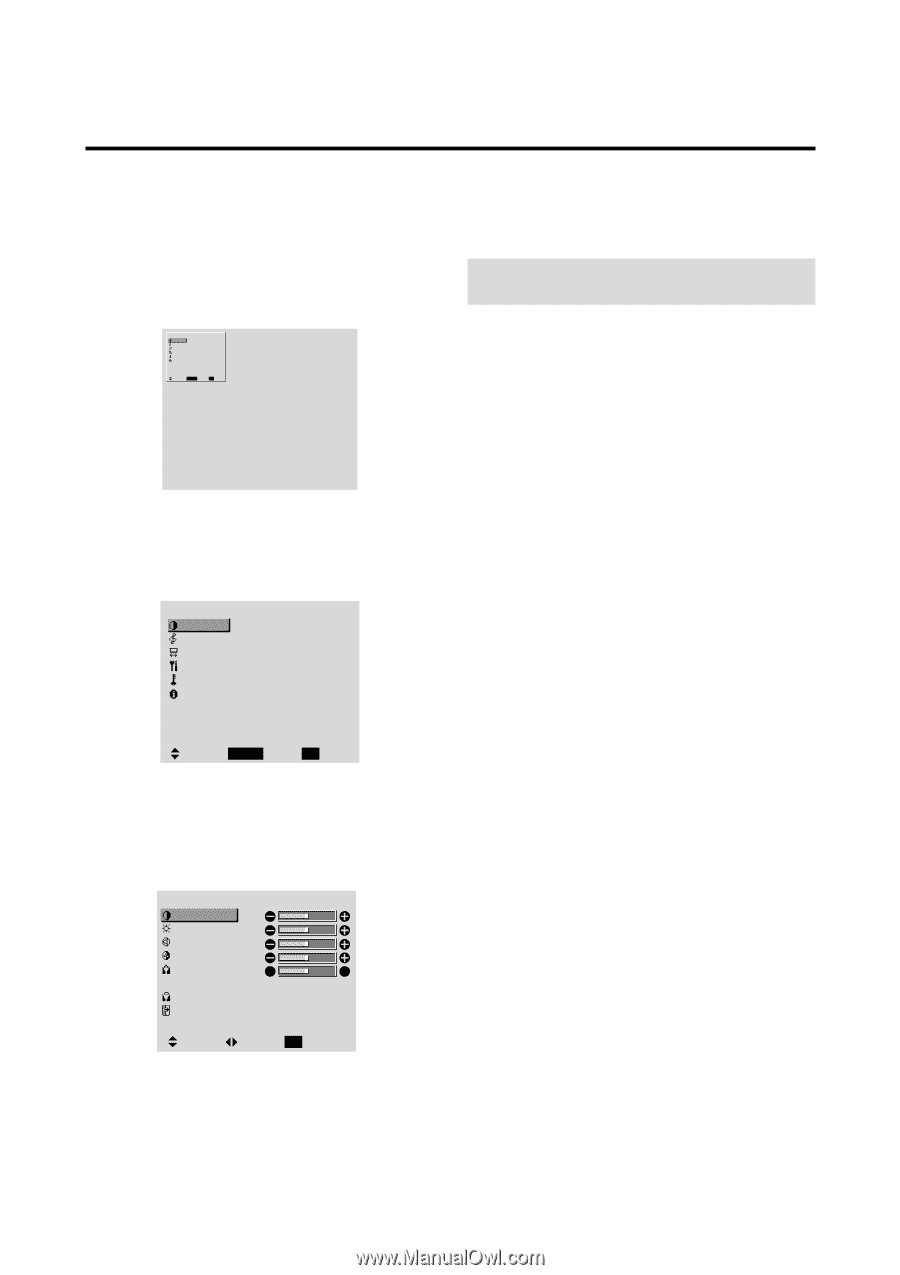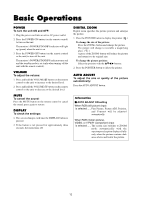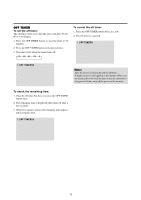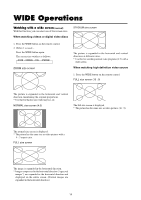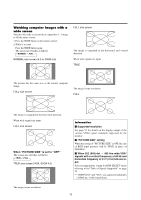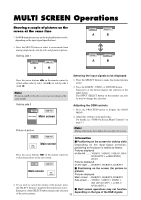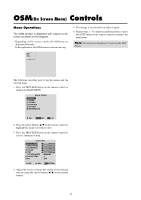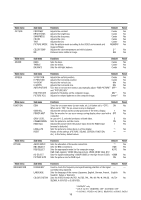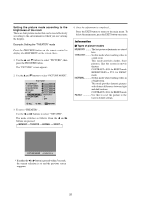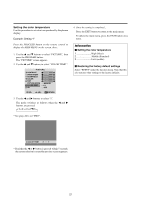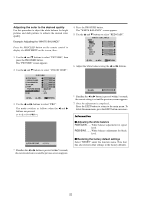NEC PX-61XM1A 61MP1 - Page 24
Controls
 |
View all NEC PX-61XM1A manuals
Add to My Manuals
Save this manual to your list of manuals |
Page 24 highlights
OSM(On Screen Menu) Controls Menu Operations The OSM window is displayed with respect to the screen as shown on the diagram. * Depending on the screen's mode, the OSM may be displayed differently. In the explanation, the OSM section is shown close up. MAIN MENU PICTURE SOUND SCREEN FUNCTION OPTIONS INFORMATION SEL. PROCEED OK EXIT EXIT 5. The change is stored until you adjust it again. 6. Repeat steps 2 - 5 to adjust an additional item, or press the EXIT button on the remote control to return to the main menu. Note: The main menu disappears by pressing the EXIT button. The following describes how to use the menus and the selected items. 1. Press the PROCEED button on the remote control to display the MAIN MENU. MAIN MENU PICTURE SOUND SCREEN FUNCTION OPTIONS INFORMATION SEL. PROCEED OK EXIT EXIT 2. Press the cursor buttons L M on the remote control to highlight the menu you wish to enter. 3. Press the PROCEED button on the remote control to select a submenu or item. PICTURE CONTRAST BRIGHTNESS SHARPNESS COLOR TINT R G PICTURE MODE : MEMORY COLOR TEMP. : 2 NR : OFF SEL. ADJ. EXIT RETURN 4. Adjust the level or change the setting of the selected item by using the cursor buttons ᮤ ᮣ on the remote control. 17