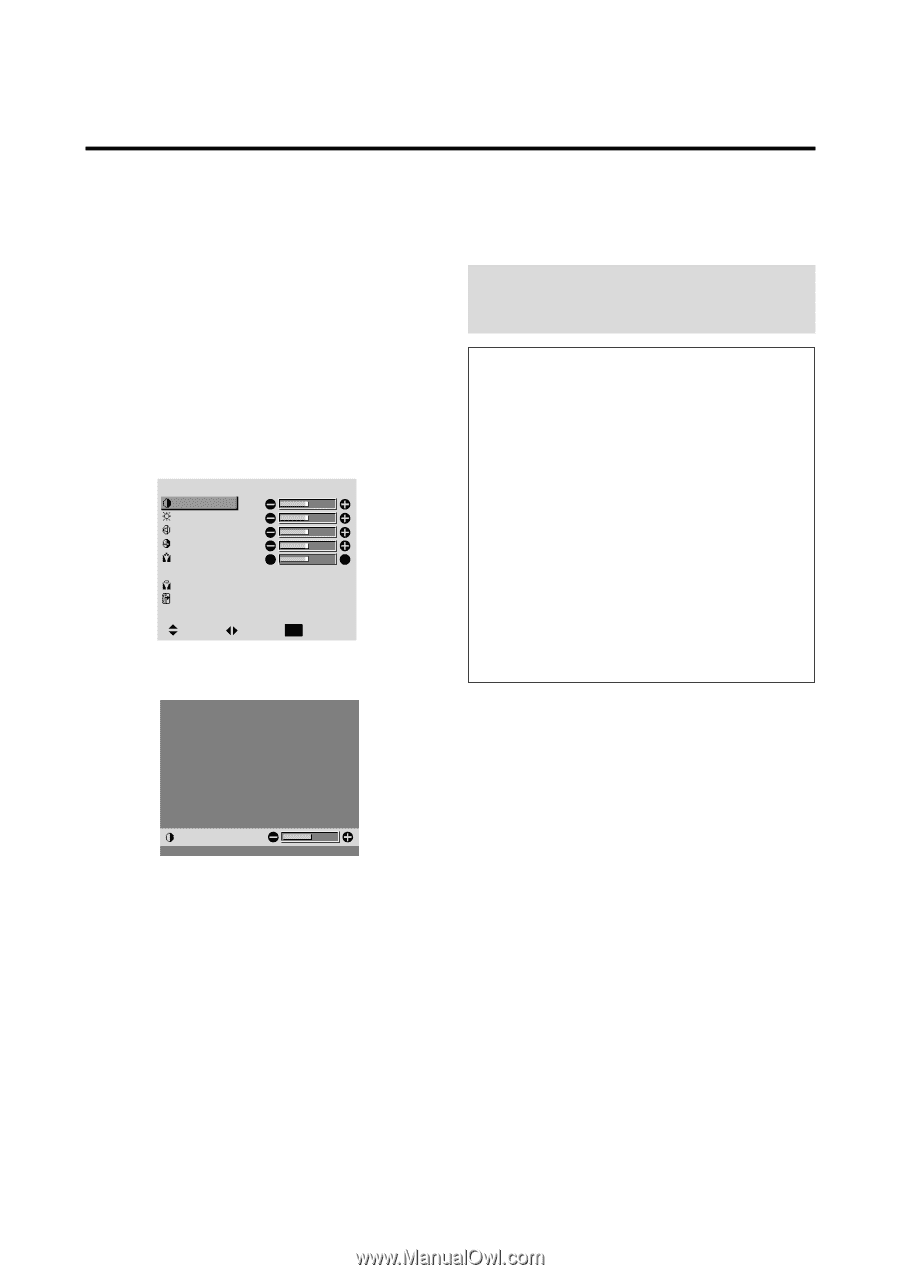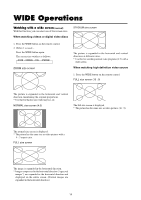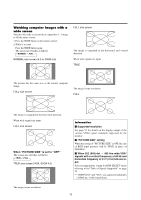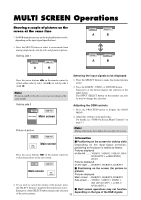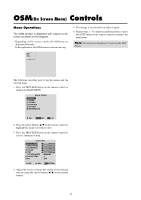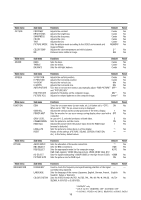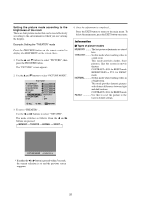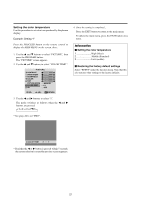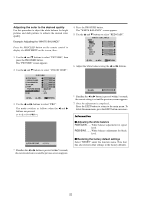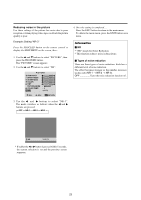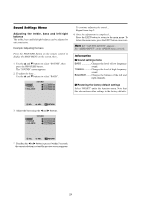NEC PX-61XM1A 61MP1 - Page 26
Picture Settings Menu - reset
 |
View all NEC PX-61XM1A manuals
Add to My Manuals
Save this manual to your list of manuals |
Page 26 highlights
Picture Settings Menu Adjusting the picture The contrast, brightness, sharpness, color and tint can be adjusted as desired. Example: Adjusting the contrast Press the PROCEED button on the remote control to display the MAIN MENU on the screen, then... 1. Use the L and M buttons to select "PICTURE", then press the PROCEED button. The "PICTURE" screen appears. 2. Use the L and M buttons to select "CONTRAST". PICTURE CONTRAST BRIGHTNESS SHARPNESS COLOR TINT R G PICTURE MODE : MEMORY COLOR TEMP. : 2 NR : OFF SEL. ADJ. EXIT RETURN 3. Use the ᮤ and ᮣ buttons to adjust the contrast. 4. Once the adjustment is completed ... Press the EXIT button to return to the main menu. To delete the main menu, press the EXIT button once more. Note: If "CAN NOT ADJUST" appears ... When trying to enter the PICTURE submenu, make sure PICTURE MODE is set to MEMORY. Information Ⅵ Picture adjustment screen CONTRAST .... Changes the picture's contrast. BRIGHTNESS . Changes the picture's brightness. SHARPNESS .. Changes the picture's sharpness. Adjusts picture detail of VIDEO display. COLOR Changes the color density. TINT Changes the picture's tint. Adjust for natural colored skin, background, etc. Ⅵ Adjusting the computer image Only the contrast and brightness can be adjusted when a computer signal is connected. Ⅵ Restoring the factory default settings Select "RESET" under the "PICTURE MODE" settings. CONTRAST * If neither the ᮤ or ᮣ button is pressed within 5 seconds, the current setting is set and the previous screen reappears. 19