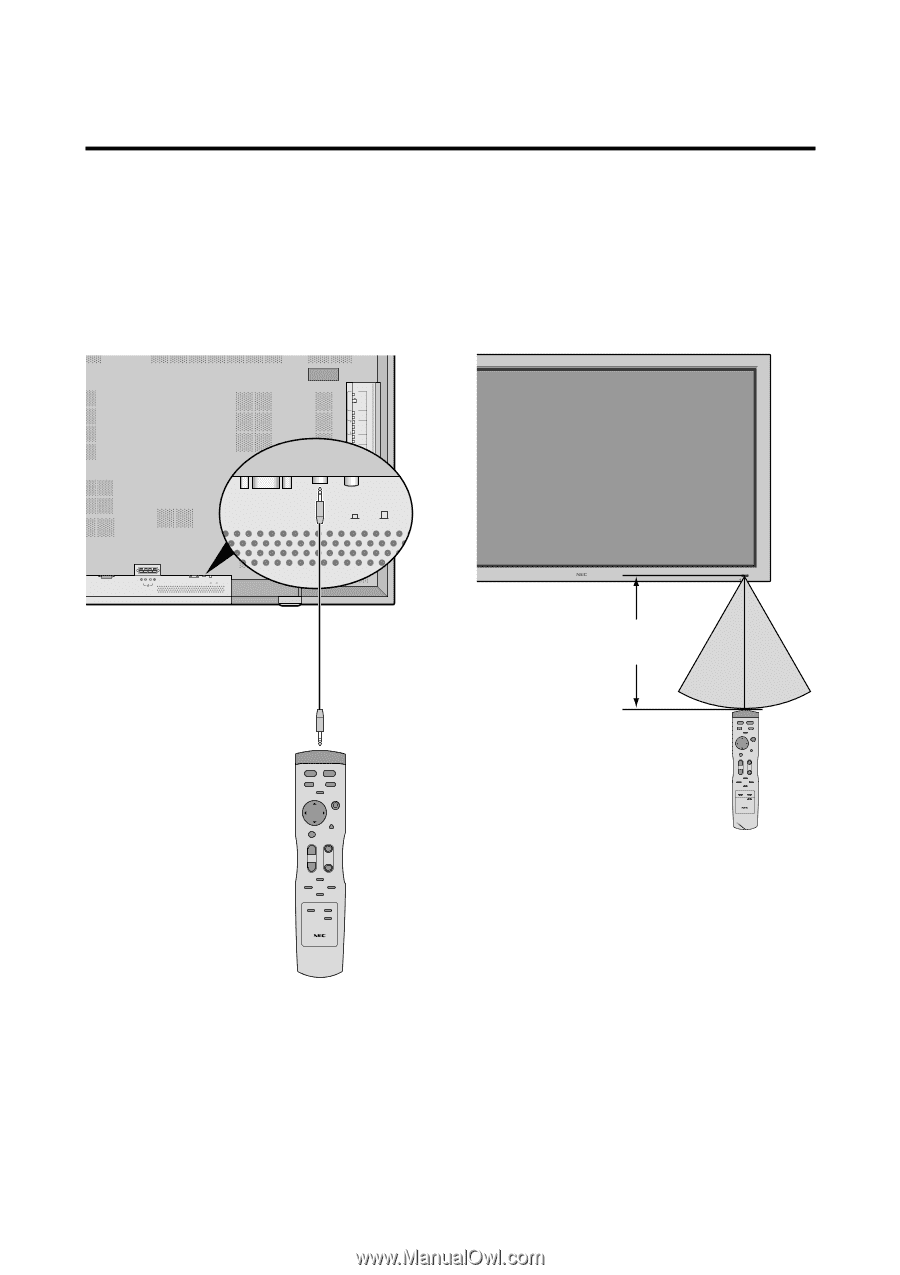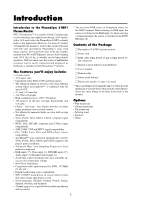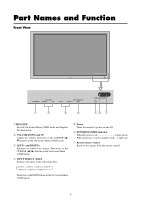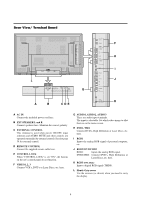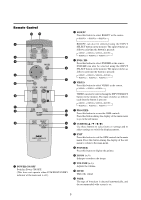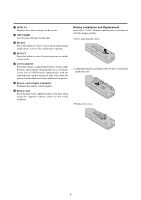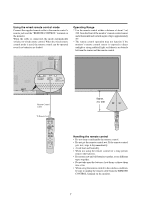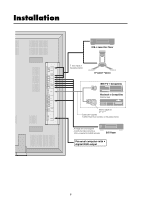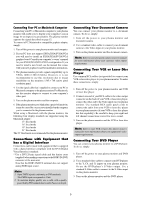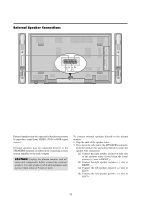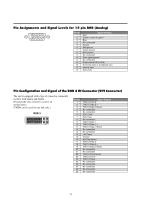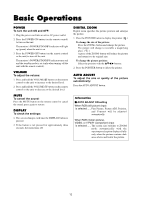NEC PX-61XM1A 61MP1 - Page 14
Using the wired remote control mode, Operating Range, Handling the remote control
 |
View all NEC PX-61XM1A manuals
Add to My Manuals
Save this manual to your list of manuals |
Page 14 highlights
Using the wired remote control mode Connect the supplied remote cable to the remote control's remote jack and the "REMOTE CONTROL" terminal on the monitor. When the cable is connected, the mode automatically switches to wired remote control. When the wired remote control mode is used, the remote control can be operated even if no batteries are loaded. Operating Range * Use the remote control within a distance of about 7 m/ 23ft. from the front of the monitor's remote control sensor and at horizontal and vertical angles of up to approximately 30°. * The remote control operation may not function if the monitor's remote control sensor is exposed to direct sunlight or strong artificial light, or if there is an obstacle between the sensor and the remote control. EXTERNAL CONTROL REMOTE CONTROL AUDIO 3 RGB2 / DVD2 / HD2 AUDIO 2 DVD1 / HD1 AUDIO 1 VIDEO 1 VIDEO 2 VIDEO 3 L(MONO) R Y CB/PB CR/PR L(MONO) R RGB 1 R/CR/PR G/Y B/CB/PB HD VD L(MONO) CR ONTROL LOCK ON / RGB3 (Digital RGB) OFF AC IN RIGHT LEFT SPEAKERS MUST HAVE MORE THAN 7WATT RATING IMPEDANCE 6 OHM EXTERNAL CONTROL REMOTE CONTROL CONTROL LOCK ON / OFF Remote Control Cable To Remote Jack VOLUME PROCEED DOWN UP INPUT SELECT LEFT/- RIGHT/+ /EXIT POWER/STANDBY Approx. 7m/ 23ft 30˚ 30˚ Handling the remote control • Do not drop or mishandle the remote control. • Do not get the remote control wet. If the remote control gets wet, wipe it dry immediately. • Avoid heat and humidity. • When not using the remote control for a long period, remove the batteries. • Do not use new and old batteries together, or use different types together. • Do not take apart the batteries, heat them, or throw them into a fire. • When using the remote control in the wireless condition, be sure to unplug the remote cable from the REMOTE CONTROL terminal on the monitor. 7