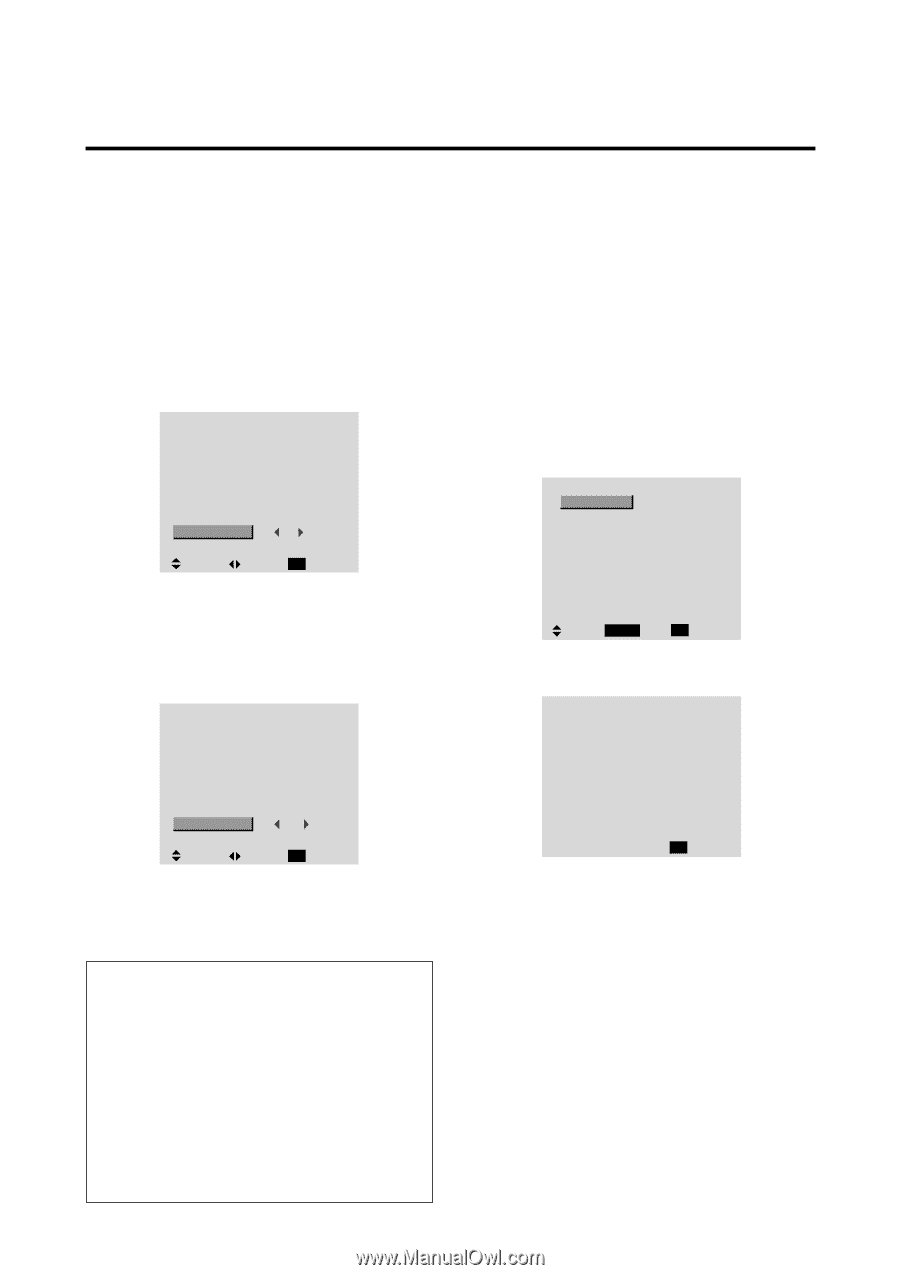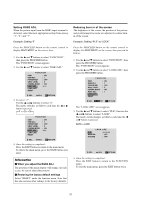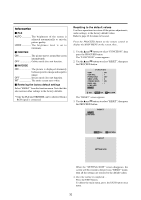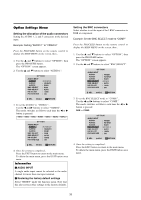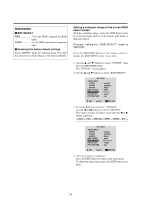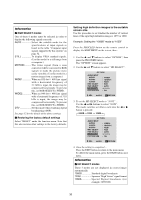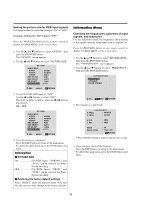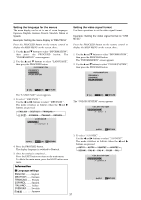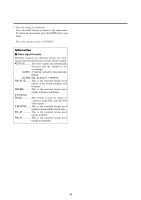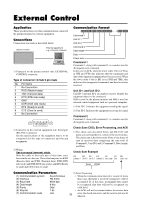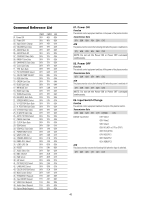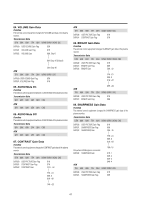NEC PX-61XM1A 61MP1 - Page 43
Information Menu
 |
View all NEC PX-61XM1A manuals
Add to My Manuals
Save this manual to your list of manuals |
Page 43 highlights
Setting the picture size for RGB input signals Use this procedure to switch the setting to "ON" or "OFF". Example: Setting the "ON" mode to "OFF" Press the PROCEED button on the remote control to display the MAIN MENU on the screen, then... 1. Use the L and M buttons to select "OPTION", then press the PROCEED button. The "OPTION" screen appears. 2. Use the L and M buttons to select "PICTURE SIZE". OPTION AUDIO INPUT AUDIO1 AUDIO2 AUDIO3 BNC SELECT RGB SELECT HD SELECT PICTURE SIZE : VIDEO1 : HD/DVD1 : RGB1 : RGB : AUTO : 1080B : ON SEL. ADJ. EXIT RETURN 3. To set PICTURE SIZE mode to "OFF"... Use the ᮤ and ᮣ buttons to select "OFF". The mode switches as follows when the ᮤ or ᮣ buttons are pressed: ON ↔ OFF OPTION AUDIO INPUT AUDIO1 AUDIO2 AUDIO3 BNC SELECT RGB SELECT HD SELECT PICTURE SIZE : VIDEO1 : HD/DVD1 : RGB1 : RGB : AUTO : 1080B : OFF SEL. ADJ. EXIT RETURN 4. Once the setting is completed ... Press the EXIT button to return to the main menu. To delete the main menu, press the EXIT button once more. Information Ⅵ PICTURE SIZE ON For RGB Input: "NORMAL" and "FULL" can be selected for WideScreen switching. OFF For RGB Input: "TRUE" and "FULL" can be selected for WideScreen switching. Ⅵ Restoring the factory default settings Select "RESET" under the function menu. Note that this also restores other settings to the factory defaults. Information Menu Checking the frequencies, polarities of input signals, and resolution Use this function to check the frequencies and polarities of the signals currently being input from a computer, etc. Press the PROCEED button on the remote control to display the MAIN MENU on the screen, then... 1. Use the L and M buttons to select "INFORMATION", then press the PROCEED button. The "INFORMATION" screen appears. 2. Use the L and M buttons to select "FREQUENCY", then press the PROCEED button. I N F O R M AT I O N FREQUENCY LANGUAGE COLOR SYSTEM SEL. PROCEED OK EXIT RETURN 3. The frequency is displayed. FREQUENCY H. FREQ : 48.4KHZ V. FREQ : 60.0HZ H. POL V. POL : NEG. : NEG. MODE RESOLUTION : 24 : 1024 ן768 EXIT RETURN * Press the EXIT button to return to the previous screen. 4. Once you have checked the frequency ... Press the EXIT button to return to the main menu. To delete the main menu, press the EXIT button once more. 36