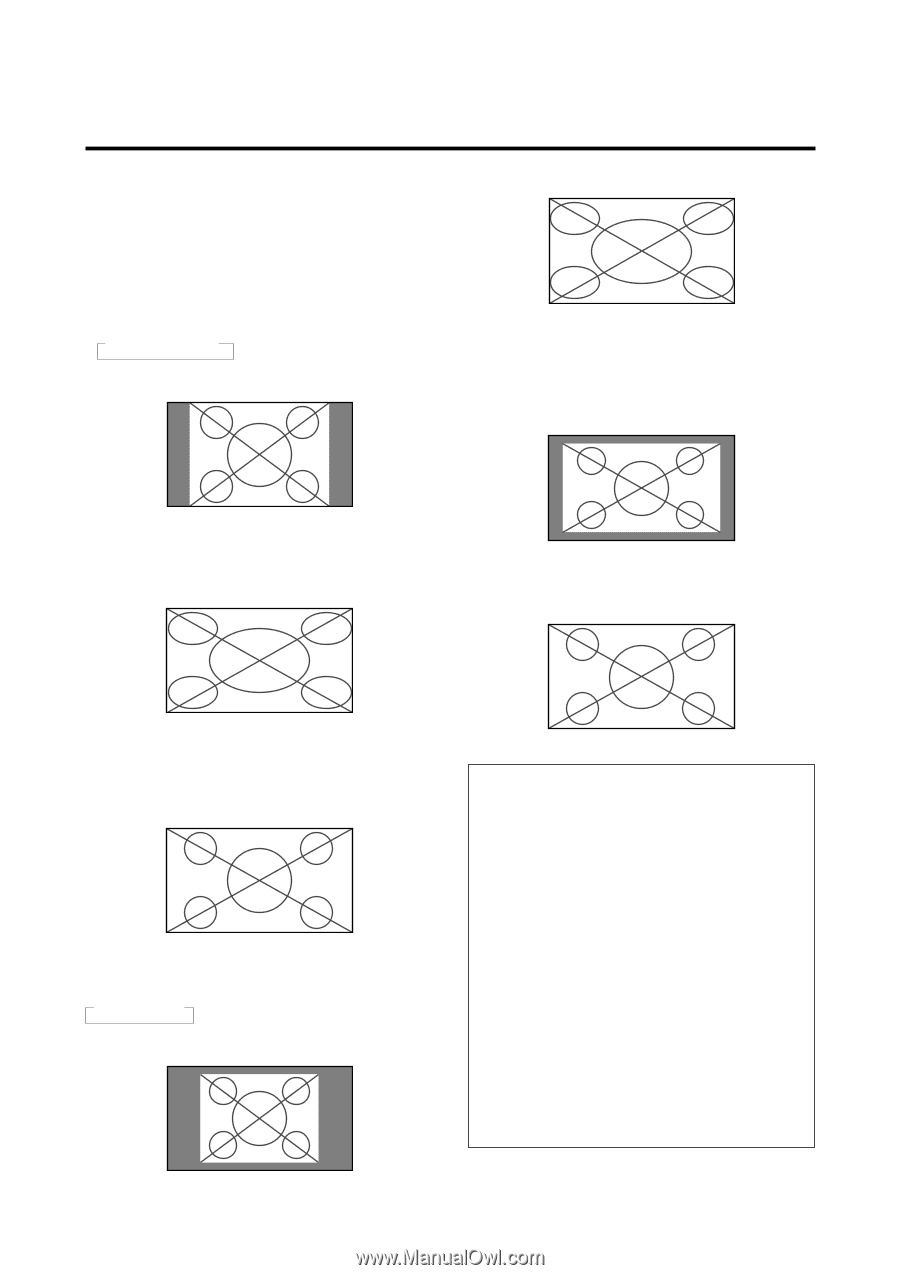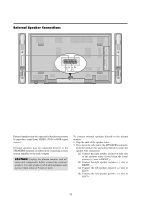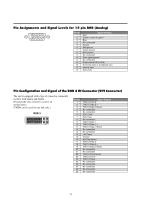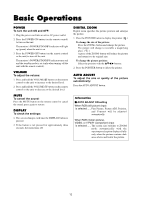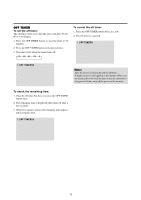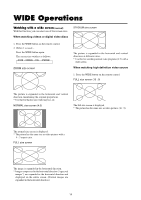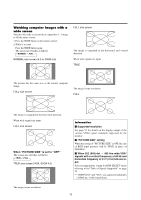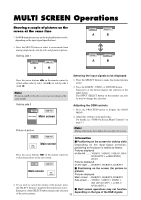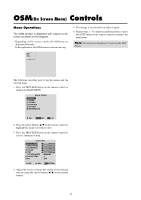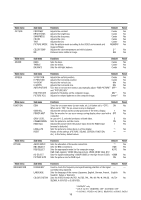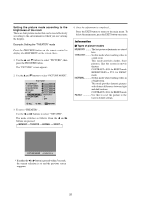NEC PX-61XM1A 61MP1 - Page 22
Watching computer images with a, wide screen
 |
View all NEC PX-61XM1A manuals
Add to My Manuals
Save this manual to your list of manuals |
Page 22 highlights
Watching computer images with a wide screen Switch to the wide screen mode to expand the 4 : 3 image to fill the entire screen. 1. Press the WIDE button on the remote control. 2. Within 3 seconds ... Press the WIDE button again. The screen size switches as follows: → NORMAL → FULL NORMAL size screen (4:3 or SXGA 5:4) FULL size screen The image is expanded in the horizontal and vertical direction. When wide signals are input. TRUE The picture has the same size as the normal computer image. FULL size screen The image is true resolution. FULL The image is expanded in the horizontal direction. When wide signals are input. FULL size screen When "PICTURE SIZE" is set to "OFF" The screen size switches as follows: → TRUE → FULL TRUE size screen (VGA, SVGA 4:3) Information Ⅵ Supported resolution See page 52 for details on the display output of the various VESA signal standards supported by the monitor. Ⅵ "PICTURE SIZE" setting When the setting of "PICTURE SIZE" is OFF, the size of RGB-input pictures will be TRUE in place of NORMAL. Ⅵ When 852 (848) dot ן480 line wide VGA* signals with a vertical frequency of 60 Hz and horizontal frequency of 31.7 (31.0) kHz are input Select an appropriate setting for RGB SELECT mode referring to the"Table of Signals Supported" on page 52. * " IBM PC/AT" and "VGA" are registered trademarks of IBM, Inc. of the United States. The image is true resolution. 15