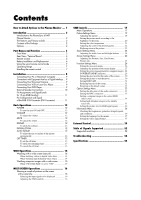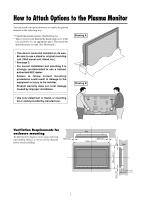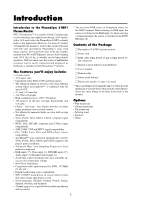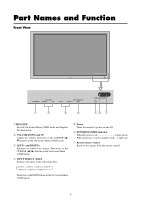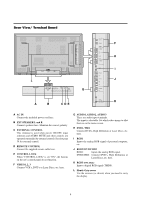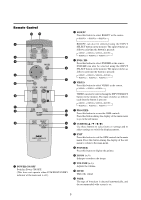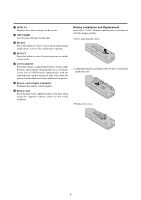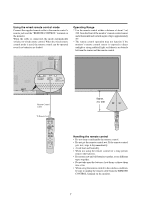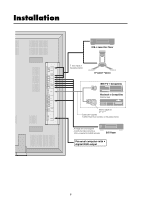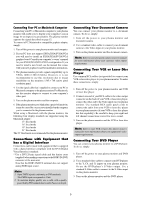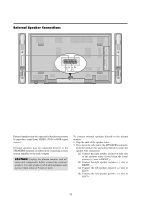NEC PX-61XM1A 61MP1 - Page 12
Remote Control
 |
View all NEC PX-61XM1A manuals
Add to My Manuals
Save this manual to your list of manuals |
Page 12 highlights
Remote Control q POWER ON/OFF Switches Power ON/OFF. (This does not operate when POWER/STANDBY indicator of the main unit is off.) w RGB/PC Press this button to select RGB/PC as the source. → RGB/PC1 → RGB/PC2 → RGB/PC3 RGB/PC can also be selected using the INPUT SELECT button on the monitor. The input switches as follows each time the button is pressed: → VIDEO1 → VIDEO2→ VIDEO3→ DVD/HD RGB/PC3 ← RGB/PC2 ← RGB/PC1 ← e DVD / HD Press this button to select DVD/HD as the source. DVD/HD can also be selected using the INPUT SELECT button on the monitor. The input switches as follows each time the button is pressed: → VIDEO1 → VIDEO2→ VIDEO3→ DVD/HD RGB/PC3 ← RGB/PC2 ← RGB/PC1 ← r VIDEO Press this button to select VIDEO as the source. → VIDEO1 → VIDEO2 → VIDEO3 VIDEO can also be selected using the INPUT SELECT button on the monitor. The input switches as follows each time the button is pressed: → VIDEO1 → VIDEO2→ VIDEO3→ DVD/HD RGB/PC3 ← RGB/PC2 ← RGB/PC1 ← t PROCEED Press this button to access the OSM controls. Press this button during the display of the main menu to go to the sub menu. y CURSOR (L / M Use these buttons to select items or settings and to adjust settings or switch the display patterns. u EXIT Press this button to exit the OSM controls in the main menu. Press this button during the display of the sub menu to return to the main menu. i POINTER Press this button to display the pointer. o ZOOM (+ /-) Enlarges or reduces the image. !0 VOLUME (+ /-) Adjusts the volume. !1 MUTE Mutes the sound. !2 WIDE The type of broadcast is detected automatically, and the recommended wide screen is set. 5