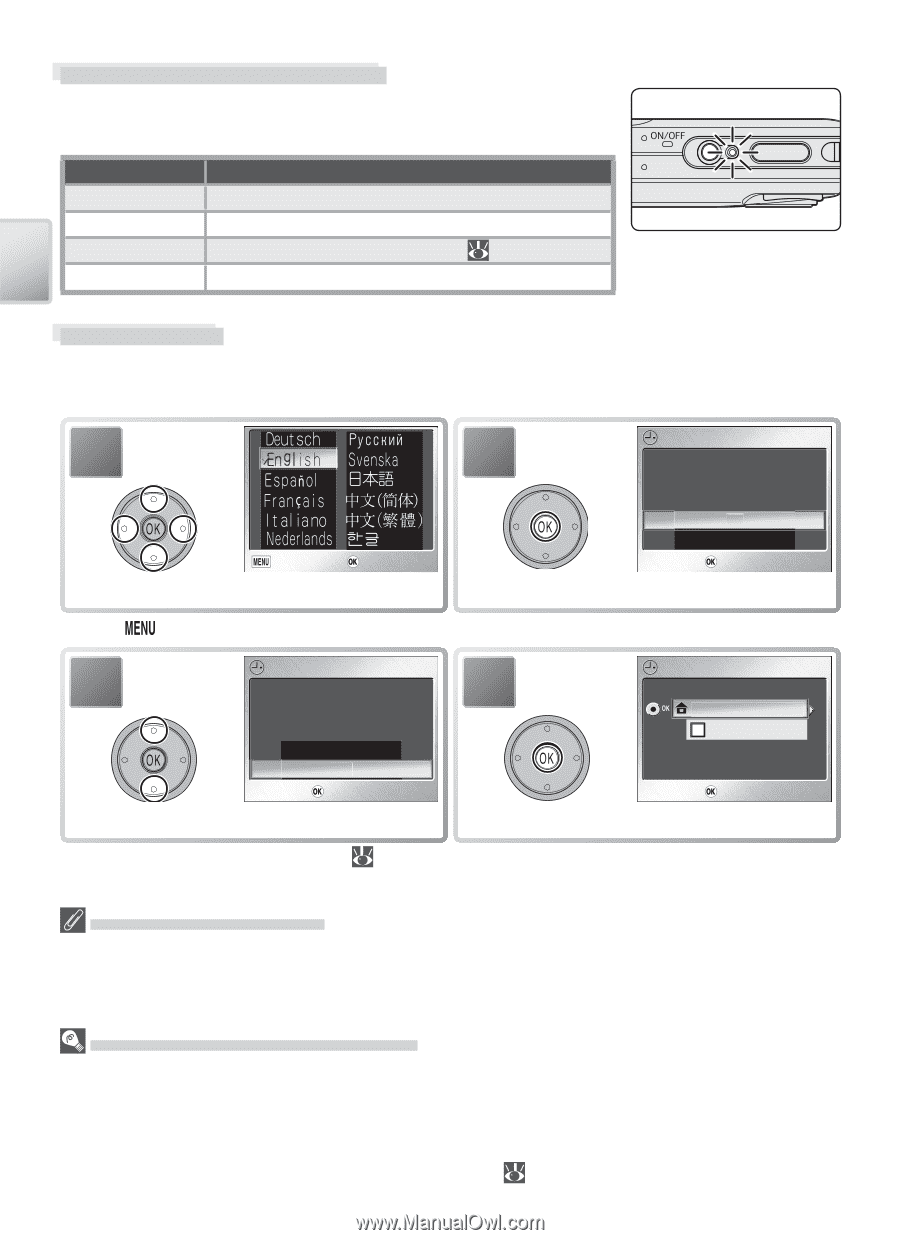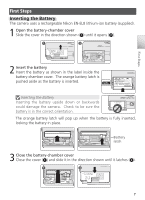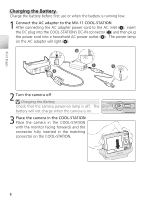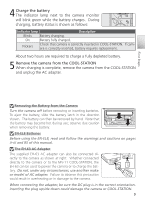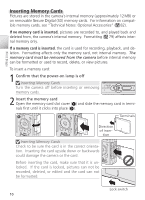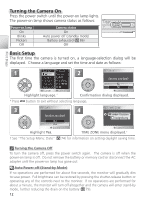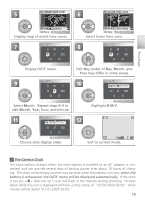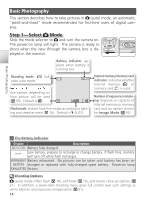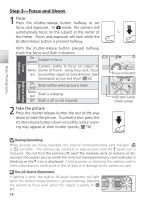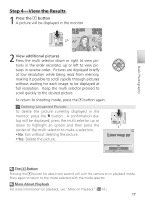Nikon Coolpix S1 User Manual - Page 22
Turning the Camera On, Basic Setup, Auto Power off Stand-by Mode
 |
UPC - 410000220092
View all Nikon Coolpix S1 manuals
Add to My Manuals
Save this manual to your list of manuals |
Page 22 highlights
First Steps Turning the Camera On Press the power switch until the power-on lamp lights. The power-on lamp shows camera status as follows: Power-on lamp On Blinks Flickers Off Camera status On Auto power off (standby mode) Battery exhausted ( 86) Off Basic Setup The first time the camera is turned on, a language-selection dialog will be displayed. Choose a language and set the time and date as follows: 1 * Press 2 DATE Set time and date? Cancel Confirm Highlight language. * No Yes Confirm Confirmation dialog displayed. button to exit without selecting language. 3 DATE 4 TIME ZONE Set time and date? London, Casablanca DaylightSaving No Yes Confirm Confirm Highlight Yes. TIME ZONE menu displayed. † † See "The Setup Menu: Date" ( 74) for information on setting daylight saving time. Turning the Camera Off To turn the camera off, press the power switch again. The camera is off when the power-on lamp is off. Do not remove the battery or memory card or disconnect the AC adapter until the power-on lamp has gone out. Auto Power off (Stand-by Mode) If no operations are performed for about five seconds, the monitor will gradually dim to save power. Full brightness can be restored by pressing the shutter-release button or operating any of the controls next to the monitor. If no operations are performed for about a minute, the monitor will turn off altogether and the camera will enter stand-by mode, further reducing the drain on the battery ( 79). 12