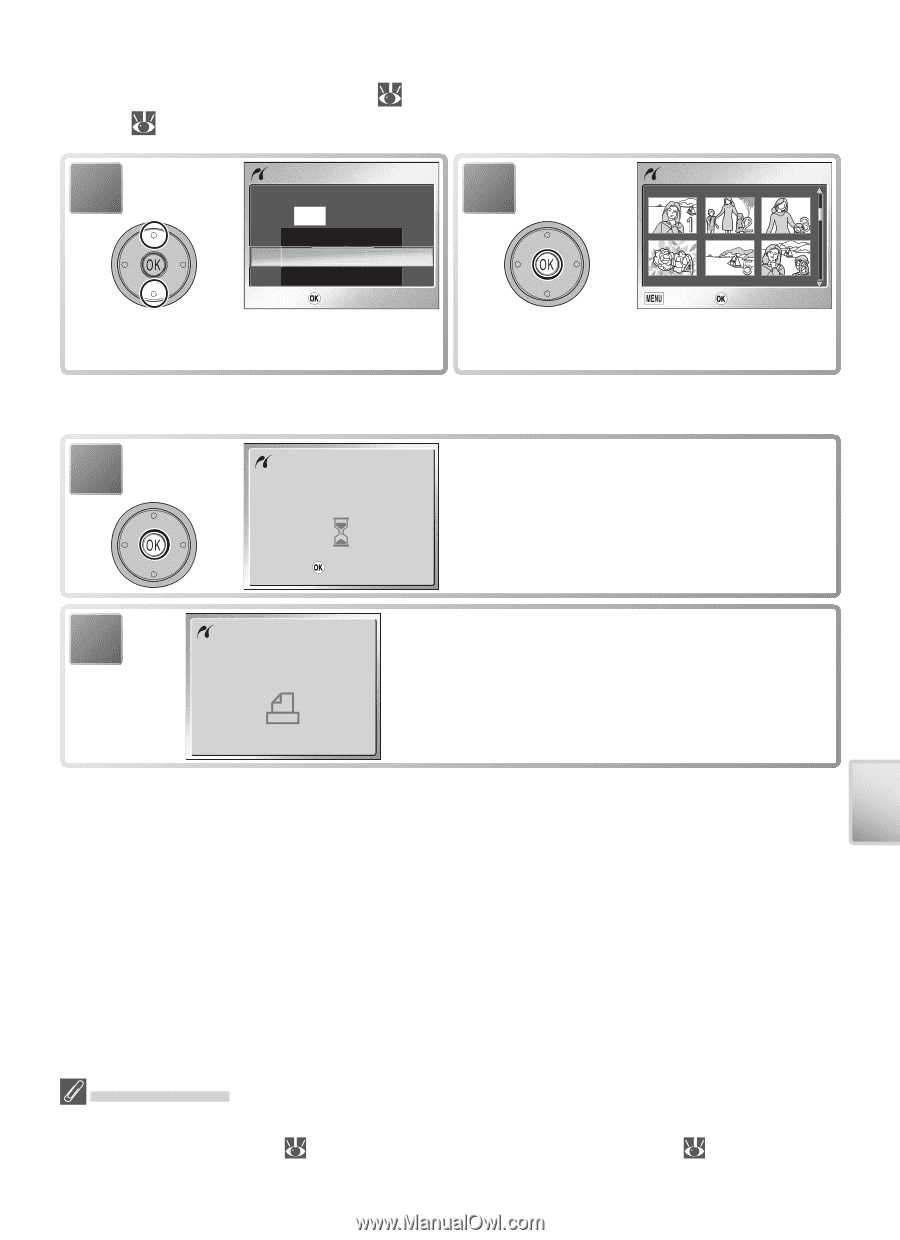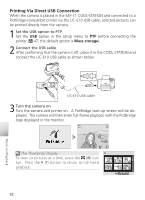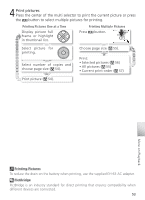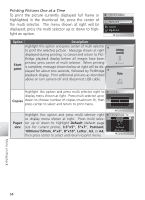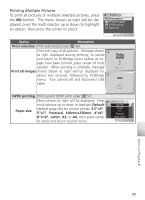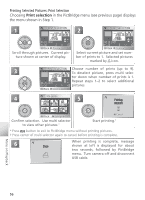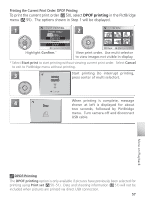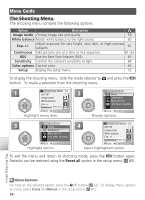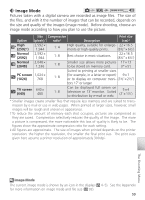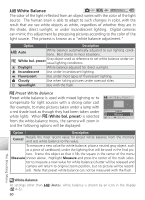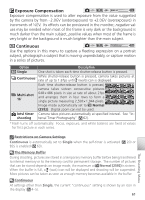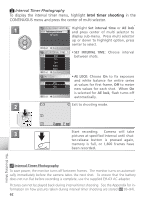Nikon Coolpix S1 User Manual - Page 67
DPOF printing, Confirm, Start print, Cancel, Print set
 |
UPC - 410000220092
View all Nikon Coolpix S1 manuals
Add to My Manuals
Save this manual to your list of manuals |
Page 67 highlights
Printing the Current Print Order: DPOF Printing To print the current print order ( 50), select DPOF printing in the PictBridge menu ( 55). The options shown in Step 1 will be displayed. 1 DPOF PRINTING Printer ready? 006 prints Start print Confirm Cancel Confirm Highlight Confirm.* 2 CONFIRM Back Start print View print order. Use multi selector to view images not visible in display. * Select Start print to start printing without viewing current print order. Select Cancel to exit to PictBridge menu without printing. 3 Printing Start printing (to interrupt printing, press center of multi selector). 002/006 Cancel 4 When printing is complete, message Done shown at left is displayed for about two seconds, followed by PictBridge menu. Turn camera off and disconnect USB cable. More on Playback DPOF Printing The DPOF printing option is only available if pictures have previously been selected for printing using Print set ( 50-51). Date and shooting information ( 51) will not be included when pictures are printed via direct USB connection. 57