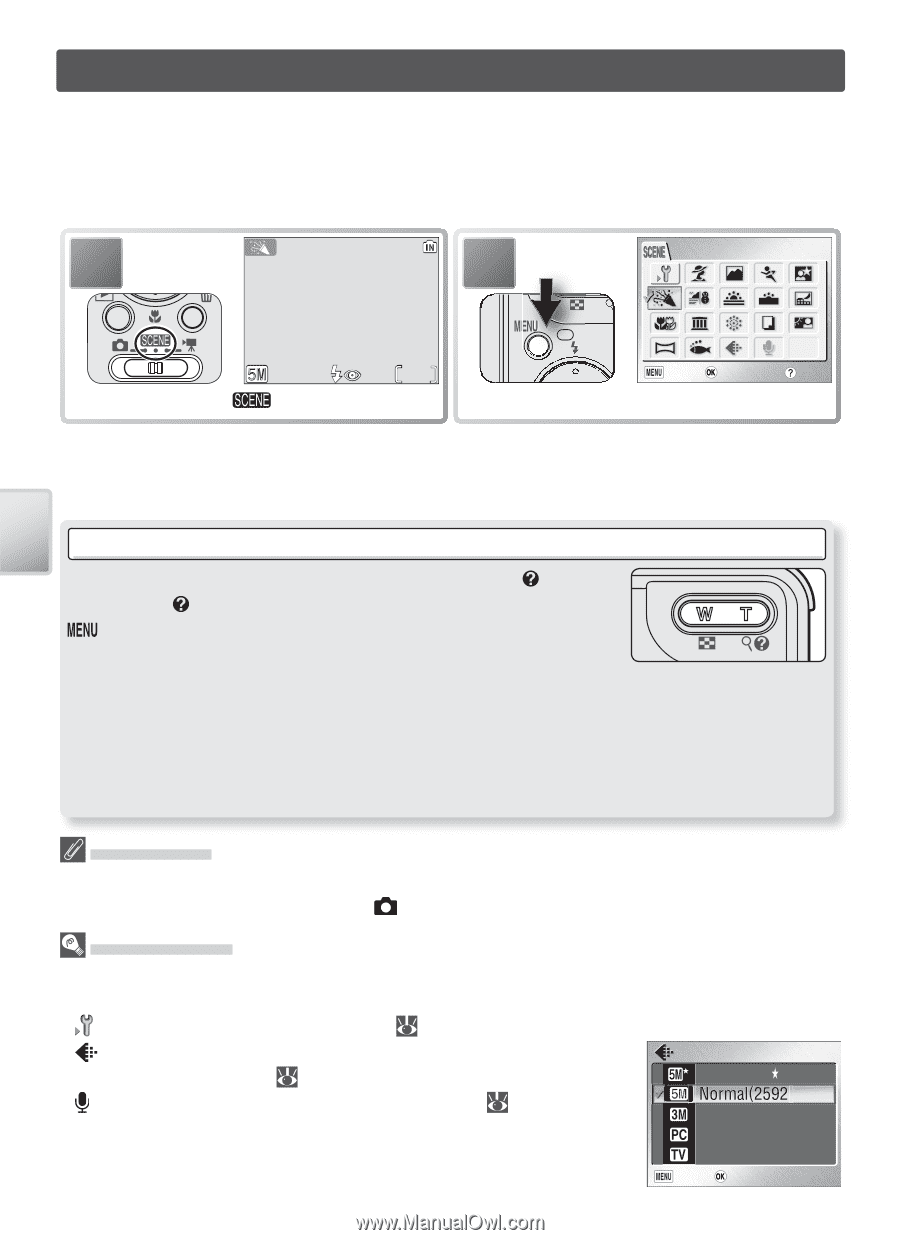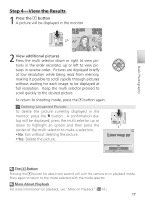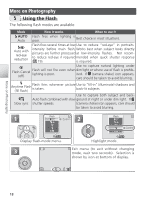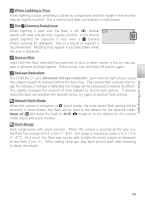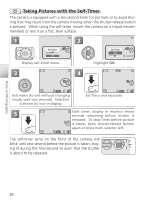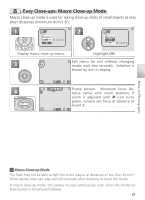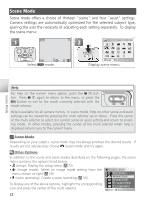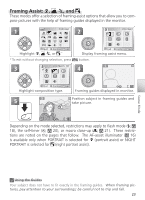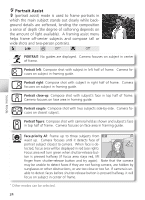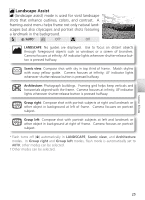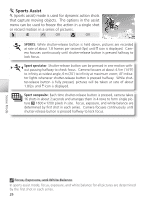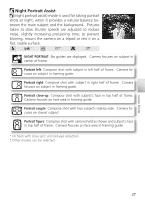Nikon Coolpix S1 User Manual - Page 32
Scene Mode, Other Options
 |
UPC - 410000220092
View all Nikon Coolpix S1 manuals
Add to My Manuals
Save this manual to your list of manuals |
Page 32 highlights
Scene Mode Scene mode offers a choice of thirteen "scene" and four "assist" settings. Camera settings are automatically optimized for the selected subject type, sparing the user the necessity of adjusting each setting separately. To display the scene menu: 1 2 PARTY/INDOOR 10 Select mode. Exit Confirm Help Display scene menu. Scene Mode Help For help on the current menu option, press the (T) button. Press (T) again to return to the menu, or press the button to exit to the mode currently selected with the mode selector. Help is available for all camera menus. In scene mode, help on other scene and assist settings can be viewed by pressing the multi selector up or down. Press the center of the multi selector to select the current scene or assist setting and return to shooting mode. In other modes, pressing the center of the multi selector when help is displayed returns you to the current menu. Scene Mode Depending on your subject, scene mode may not always produce the desired results. If results are not satisfactory, choose (auto) mode and try again. Other Options In addition to the scene and assist modes described on the following pages, the scene menu contains the options listed below: • (setup): Display the setup menu ( 72). • (image mode): Select an image mode setting from the menu shown at right ( 59). • (voice recording): Create a voice recording ( 33). To display any of the above options, highlight the corresponding icon and press the center of the multi selector. IMAGE MODE High(2592 ) ) Normal(2048) PC screen(1024) TV screen(640) Exit Confirm 22