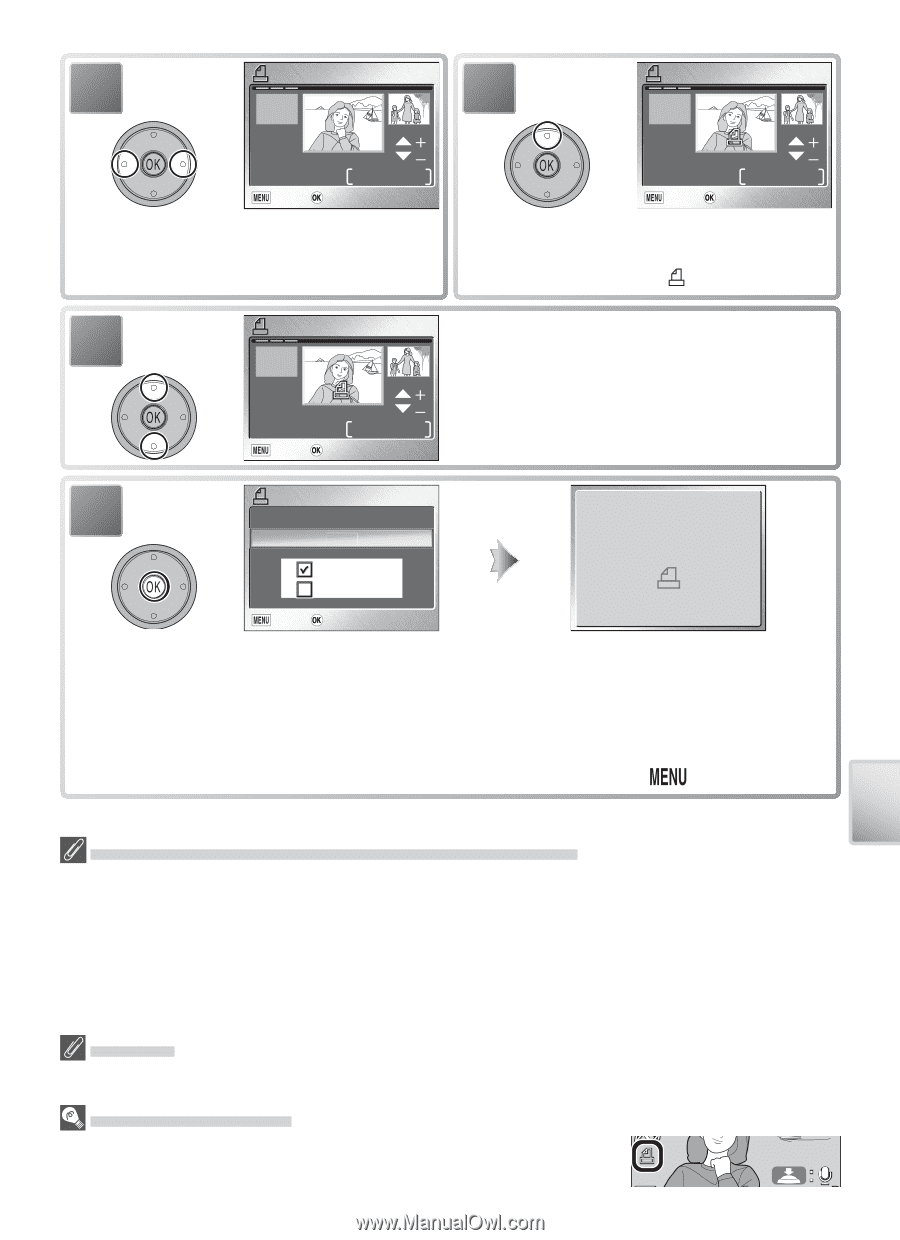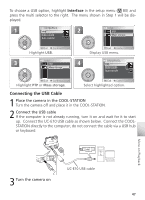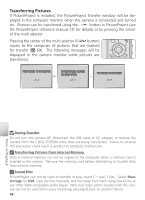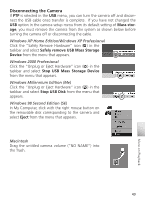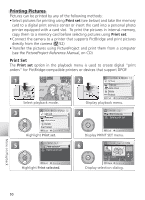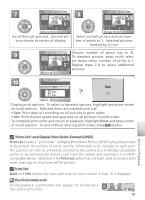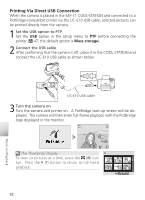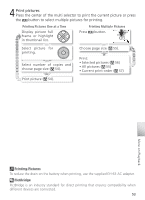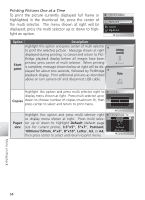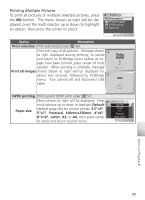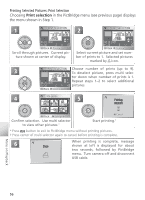Nikon Coolpix S1 User Manual - Page 61
Print Set and Digital Print Order Format DPOF, Print set, The Print-Order Icon
 |
UPC - 410000220092
View all Nikon Coolpix S1 manuals
Add to My Manuals
Save this manual to your list of manuals |
Page 61 highlights
7 PRINT SELECTION 8 PRINT SELECTION 1 04.20.2005 15:30 1/ 4 Back Confirm Scroll through pictures. Current pic- ture shown at center of display. 04.20.2005 15:30 1/ 4 Back Confirm Select current picture and set num- ber of prints to 1. Selected pictures marked by icon. 9 PRINT SELECTION Choose number of prints (up to 9). To deselect picture, press multi selec- 3 tor down when number of prints is 1. 04.20.2005 15:30 Repeat steps 7-9 to select additional 1/ 4 pictures. Back Confirm 10 PRINT SET Done Done Date Info Exit Confirm Display print options. To select or deselect options, highlight and press center of multi selector. Selected items are marked with a ✔. • Date: Print date of recording on all pictures in print order. • Info: Print shutter speed and aperture on all pictures in print order. To complete print order and return to playback, highlight Done and press center of multi selector. To exit without altering print order, press button. More on Playback "Print Set" and Digital Print Order Format (DPOF) Print set creates a "print order" in Digital Print Order Format (DPOF) listing the pictures to be printed, the number of prints, and the information to be included on each print. The pictures can then be printed by connecting the camera to a PictBridge-compatible printer or by removing the memory card from the camera and inserting it in a DPOFcompatible device. Note that if the Print set option has not been used to create a print order, one copy of all pictures will be printed. Print Set 2005.01.11 100NIKON Date and Info options are reset each time the menu shown in S1t3e:1p710 is displa0y0e0d1..JPG The Print-Order Icon During playback, a print-order icon appears on all pictures in the current print order. 1/ 511