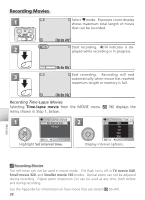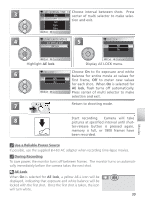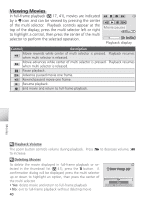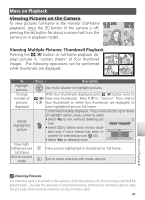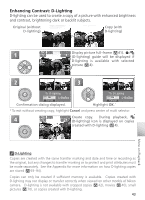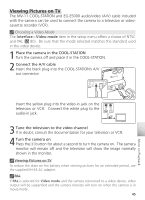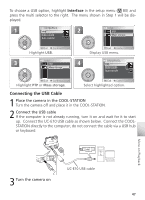Nikon Coolpix S1 User Manual - Page 52
Taking a Closer Look: Playback Zoom, Press, Description - 120
 |
UPC - 410000220092
View all Nikon Coolpix S1 manuals
Add to My Manuals
Save this manual to your list of manuals |
Page 52 highlights
Taking a Closer Look: Playback Zoom Use the (T) button to zoom in on images displayed in full-frame playback ( 41). Playback zoom is not available with movies ( 40) or small pictures ( 70). :Scroll :Zoom To Zoom in View other areas of picture Zoom out Press Description Zoom increases each time button is pressed, to a maximum of (T) 10 ×. While image is zoomed in, icon and zoom ratio are dis- played in top left corner of monitor. Use multi selector to scroll to areas of picture not visible in monitor. To use multi selector to view other pictures, cancel zoom. (W) Zoom decreases each time button is pressed. To cancel zoom, zoom picture out until entire picture is displayed. Cancel zoom Cancel zoom and return to full-frame playback. Create cropped copy Save portion of picture visible in monitor to separate file. Con- firmation dialog displayed; press multi selector up or down to highlight option, press center to select. • Select No to exit without creating Shutter cropped copy button • Select Yes to create new picture contain- Save this image as displayed? ing only area visible in monitor No Yes Confirm More on Playback Cropped Copies Cropped copies are stored as JPEG files with a compression ratio of 1 : 8. Depending on the size of the original and the zoom ratio at the time the copy was created, copies will be 2,288 × 1,712 ( ), 2,048 × 1,536 ( ), 1,600 × 1,200 ( ), 1,280 × 960 ( ), 1,024 × 768 ( ), 640 × 480 ( ), 320 × 240 ( ), or 160 × 120 ( ) pixels in size. Copies are created with the same transfer marking and date and time or recording as the original, but any changes to transfer marking or to protect and print attributes must be made separately. See the Appendix for more information on how cropped copies are stored ( 93-94). Copies can only be created if sufficient memory is available. Cropped copies may not display or transfer correctly when viewed on other models of Nikon camera. Cropping is not available with movies ( 40), small pictures ( 70), or cropped copies. 42