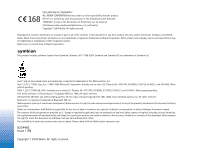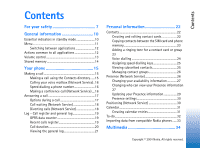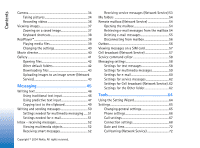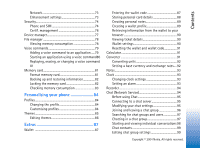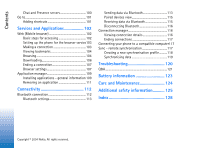Nokia 6670 User Guide
Nokia 6670 - Smartphone 8 MB Manual
 |
UPC - 758478001387
View all Nokia 6670 manuals
Add to My Manuals
Save this manual to your list of manuals |
Nokia 6670 manual content summary:
- Nokia 6670 | User Guide - Page 1
- Nokia 6670 | User Guide - Page 2
of their respective owners. Nokia tune is a sound mark of Nokia Corporation. This product includes software licensed from Symbian Software Ltd © 1998-2004. of this document are provided 'as is'. Except as required by applicable law, no warranties of any kind, either express or implied, including - Nokia 6670 | User Guide - Page 3
(Network Service 18 Log - Call register and general log 19 GPRS data counter 19 Recent calls register 19 Call duration 20 Viewing the general log 21 Personal information 22 Contacts 22 Creating and editing contact cards 22 Copying contacts between the SIM card and phone memory 23 Adding - Nokia 6670 | User Guide - Page 4
38 Playing media files 39 Changing the settings 40 Movie director 40 Gallery 41 Opening files 42 Other default folders 42 Downloading files 43 Uploading images to an image server (Network Service 43 Messaging 45 Writing text 46 Using traditional text input 46 Using predictive text input - Nokia 6670 | User Guide - Page 5
a voice command to an application .....79 Starting an application using a voice command80 Replaying, erasing, or changing a voice command 81 Memory card 81 Format memory card 81 Backing up and restoring information 82 Locking the memory card 82 Checking memory consumption 83 Personalising your - Nokia 6670 | User Guide - Page 6
shortcuts 101 Services and Applications 102 Web (Mobile browser 102 Basic steps for accessing 102 Setting up the phone for the browser service103 Making a connection 103 Viewing bookmarks 104 Browsing 104 Downloading 106 Ending a connection 107 Browser settings 107 Application manager 109 - Nokia 6670 | User Guide - Page 7
or keep a written record of all important information stored in your phone. CONNECTING TO OTHER DEVICES When connecting to any other device, read its user guide for detailed safety instructions. Do not connect incompatible products. Copyright © 2004 Nokia. All rights reserved. 7 - Nokia 6670 | User Guide - Page 8
on TCP/IP protocols. Some features of this device, such as MMS, browsing, e-mail, remote SyncML, and content downloading via browser or over MMS, require network support for these technologies. Chargers and enhancements Note: Check the model number of any charger before use with this device. This - Nokia 6670 | User Guide - Page 9
pull the plug, not the cord. Your device and its enhancements may contain small parts. Keep them out of reach of small children. Copyright © 2004 Nokia. All rights reserved. 9 - Nokia 6670 | User Guide - Page 10
tone to On in the currently active profile. - The phone's keypad is locked. See the Getting Started guide. - You have an active alarm. - You can make calls using phone line 2 only (Network Service). See "Line in use (Network Service)" on page 68. 10 Copyright © 2004 Nokia. All rights reserved. - Nokia 6670 | User Guide - Page 11
Closing applications • Backstep by pressing Back or Exit as many times as needed to return to standby mode or select Options→ Exit. Options in the Menu: Open, List view / Grid view, Move, Move to folder, New folder, App. downloads, Memory details, Help and Exit. 5 3 1 2 4 Fig. 1 Using the - Nokia 6670 | User Guide - Page 12
press and hold (Menu key). The application switching window opens showing a list of applications that are currently open. Scroll to an application and press to go to it. Actions common to all applications • Opening items for viewing - When you are viewing a list of files or folders, to open an item - Nokia 6670 | User Guide - Page 13
video applications, and when viewing multimedia messages. Sound and video applications use the loudspeaker by default. Using the loudspeaker makes it easier to use other applications while in a call. Voice volume icons: - for earpiece mode, - for loudspeaker mode. 13 Copyright © 2004 Nokia. All - Nokia 6670 | User Guide - Page 14
-do notes, and downloaded applications. Use of one or more of these features may reduce the memory available for the remaining features sharing memory. For example, saving many multimedia messages may use all of the available memory. Your device may display a message that the memory is full when you - Nokia 6670 | User Guide - Page 15
and then key in the country code, the area code without 0, and the phone number. 2 Press to call the number. 3 Press to end the call (or to cancel the call attempt). Pressing will always end a call, even if another application is active and displayed. When the keypad lock is on, calls still may - Nokia 6670 | User Guide - Page 16
and select Options→ Change number. Key in the number (obtained from your service provider) and press OK. Speed dialling a phone number 1 Assign a started. Making a conference call (Network Service) Your Nokia 6670 phone supports conference calling with up to six participants. See Fig. - Nokia 6670 | User Guide - Page 17
the memory for the phone number of the participant and press Call. The first call is automatically put on hold. 3 When the new call has been answered, join the first participant in the conference call. Select Options→ Conference. 4 To add a new person Nokia. All rights reserved. - Nokia 6670 | User Guide - Page 18
2 To end the active call, press . Diverting calls (Network Service) When this network service is activated, you can direct your incoming calls to another number, for example, to your voice mailbox number. For details, contact your service provider. 18 Copyright © 2004 Nokia. All rights reserved. - Nokia 6670 | User Guide - Page 19
and create new contact cards based on the log information. Connections to your remote mailbox, multimedia messaging centre, or browser pages are shown as received calls only if the network supports these functions, and the phone is switched on and is within the network's service area. Go to Menu→ - Nokia 6670 | User Guide - Page 20
time invoiced for calls by your service provider may vary, depending on network features, rounding off for billing, and so forth. Erasing call duration timers - Select Options→ Clear timers. For this you need the lock code. See "Security" on page 74. 20 Copyright © 2004 Nokia. All rights reserved. - Nokia 6670 | User Guide - Page 21
, you can see the sender or recipient name, phone number, name of the service provider, or access point. See Fig. 8 on page 21. Sub-events, such The log events remain in the phone memory for a set number of days after which they are automatically erased to free memory. If you select No log, all - Nokia 6670 | User Guide - Page 22
, Service numbers, Settings, Help, and Exit. Options when editing a contact card: Add thumbnail / Remove thumbnail, Add detail, Delete detail, contact cards, See "Actions common to all applications" on page 12. • To delete contact cards, in the Contacts directory, scroll to the contact card and - Nokia 6670 | User Guide - Page 23
Personal information • To assign default numbers and addresses to a contact card, open a contact card and select Options→ Defaults. A pop-up window opens, listing the different options. Copying contacts between the SIM card and phone memory • To copy names and numbers from a SIM card phone uses the - Nokia 6670 | User Guide - Page 24
, the phone plays the recorded tag and the note Playing voice tag is displayed. 5 When the voice tag has been successfully saved, the note Voice tag saved is displayed and a beep sounds. A symbol can be seen next to the number in the contact card. 24 Copyright © 2004 Nokia. All rights reserved. - Nokia 6670 | User Guide - Page 25
Personal information Making a call by saying a voice tag 1 In standby mode, press and hold . A short tone is played and the note Speak now is displayed. 2 When you are making a call by using a voice tag, hold the phone at a short distance away from your mouth and face and pronounce the voice - Nokia 6670 | User Guide - Page 26
contact details, visible to other users of the service, to share information or control services. smart message, from the service provider that offers the Presence service. See "Receiving smart messages" on page 52. For more information, contact your service provider. The Presence application - Nokia 6670 | User Guide - Page 27
select: • Public pres. - Displays limited information, for managing ways " on page 28. • Update presence - Updates your presence information to the - Displays private information, so you can share more personal information. availability information. Logo files are stored in the Gallery. See "Gallery" - Nokia 6670 | User Guide - Page 28
- Updates your presence information to the presence server. • Login / Logout - Connect to or disconnect from the presence server. See "Chat and Presence servers" on page 100. • Settings - To manage the publishing of your presence. • Blocked pres. - Displays a screen containing no personal details - Nokia 6670 | User Guide - Page 29
manually or from your Contacts directory. You can only select a contact who has a user ID in the contact card. • Add to contacts - Adds the viewer to your Contacts directory. • View details user ID and password from your service provider. 2 Select Options→ Update presence. The option is available - Nokia 6670 | User Guide - Page 30
Personal information Go to Menu→ Tools→ Positioning. → Positioning→ On. When you receive a Position request, a message is displayed showing the service that is making the request. Press Accept to allow your position information to the request is 30 Copyright © 2004 Nokia. All rights reserved. - Nokia 6670 | User Guide - Page 31
Personal information new, rejected, or accepted. If you want to see details to remind you of upcoming events. Calendar uses shared memory. See "Shared memory" on page 14. Creating calendar entries be shown to others even if they have online access to view the calendar. Public - The calendar entry is - Nokia 6670 | User Guide - Page 32
Personal information Options in the different calendar views: Open, New entry, Week view / Month view, Delete, Go to date, Send, Settings, Help, and Exit. calendar online Day views to automatically highlight today's -do list uses shared memory. See "Shared memory" on page Nokia. All rights reserved. - Nokia 6670 | User Guide - Page 33
data from compatible Nokia phones You can move calendar, contacts, and to-do data from compatible Nokia phones to your phone using the Nokia PC Suite 6.3 Content Copier application on a compatible PC. Instructions for using the application can be found in the help function of PC Suite on the CD - Nokia 6670 | User Guide - Page 34
many images, depending on the selected picture quality, fit in the memory of your phone or memory card, if you use one. 2 Press to zoom in on your subject before taking the picture. Press to zoom out again. The zoom indicator on the display shows the zoom level. Tip! The resolution of a zoomed - Nokia 6670 | User Guide - Page 35
the display after being taken, are saved in the Gallery, and the camera is ready for use again. Camera goes into battery application settings, you can adjust the image quality setting, select whether photos remain on the display after being taken, change the default image name, and change the memory - Nokia 6670 | User Guide - Page 36
format 'Image.jpg'. Default image name allows you to set a name for the images stored. • Memory in use - Select whether you want to store your images in the phone memory or on the memory card, if you use . • Default video name - Define a default name. 36 Copyright © 2004 Nokia. All rights reserved. - Nokia 6670 | User Guide - Page 37
Multimedia • Memory in use - Define the memory store. Choices are phone's memory or memory card, if one is used. Viewing images Pictures taken with the Camera application are stored as images in the Gallery. See "Gallery" on page 41. Images can be sent to you in a multimedia or picture message, as - Nokia 6670 | User Guide - Page 38
in the phone memory, or memory card. Media files are video, music or audio clips. Files with the extensions .3gp, .amr, .mp4, .ra, .rv, .rm and .ram are supported by RealPlayer. RealPlayer does not necessarily support all file formats or all the variations of a file formats. For example, RealPlayer - Nokia 6670 | User Guide - Page 39
Playing media files • To play a media file stored in your phone's memory or memory card, select Options→ Open and: • Most recent clips - To play one of the last 6 files played in RealPlayer, or • Saved clip - To play a file saved in the Gallery. See "Gallery" on page 41. Scroll to a file and press - Nokia 6670 | User Guide - Page 40
On to have the playing audio file restart automatically once it has finished. • Random play - Choose On to select a random order for playlist items. Select Connection to change the connection settings. Go to Menu→ Movie director. Movie director Use Movie director to create edited video clips - Nokia 6670 | User Guide - Page 41
the selected music clip or User defined to manually enter the video duration. After the video preview downloads - Download and install new styles. • Settings - Scroll to the setting you want to change: • Memory in use - Select Phone memory or Memory card • Resolution - Select High, Low or Automatic - Nokia 6670 | User Guide - Page 42
Open and play in the RealPlayer application. See "RealPlayer™" on page 38. • Subfolders - Open to display contents. Options in the Picture messages folder: Open, Send, Delete, Mark/ Unmark, Rename, View details, Help, and Exit. Other default folders Picture messages folder Use this folder to store - Nokia 6670 | User Guide - Page 43
on page 26. • Select the folder Images→ Presence logos. Downloading files To download files into the Gallery using the browser: • Select Options→ Gallery downloads and choose from Graphic downloads, Video downloads, or Tone downloads. The browser opens and you can choose a bookmark for the site to - Nokia 6670 | User Guide - Page 44
be stored in and press . Setting up the image server 1 Select Settings→ Image servers and press "Access points" on page 68. 2 Press . . Fill in the details for each field. See 44 Copyright © 2004 Nokia. All rights reserved. - Nokia 6670 | User Guide - Page 45
: Picture message function can be used only if it is supported by your network operator or service provider. Only devices that offer picture message features can receive and display picture messages. Text messages and multimedia messages (MMS) use shared memory. See "Shared memory" on page 14. When - Nokia 6670 | User Guide - Page 46
the intended destination. For more details about messaging services, check with your service provider. Before you create a Using traditional text input The indicator is shown on the top right of the display when you are writing text using traditional text input. 46 Copyright © 2004 Nokia - Nokia 6670 | User Guide - Page 47
will automatically be using the predictive text input. To activate predictive text input, press and select Dictionary on. This will activate predictive text input for all editors in the phone. The indicator is shown at the top of the display. See Fig. 10 on page 48. 47 Copyright © 2004 Nokia - Nokia 6670 | User Guide - Page 48
one letter. The word changes after every key press. For example, to write 'Nokia' when the English dictionary is selected, press for N, for o, for k, the dictionary, press Spell, key in the word (max. 32 letters) using traditional text input, and press OK. The word is added to the dictionary - Nokia 6670 | User Guide - Page 49
word and press . • Insert word - To add a word (max. 32 letters) to the dictionary by using traditional text input. When the dictionary becomes full, a new word replaces the oldest added word. • Edit word- clipboard, while still holding , press Copy. 49 Copyright © 2004 Nokia. All rights reserved. - Nokia 6670 | User Guide - Page 50
editor: Send, Add recipient, Insert, Delete, Check contacts, Message details, Sending options, Help, and Exit. Writing and sending messages Before to move to the message field. 4 Write the message. Your device supports the sending of text messages beyond the normal 160-character limit. If your - Nokia 6670 | User Guide - Page 51
Sound clip, Video clip or Slide. Select the item you wish to add. 5 To send the message, select Options→ Send or press . Settings needed for multimedia messaging You may receive the settings as a smart message from your network operator or service provider. See "Receiving smart messages" on page 52 - Nokia 6670 | User Guide - Page 52
Message details, an unread smart message for an unread multimedia message for an unread service message for file in your phone or to send it, for example, via Bluetooth to another compatible device. Important: Multimedia message objects may contain viruses or otherwise be harmful to your device or PC - Nokia 6670 | User Guide - Page 53
bookmarks. The bookmark is added to the Bookmarks list in browser services. If the message contains both browser access point settings and bookmarks, to save the data select Options→ Save all. Or, select Options→ View details to view the bookmark and access point information separately. If you - Nokia 6670 | User Guide - Page 54
folders, and rename and delete folders. Remote mailbox (Network Service) When you open this folder, you can either connect to you create a new mailbox, the name you give to the mailbox automatically replaces Mailbox in the Messaging main view. You can have several mailboxes Nokia. All rights reserved. - Nokia 6670 | User Guide - Page 55
applications" on page 12. • All - To retrieve all messages from the mailbox. To cancel retrieving, press Cancel. 2 After you have retrieved the e-mail messages, you can continue viewing them online supported formats. You can also send attachments via Bluetooth. If your mailbox uses device or PC. Do - Nokia 6670 | User Guide - Page 56
from your phone to the remote mailbox again to update the status. • To delete an e-mail from it will be automatically deleted from the remote mailbox. If you are using the POP3 protocol . Disconnecting from mailbox When you are online, select Options→ Disconnect to end the Nokia. All rights reserved. - Nokia 6670 | User Guide - Page 57
on a SIM card Before you can view SIM messages, you need to copy them to a folder in your phone. See "Actions common to all applications" on page 12. Cell broadcast (Network Service) You may Hotmark / Remove hotmark, Topic, Settings, Help, and Exit. 57 Copyright © 2004 Nokia. All rights reserved. - Nokia 6670 | User Guide - Page 58
the message is removed from the message service centre. Note that the network must support this feature. Maximum time is the maximum amount of formats. • Preferred connection - You can send text messages via the normal GSM network or via GPRS, if supported by the network. 58 Copyright © 2004 Nokia - Nokia 6670 | User Guide - Page 59
51. If you receive multimedia message settings in a smart message and save them, the received settings are automatically used for the Access point. See "Receiving smart messages" on page 52. • Multimedia reception - receiving msg. to Retr. immediately. 59 Copyright © 2004 Nokia. All rights reserved. - Nokia 6670 | User Guide - Page 60
• Message validity (Network Service) - If the recipient of . Open Mailbox in use to select which mailbox you want to use. Settings for Mailboxes service provider): • Mailbox name - Write a descriptive name for the mailbox. • Access point in use (Must be defined) - The Internet Access Point (IAP) used - Nokia 6670 | User Guide - Page 61
edit a signature text. • User name: - Write your user name, given to you by your service provider. • Password: - Write your password. If you leave this field blank, you will be options are All and User defined. Used with the IMAP4 protocol only. 61 Copyright © 2004 Nokia. All rights reserved. - Nokia 6670 | User Guide - Page 62
service messages. • Authentic. needed - Choose if you want to receive service messages only from authorised sources. Settings for Cell broadcast (Network Service) Check with your service not want to save new topic numbers automatically. Settings for the Other folder Go to Nokia. All rights reserved. - Nokia 6670 | User Guide - Page 63
be saved to the Sent items folder at a time. The default limit is 20 messages. When the limit is reached, the oldest message is deleted. • Memory in use - Define the memory store. Choices are phone's memory or memory card, if one is used. 63 Copyright © 2004 Nokia. All rights reserved. - Nokia 6670 | User Guide - Page 64
. After accepting the Disclaimer, the Setting Wizard displays the instruction screen. Press OK to continue or Exit to return to the application menu. The Setting Wizard automatically detects your network operator by reading the details from your SIM card. If the Setting Wizard does not recognise - Nokia 6670 | User Guide - Page 65
Wizard will display the telephone number to call. Please note that not all network operators support all services. E-mail configuration settings can be sent directly to your phone via Nokia's Phone Settings web site at http://www.nokia.com/phonesettings. Should you experience any problems with the - Nokia 6670 | User Guide - Page 66
phone. This change may also affect the format used for date and time and the separators used, for example, in calculations. If you select Automatic, the phone selects the language according to the information on your SIM card. After you have changed the display text language, you must restart the - Nokia 6670 | User Guide - Page 67
screen saver press any key. Call settings Fig. 11 The Settings main view. Send my caller ID (Network Service) • This allows you to set your phone number to be displayed (Yes) or hidden (No) from the person to whom you are calling. Or, the value may be set by your network operator or - Nokia 6670 | User Guide - Page 68
display service. To prevent line selection, select Line change→ Disable if supported by your SIM card. To change this setting, you need the PIN2 code used your phone to make a WAP connection, you may need to contact your service provider for assistance with the firsttime connection or visit www.nokia - Nokia 6670 | User Guide - Page 69
instructed otherwise by your service provider. To be able to use a data connection, the network operator or service provider must support this feature, and if necessary, activate it for your SIM card setting up, write either: • the service address, or 69 Copyright © 2004 Nokia. All rights reserved. - Nokia 6670 | User Guide - Page 70
or digital connection. This setting depends on both your GSM network operator and Internet Service Provider (ISP), because some GSM networks do not support certain types of ISDN connections. For details, contact your ISP. If ISDN connections are available, they establish connections more quickly - Nokia 6670 | User Guide - Page 71
point name is needed when you want to use your phone as a packet data modem to your computer. Data call The Data call settings affect all access points using a GSM data call. Online time - If there are no actions the data call is dropped automatically after a time-out period. The options are User - Nokia 6670 | User Guide - Page 72
used in your phone, as well as change the date and time format and separators. • Clock type→ Analogue or Digital - To change the clock shown in standby mode. See "Clock" on page 93. • Autotime update - To allow the network to update emergency numbers. 72 Copyright © 2004 Nokia. All rights reserved. - Nokia 6670 | User Guide - Page 73
to answer an incoming call automatically after five seconds time when you connect a certain enhancement to your phone. If the Incoming call alert is set to Beep once or Silent, automatic answer cannot be used, and you must answer the phone manually. 73 Copyright © 2004 Nokia. All rights reserved. - Nokia 6670 | User Guide - Page 74
some SIM cards, is required to access some functions. • Lock code (5 digits) - The lock code can be used to lock the phone and keypad to avoid unauthorised use. The factory setting for the lock code is 12345. To avoid unauthorised use of your phone, change the lock code. Keep the new code secret and - Nokia 6670 | User Guide - Page 75
-out after which the phone is automatically locked and can be used only if the correct lock code is entered. Key in a number for the time-out in minutes or select None to turn off the autolock period. • To unlock the phone, key in the lock code. When the device is locked, calls still may be possible - Nokia 6670 | User Guide - Page 76
in the certificate management main view: Certificate details, Delete, Trust settings, Mark/Unmark, Help, and Exit. Confirm SIM services (Network Service) - To set the phone to display confirmation messages when you are using a SIM card service. Certif. management In the Certificate management main - Nokia 6670 | User Guide - Page 77
applications that can use the selected certificate is shown. For example: Application manager / Yes - The certificate is able to certify the origin of new software attempts. This feature is operator dependent and may not be available on all phones. Contact your service provider for information - Nokia 6670 | User Guide - Page 78
of free memory for storing data and installing new applications. In the memory views, you can view the memory consumption of the different data groups: Calendar, Contacts, Documents, Messages, Images, Sound files, Video clips, Applications, Mem. in use, and Free memory. 78 Copyright © 2004 Nokia - Nokia 6670 | User Guide - Page 79
files, or move them to the memory card. See "Troubleshooting" on page 120. Voice commands You can use Voice commands to start applications and profiles, and to dial numbers from Contacts, without having to look at your phone's display record as a voice command. Before using voice tags, note that: • - Nokia 6670 | User Guide - Page 80
, select Options→ New application. 2 Available applications are displayed. Scroll to the application that you want to add and press Select. 3 Add a voice command to the new application. See "Adding a voice command to an application" on page 79. Starting an application using a voice command 1 In - Nokia 6670 | User Guide - Page 81
with your Nokia 6670 phone is a Reduced Size MultiMediaCard (RS-MMC) that may contain add-on applications from independent developers. These applications are designed by the devlopers to be compatible with your phone. Details of how you can use the memory card with other features and applications of - Nokia 6670 | User Guide - Page 82
Tools Some memory cards are supplied pre-formatted and others require formatting. When formatting, the memory card should always be formatted in your Nokia 6670 phone to ensure correct operation. The memory access and performance cannot be guaranteed when formatting with another operating system. • - Nokia 6670 | User Guide - Page 83
, the memory card is unlocked and can be used on another phone without a password. Checking memory consumption You can check the memory consumption of different data groups and the available memory for installing new applications or software on your memory card: • Select Options→ Memory details. 83 - Nokia 6670 | User Guide - Page 84
, Tone downloads, Help, card is used, tones stored on it have the icon next to the tone name. Ringing tones use shared memory. See "Shared memory" on page 14. You can also change ringing tones in Contacts. See "Adding a ringing tone for a contact card or group" on page 23. 84 Copyright © 2004 Nokia - Nokia 6670 | User Guide - Page 85
detailed personalisation. When you open Themes you will see a list of the available themes. The currently active theme is indicated by a check mark. Press to see the themes on the memory card, if you use one. Go to Menu→ Themes. Options in the Themes main view: Preview, Apply, Edit, Theme downloads - Nokia 6670 | User Guide - Page 86
the main view. Tip! You can copy themes that you have downloaded. To copy a theme from your memory card to the phone memory, scroll to the theme and select Options→ Copy to phone mem.. To copy a theme from your phone memory to the memory card, scroll to the theme and select Options→ Copy to mem - Nokia 6670 | User Guide - Page 87
stored in the wallet can be easily retrieved while browsing to automatically fill in online forms on browser pages, for example, when the service asks for credit card details. Data in the wallet is encrypted and protected with a wallet code that you define. You can group wallet data into profiles - Nokia 6670 | User Guide - Page 88
"Resetting the wallet and wallet code" on page 91. Storing personal card details 1 Select the Cards category from the main wallet menu and press . 2 Select a type of card from the list and press . • Payment cards - Credit and debit cards. • Loyalty cards - Membership and store cards. • Online acc - Nokia 6670 | User Guide - Page 89
, and Exit. Creating a wallet profile Once you have stored your personal details, you can combine them together into a wallet profile. Use a wallet profile to retrieve wallet data from different cards and categories to the browser. 1 Select the Wallet profiles category from the main wallet menu and - Nokia 6670 | User Guide - Page 90
information from the wallet to your browser When using online mobile services supporting the wallet functionality, you can upload the data stored in your wallet to automatically enter your details into an online form. For example, by uploading your payment card details you do not need to key - Nokia 6670 | User Guide - Page 91
Resetting the wallet and wallet code To reset both the contents of the wallet and the wallet code: 1 Key in *#7370925538# in standby mode. 2 Enter the phone's lock code result of the previous calculation. • Use and to view previous calculations and Calculator: Last result, Memory, Clear screen, Help, - Nokia 6670 | User Guide - Page 92
type, Currency rates (not applicable to other units), Help, and of measures. Scroll to the measure you want to use and press OK. 2 Scroll to the first Unit you want to convert. The other Amount field changes automatically to show the converted value. Press to add a Nokia. All rights reserved. - Nokia 6670 | User Guide - Page 93
92. Notes You can link notes to Go to and send them to other devices. Plain text files (TXT format) you receive can be saved to Notes. • Press - to start to write. Press to Extras→ Clock. Options in Clock: Set alarm, Reset alarm, Remove alarm, Settings, Help, and Exit. 93 Copyright © 2004 - Nokia 6670 | User Guide - Page 94
to play an opened sound file. Recorder cannot be used when a data call or a GPRS connection is active. Go to Menu→ Extras→ Chat. Chat (Network Service) Chat allows you to converse with other people using instant messages, and join discussion forums (chat groups) with specific topics. Once you have - Nokia 6670 | User Guide - Page 95
will also give you instructions on how to use their services. Before using Chat To access a chat service you need to save the settings for that service. You may receive the settings from the network operator or service provider that offers the service. See "Receiving smart messages" on page 52 - Nokia 6670 | User Guide - Page 96
Exit. • Auto-reload availab. - To choose how to update information about whether your chat contacts are online or offline. Select Automatically or Manually. • Reload user availab. - Select For all contacts or group: Select Options→ Leave chat group. 96 Copyright © 2004 Nokia. All rights reserved. - Nokia 6670 | User Guide - Page 97
search result is displayed, you can contacts who are online to join the files are saved to Notes. See "Notes" on page 93. Options while chatting: Send, Send private msg., Reply, Send invitation, Leave chat group, Save group, Record convers./Stop recording, Help, and Exit. 97 Copyright © 2004 Nokia - Nokia 6670 | User Guide - Page 98
. • Add ID to list manually - Key in the user ID that are currently online. Scroll to the contact and the service provider to those who register to the service. automatic replies to incoming messages, select Options→ Set auto reply on. Key in the text and press Done. 98 Copyright © 2004 Nokia - Nokia 6670 | User Guide - Page 99
Reload user availab. - To update information about whether contacts are online or offline. This option is not available if you have set the Auto-reload availab. to Automatically in Chat settings. Editing chat others can find the chat group by searching. 99 Copyright © 2004 Nokia. All rights reserved. - Nokia 6670 | User Guide - Page 100
the settings as a smart message from the service provider that offers the chat service. • To change the chat or presence server you wish to connect to, select Server in use. • To change the Presence login type, select Login type and select Automatic, Aut. in home net., or Manual. • To change the - Nokia 6670 | User Guide - Page 101
OK. Shortcut! A shortcut in Go to is automatically updated if you move the item it is pointing to, for example, from one folder to another. Using shortcuts: • To open a shortcut, scroll to the icon and press . The file is opened in the corresponding application. • To delete a shortcut, scroll to the - Nokia 6670 | User Guide - Page 102
and Applications Go to Menu→ Web or press and hold in standby mode. Web (Mobile browser) Various service providers maintain pages specifically designed for mobile phones, offering services that can be, for example, news, weather reports, banking, travel information, entertainment, and games. With - Nokia 6670 | User Guide - Page 103
the address of a browser service. The Go to field at the bottom of the display is immediately activated and you can continue writing the address there. After you have selected a page or written the address, press page. to start to download the 103 Copyright © 2004 Nokia. All rights reserved. - Nokia 6670 | User Guide - Page 104
Services and Applications Options in the Bookmarks view (when a bookmark or folder is selected): Open, Download, Back to page, Bookmark manager, Mark/ Unmark, Navigation options, Advanced options, Send, Find bookmark, Details, Settings, Help, and Exit. Viewing bookmarks Your device may have some - Nokia 6670 | User Guide - Page 105
and select Options→ Save to bookmarks. See "Receiving smart messages" on page 52. Viewing saved pages If browser pages. See Fig. 17 on page 106. Options when browsing: Open, Service options, Bookmarks, Save as bookmark, View image, Navigation options, Advanced options, Send bookmark, Find, Details - Nokia 6670 | User Guide - Page 106
are handled by the respective applications on your phone, for example, a downloaded photo will be saved in the Gallery. Important: Only install applications from sources that offer adequate protection against harmful software. A cache is a memory location that is used to store data temporarily. If - Nokia 6670 | User Guide - Page 107
Services and Applications If the online content is compatible, you can use your wallet information to make the purchase: 1 Select Open wallet. You will be prompted for your wallet code. See "Entering the wallet code" on page 87. 2 Select the appropriate card category from your wallet. 3 Select Fill - Nokia 6670 | User Guide - Page 108
Smallest, Small, Normal, Large, and Largest. • Default encoding - To make sure your browser pages display text characters correctly, select the appropriate language type. • Automatic bookmarks - To turn the automatic completion of addresses in Bookmarks On or Off. To hide the Auto. bookmarks folder - Nokia 6670 | User Guide - Page 109
system applications (SIS files) and Java™ applications (Java MIDlets and MIDlet suites). You can also update and uninstall applications from the phone, and monitor the installation history. See Fig. 19 on page 110. Applications in Application manager use shared memory. See "Shared memory" on - Nokia 6670 | User Guide - Page 110
.JAR file is required for installation. If it is missing, the phone may ask you to download it. If there is no access point defined for Application manager, you will be asked to select one. When you are downloading the .JAR file, you may need to enter a user name and 110 Copyright © 2004 Nokia. All - Nokia 6670 | User Guide - Page 111
To start a data connection and to check if there is an update available for the application, scroll to it and select Options→ Update. Java settings • To change the default access point that a Java application uses for downloading extra data, select Options→ Settings→ Access point. See "Access points - Nokia 6670 | User Guide - Page 112
, Hands-free profile (HFP) as an audio gateway, Generic object exchange profile (GOEP), Generic access profile (GAP), and serial port profile (SPP) with the PC connectivity software. To ensure interoperability between other devices supporting Bluetooth technology, use Nokia approved enhancements - Nokia 6670 | User Guide - Page 113
application. 2 Scroll to the item you want to send and select Options→ Send→ Via Bluetooth. 3 The phone starts to search for devices within range. Devices using Bluetooth technology that are within range start to appear on the display address of your phone, enter the code *#2820# in standby mode. If - Nokia 6670 | User Guide - Page 114
passcode (1-16 characters long, numeric) and agree with the owner of the other device to use the same code. This passcode is used only once and you do not have to memorise it. • After pairing, the device , the Bluetooth connection is active. 114 Copyright © 2004 Nokia. All rights reserved. - Nokia 6670 | User Guide - Page 115
made without your knowledge. No separate acceptance or authorisation is needed. Use this status for your own devices, for example, your PC, or devices that belong to someone you trust. The icon is . See "Inbox - receiving messages" on page 52. 115 Copyright © 2004 Nokia. All rights reserved. - Nokia 6670 | User Guide - Page 116
, scroll to a connection and select Options→ Details The following is displayed: • Name - The name of the Internet Access Point (IAP) in use. • Bearer - The type of data connection: Data call or GPRS. • Status - The current status of the connection. 116 Copyright © 2004 Nokia. All rights reserved. - Nokia 6670 | User Guide - Page 117
, and how to install Nokia PC Suite 6.3, see the User's Guide for Nokia PC Suite on the CD-ROM. For further information on how to use Nokia PC Suite, see the help function on PC Suite or visit the support pages at www.nokia.com. Sync - remote synchronisation The Sync application enables you to - Nokia 6670 | User Guide - Page 118
The synchronisation application uses SyncML technology for synchronisation. For information on SyncML compatibility, please contact the supplier of the calendar or address book application you want Yes. 3 Press Done to save the settings. 118 Copyright © 2004 Nokia. All rights reserved. - Nokia 6670 | User Guide - Page 119
After synchronisation is complete, press View log or select Options→ View log to open a log file showing the synchronisation status (Complete or Incomplete) and how many calendar or contact entries have been added, updated, deleted, or discarded (not synchronised) in the phone or on the server. 119 - Nokia 6670 | User Guide - Page 120
ways to store data: • Use Nokia PC Suite 6.3 to make a backup copy of all data to a compatible computer. • Send images to your e-mail address and then save the images to your computer. • Send data via Bluetooth to a compatible device. • Store data on a compatible memory card. 120 Copyright © 2004 - Nokia 6670 | User Guide - Page 121
Troubleshooting Q&A Phone display • Q. Why do missing, discoloured or bright dots appear on the screen every time I turn on my phone? A. This is a characteristic of this type of display. Some displays using memory the different data groups consume, go to File manager and select Options→Memory details - Nokia 6670 | User Guide - Page 122
See the User's Guide for Nokia PC Suite on the CD-ROM. For further information on how to use Nokia PC Suite, see the help function on PC Suite or visit the support pages at www.nokia.com. Access codes • Q: What is my password for the lock, PIN, or PUK codes? A: The default lock code is 12345. If you - Nokia 6670 | User Guide - Page 123
cycles. The battery can be charged and discharged hundreds of times but it will eventually wear out. When the talk and standby times are noticeably shorter than normal, buy a new battery. Use only Nokia approved batteries, and recharge your battery only with Nokia approved chargers designated for - Nokia 6670 | User Guide - Page 124
may violate regulations governing radio devices. All of the above suggestions apply equally to your device, battery, charger, or any enhancement. If any device is not working properly, take it to the nearest authorized service facility for service. 124 Copyright © 2004 Nokia. All rights reserved. - Nokia 6670 | User Guide - Page 125
device only in its normal operating positions. To maintain compliance with radio frequency exposure guidelines only use enhancements approved by Nokia for use with this device. When the device is on and being worn on the body, always use an approved holder or carrying case. Parts of the device are - Nokia 6670 | User Guide - Page 126
atmosphere and obey all signs and instructions. Potentially explosive atmospheres include areas where as near gas pumps at service stations. Observe restrictions on the use of radio equipment in fuel depots, card is properly inserted in the device. 126 Copyright © 2004 Nokia. All rights reserved. - Nokia 6670 | User Guide - Page 127
the display and ready the device for calls. 3 Key in the official emergency number for your present location. Emergency numbers vary by location. 4 Press the key. If certain features are in use, you may first need to turn those features off before you can make an emergency call. Consult this guide - Nokia 6670 | User Guide - Page 128
77 Chat Copyright © 2004 Nokia. All rights reserved. Sending messages 97 Clearing memory Log information 120 Closed chat group 100 Computer connections 117 Conference calls 16 Connecting to a PC 117 Connection Viewing 116 Connection indicators Bluetooth 114 Contact cards Removing ringing tones 23 - Nokia 6670 | User Guide - Page 129
details 78 Memory low Viewing memory consumption 83 Menu 11 Menu key 11 Missed calls 20 Mobile browser 102 Music files See Media files Mute 39 N Nickname in chat 95 P Packet data Connection timer 21 Data counter 21 Settings 71 Pairing, glossary explanation 114 Password Memory card 82 PC Suite - Nokia 6670 | User Guide - Page 130
an application 111 Removing software 111 Ringing tones Muting 17 Receiving in a smart message 53 S Screen saver Settings 67 Seek 39 Sending Data via Bluetooth 113 Service command editor 58 Shared memory 14 Shortcuts in Favourites 101 SIM card Copying names and numbers 23 SIS file 109 Smart messages - Nokia 6670 | User Guide - Page 131
Index W WAP pages Browser 102 Writing Predictive text input, turning off 49 X XHTML pages Browser 102 131 Copyright © 2004 Nokia. All rights reserved.