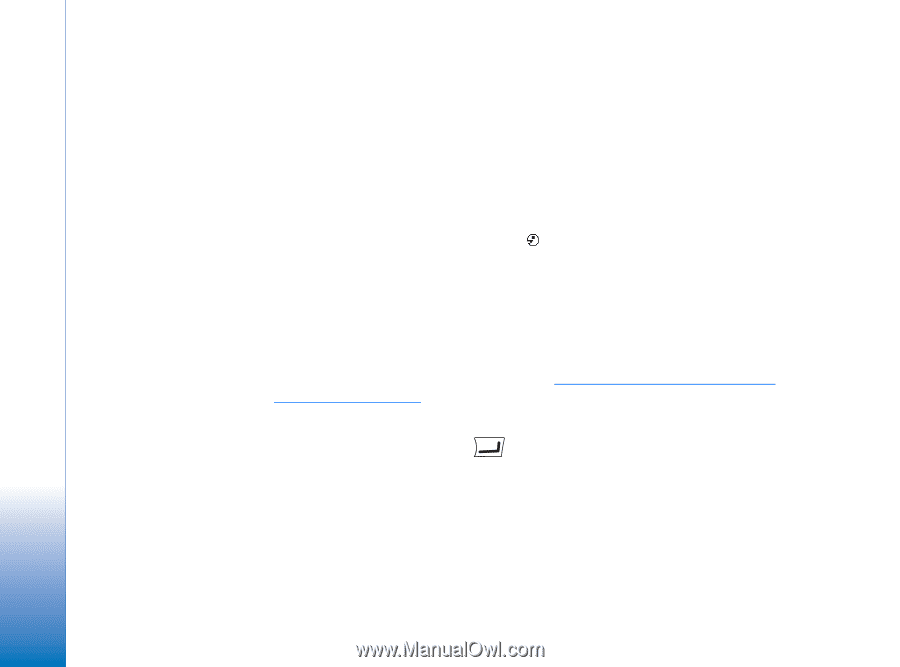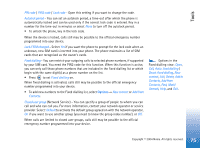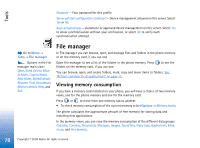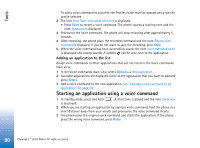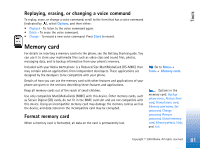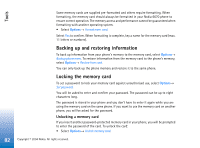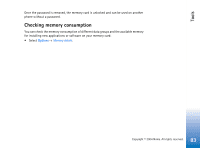Nokia 6670 User Guide - Page 80
Starting an application using a voice command, Adding an application to the list - specifications
 |
UPC - 758478001387
View all Nokia 6670 manuals
Add to My Manuals
Save this manual to your list of manuals |
Page 80 highlights
Tools To add a voice command to a profile, the Profiles folder must be opened and a specific profile selected. 2 The text Press 'Start', then speak after tone is displayed. • Press Start to record a voice command. The phone sounds a starting tone and the note Speak now is displayed. 3 Pronounce the voice command. The phone will stop recording after approximately 5 seconds. 4 After recording, the phone plays the recorded command and the note Playing voice command is displayed. If you do not want to save the recording, press Quit. 5 When the voice command has been successfully saved, the note Voice command saved is displayed and a beep sounds. A symbol can be seen next to the application. Adding an application to the list Assign voice commands to other applications that are not listed in the Voice commands main view. 1 In the Voice commands main view, select Options→ New application. 2 Available applications are displayed. Scroll to the application that you want to add and press Select. 3 Add a voice command to the new application. See "Adding a voice command to an application" on page 79. Starting an application using a voice command 1 In standby mode, press and hold . A short tone is played and the note Speak now is displayed. 2 When you are starting an application by saying a voice command, hold the phone at a short distance away from your mouth and pronounce the voice command clearly. 3 The phone plays the original voice command and starts the application. If the phone plays the wrong voice command, press Retry. 80 Copyright © 2004 Nokia. All rights reserved.