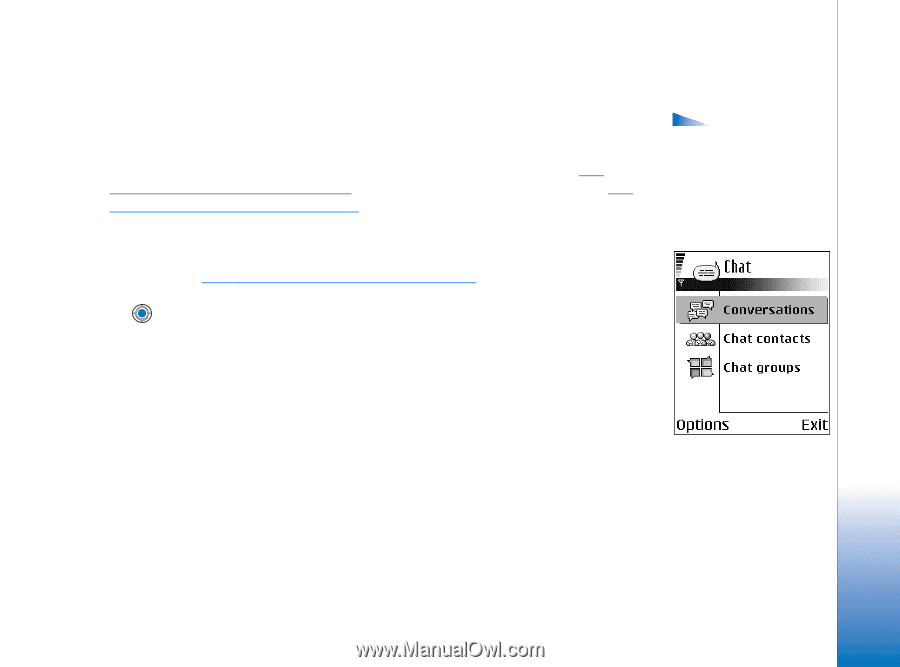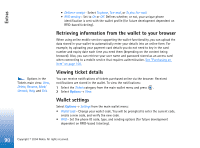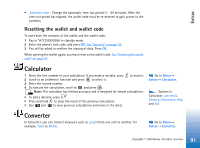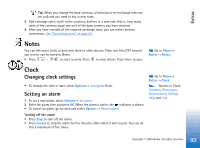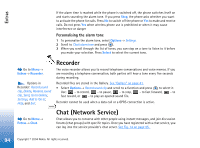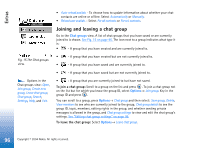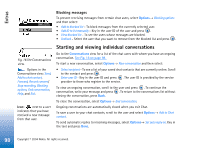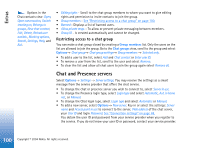Nokia 6670 User Guide - Page 95
Before using Chat, Connecting to a chat server, Modifying your chat settings, Fig. 14 The Chat main - price
 |
UPC - 758478001387
View all Nokia 6670 manuals
Add to My Manuals
Save this manual to your list of manuals |
Page 95 highlights
Extras Check the availability of chat services, pricing, and tariffs with your network operator and/ or service provider. Service providers will also give you instructions on how to use their services. Before using Chat To access a chat service you need to save the settings for that service. You may receive the settings from the network operator or service provider that offers the service. See "Receiving smart messages" on page 52.You can also key in the settings manually. See "Chat and Presence servers" on page 100. Connecting to a chat server 1 Go to Menu→ Chat to connect to a chat server. You can change the chat server to connect to. See "Chat and Presence servers" on page 100. 2 Once the connection has been established, key in your user ID and password and press , or press Cancel to stay offline. When you are offline, your phone is not connected to the chat server and you cannot send or receive messages. To log in later, select Options→ Login. You obtain the user ID and password from your service provider. To log out, select Options→ Logout. Options in the Chat main view: Open, Login, Logout, Settings, Help, and Exit. Modifying your chat settings Select Options→ Settings→ Chat settings. • Use screen name - Select Yes to key in a nickname (max. 10 characters). • Chat presence - To prevent others from seeing if you are online, select Not active. • Allow messages from - Select All, From chat contacts or None. • Allow invitations from - Select All, From chat contacts or None. • Message speed - Select the speed at which new messages are displayed. Fig. 14 The Chat main view. 95 Copyright © 2004 Nokia. All rights reserved.