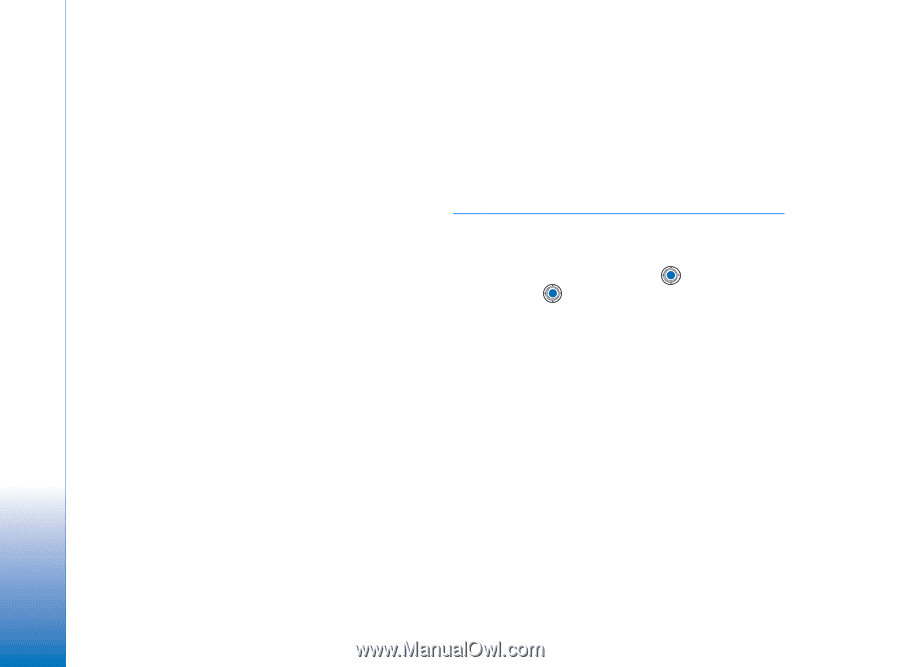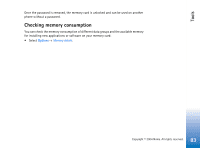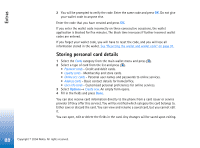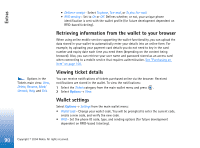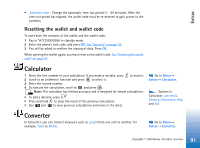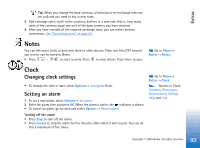Nokia 6670 User Guide - Page 88
Storing personal card details, Customised personal preferences for online services. - reset code
 |
UPC - 758478001387
View all Nokia 6670 manuals
Add to My Manuals
Save this manual to your list of manuals |
Page 88 highlights
Extras 2 You will be prompted to verify the code. Enter the same code and press OK. Do not give your wallet code to anyone else. Enter the code that you have created and press OK. If you enter the wallet code incorrectly on three consecutive occasions, the wallet application is blocked for five minutes. The block time increases if further incorrect wallet codes are entered. If you forget your wallet code, you will have to reset the code, and you will lose all information stored in the wallet. See "Resetting the wallet and wallet code" on page 91. Storing personal card details 1 Select the Cards category from the main wallet menu and press . 2 Select a type of card from the list and press . • Payment cards - Credit and debit cards. • Loyalty cards - Membership and store cards. • Online acc. cards - Personal user names and passwords to online services. • Address cards - Basic contact details for home/office. • User info cards - Customised personal preferences for online services. 3 Select Options→ Create new. An empty form opens. 4 Fill in the fields and press Done. You can also receive card information directly to the phone from a card issuer or service provider (if they offer this service). You will be notified which category the card belongs to. Either save or discard the card. You can view and rename a saved card, but you cannot edit it. You can open, edit or delete the fields in the card. Any changes will be saved upon exiting. 88 Copyright © 2004 Nokia. All rights reserved.