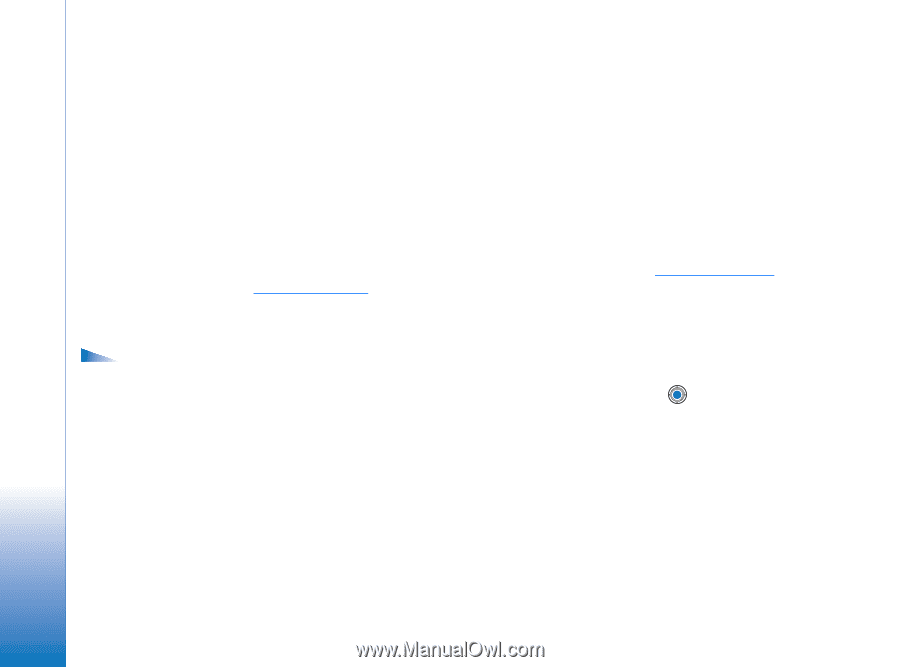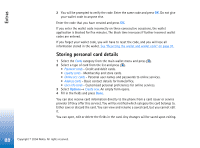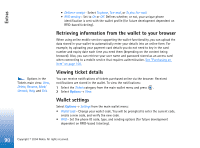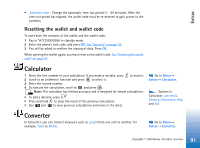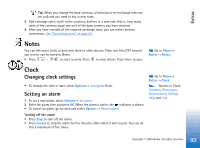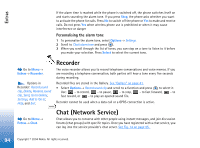Nokia 6670 User Guide - Page 90
Retrieving information from the wallet to your browser, Viewing ticket details, Wallet settings
 |
UPC - 758478001387
View all Nokia 6670 manuals
Add to My Manuals
Save this manual to your list of manuals |
Page 90 highlights
Extras Options in the Tickets main view: View, Delete, Rename, Mark/ Unmark, Help, and Exit. • Deliver e-receipt - Select To phone, To e-mail, or To pho. & e-mail. • RFID sending - Set to On or Off. Defines whether, or not, your unique phone identification is sent with the wallet profile (for future development dependent on RFID-based ticketing). Retrieving information from the wallet to your browser When using online mobile services supporting the wallet functionality, you can upload the data stored in your wallet to automatically enter your details into an online form. For example, by uploading your payment card details you do not need to key in the card number and expiry date each time you need them (depending on the content being browsed). Also, you can retrieve your user name and password stored as an access card when connecting to a mobile service that requires authentication. See "Purchasing an item" on page 106. Viewing ticket details You can receive notifications of tickets purchased online via the browser. Received notifications are stored in the wallet. To view the notifications: 1 Select the Tickets category from the main wallet menu and press . 2 Select Options→ View. Wallet settings Select Options→ Settings from the main wallet menu: • Wallet code - Change your wallet code. You will be prompted to enter the current code, create a new code, and verify the new code. • RFID - Set the phone ID code, type, and sending options (for future development dependent on RFID-based ticketing). 90 Copyright © 2004 Nokia. All rights reserved.