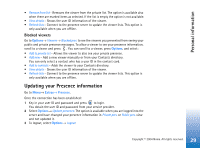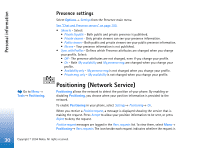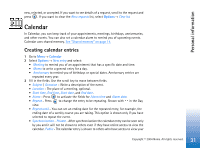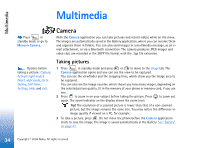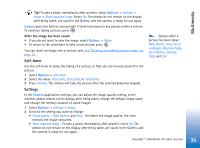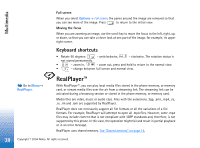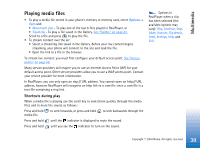Nokia 6670 User Guide - Page 34
Multimedia, Camera, Taking pictures - memory card
 |
UPC - 758478001387
View all Nokia 6670 manuals
Add to My Manuals
Save this manual to your list of manuals |
Page 34 highlights
Multimedia Multimedia Press in standby mode or go to Menu→ Camera. Camera With the Camera application you can take pictures and record videos while on the move. The images are automatically saved in the Gallery application, where you can rename them and organise them in folders. You can also send images in a multimedia message, as an email attachment, or via a Bluetooth connection. The camera produces JPEG images and video clips are recorded in the 3GPP file format with the .3gp file extension. Options before taking a picture: Capture, Activate night mode / Deact. night mode, Go to Gallery, Self-timer, Settings, Help, and Exit. Taking pictures 1 Press in standby mode and press or to move to the Image tab. The Camera application opens and you can see the view to be captured. You can see the viewfinder and the cropping lines, which show you the image area to be captured. You can also see the image counter, which shows you how many images, depending on the selected picture quality, fit in the memory of your phone or memory card, if you use one. 2 Press to zoom in on your subject before taking the picture. Press to zoom out again. The zoom indicator on the display shows the zoom level. Tip! The resolution of a zoomed picture is lower than that of a non-zoomed picture, but the image remains the same size. You may notice the difference in image quality if viewed on a PC, for example. 3 To take a picture, press . Do not move the phone before the Camera application starts to save the image. The image is saved automatically in the Gallery. See "Gallery" on page 41. 34 Copyright © 2004 Nokia. All rights reserved.