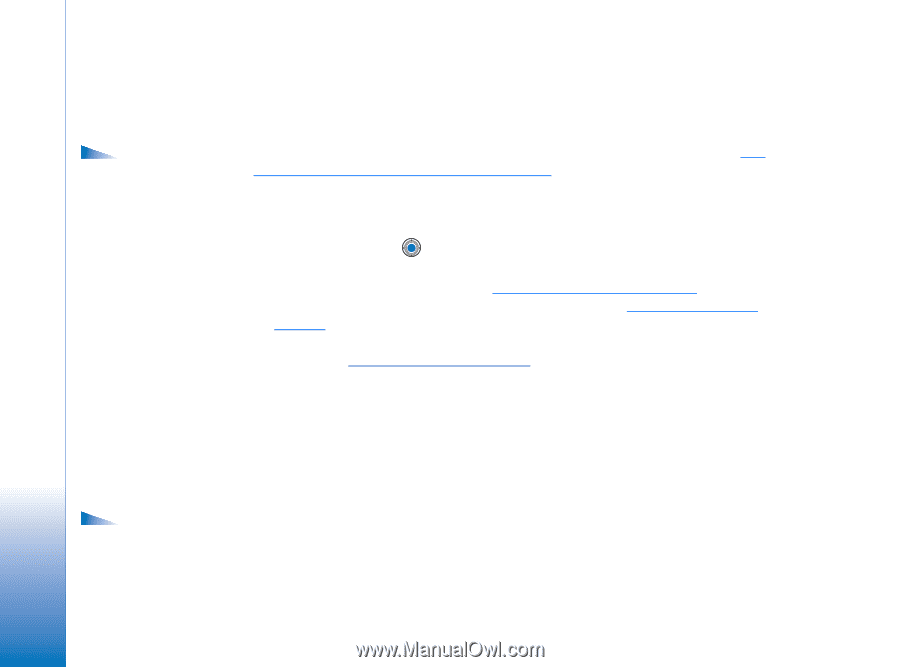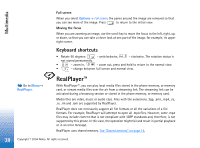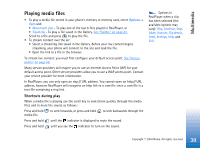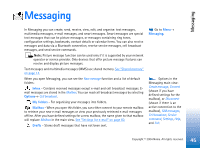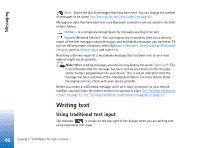Nokia 6670 User Guide - Page 42
Opening files, Other default folders, Picture messages folder
 |
UPC - 758478001387
View all Nokia 6670 manuals
Add to My Manuals
Save this manual to your list of manuals |
Page 42 highlights
Multimedia Options: Open (folder or item), Send, Delete, Create new, Move to folder, Copy to folder, New folder, Mark/Unmark, Edit, Rename, Gallery downloads, Image uploader, View details, Add to 'Go to', Settings, Help, and Exit. • an icon depicting the type of each file in the folder, or in the case of an image, a small thumbnail picture; a preview of the image • the name of the file • the date and time a file was saved or the size of the file • subfolders, if present. You can browse, open, and create folders, mark, copy and move items to folders. See "Actions common to all applications" on page 12. The options vary according to the content of the list of media files. Opening files Select any file and press to open it. Each file will open in its corresponding application as follows: • Images - Open in the Image viewer. See "Viewing images" on page 37. • Sound clips - Open and play in the RealPlayer application. See "RealPlayer™" on page 38. • Video clips, RAM files, and streaming links - Open and play in the RealPlayer application. See "RealPlayer™" on page 38. • Subfolders - Open to display contents. Options in the Picture messages folder: Open, Send, Delete, Mark/ Unmark, Rename, View details, Help, and Exit. Other default folders Picture messages folder Use this folder to store pictures sent to you in picture messages. • Select the folder Images→ Picture msgs.. To save a picture that you have received in a picture message, go to Messaging→ Inbox, open the message, and select Options→ Save picture. 42 Copyright © 2004 Nokia. All rights reserved.