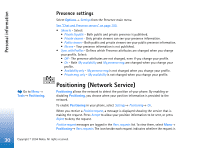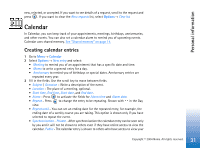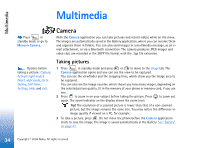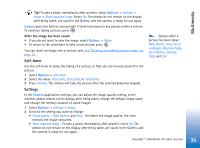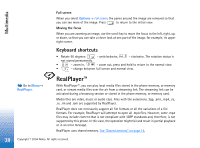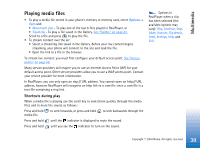Nokia 6670 User Guide - Page 35
Self-timer, Settings, Options, Camera
 |
UPC - 758478001387
View all Nokia 6670 manuals
Add to My Manuals
Save this manual to your list of manuals |
Page 35 highlights
Multimedia Tip! To take a photo immediately after another, select Options→ Settings→ Image→ Show captured image. Select No. The photos do not remain on the display after being taken, are saved in the Gallery, and the camera is ready for use again. Camera goes into battery saving mode if there have been no key presses within a minute. To continue taking pictures, press . After the image has been saved: • If you do not want to save the image, select Options→ Delete. • To return to the viewfinder to take a new picture, press . You can insert an image into a contact card. See "Creating and editing contact cards" on page 22. Self-timer Use the self-timer to delay the taking of a picture, so that you can include yourself in the picture. 1 Select Options→ Self-timer. 2 Select the delay 10 seconds, 20 seconds, or 30 seconds. 3 Press Activate. The camera will take the picture after the selected delay has elapsed. Settings In the Camera application settings, you can adjust the image quality setting, select whether photos remain on the display after being taken, change the default image name, and change the memory location of saved images. 1 Select Options→ Settings→ Image. 2 Scroll to the setting you want to change: • Image quality - High, Normal, and Basic. The better the image quality, the more memory the image consumes. • Show captured image - To take a photo immediately after another, select No. The photos do not remain on the display after being taken, are saved in the Gallery, and the camera is ready for use again. Options after a picture has been taken: New, Delete, Send, Set as wallpaper, Rename image, Go to Gallery, Settings, Help, and Exit. 35 Copyright © 2004 Nokia. All rights reserved.