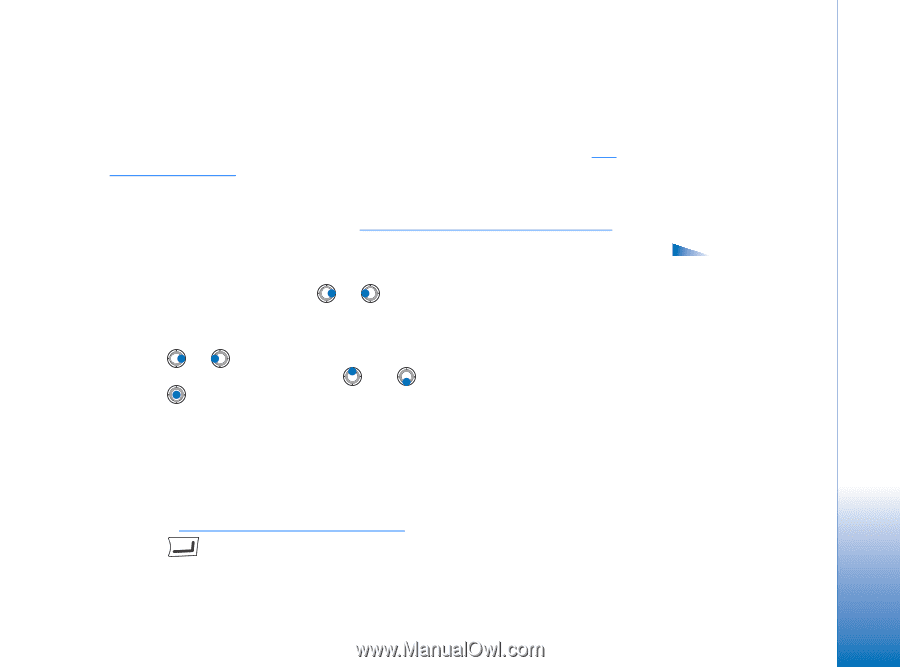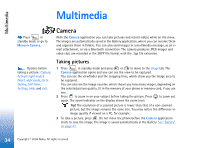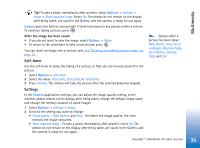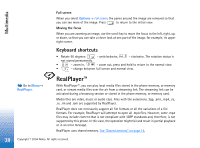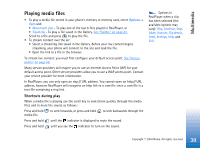Nokia 6670 User Guide - Page 37
Viewing images, Zooming on a saved image
 |
UPC - 758478001387
View all Nokia 6670 manuals
Add to My Manuals
Save this manual to your list of manuals |
Page 37 highlights
Multimedia • Memory in use - Define the memory store. Choices are phone's memory or memory card, if one is used. Viewing images Pictures taken with the Camera application are stored as images in the Gallery. See "Gallery" on page 41. Images can be sent to you in a multimedia or picture message, as an e- mail attachment, or via Bluetooth. After receiving an image in Inbox, you need to save it in the phone memory or on a memory card. You can save graphics sent to you in picture messages to the Picture messages folder. See "Picture messages folder" on page 42. Select an image from the list of images in the Images folder in the Gallery to start the image viewer and display the image. When viewing an image, pressing or takes you to the next or previous image in the current folder. In the images thumbnail view: 1 Press or to move between the phone and memory card. 2 To browse the list of images, press and . 3 Press to open an image. When the image is open, you can see the name of the image. You can view animated GIF files in the same way as other images. Options when viewing an image: Send, Set as wallpaper, Rotate, Zoom in, Zoom out, Full screen, Delete, Rename, View details, Add to 'Go to', Help, and Exit. Zooming on a saved image 1 Select Options→ Zoom in or Zoom out. You can see the zooming ratio at the top of the display. See "Keyboard shortcuts" on page 38. 2 Press to return to the initial view. The zooming ratio is not stored permanently. 37 Copyright © 2004 Nokia. All rights reserved.